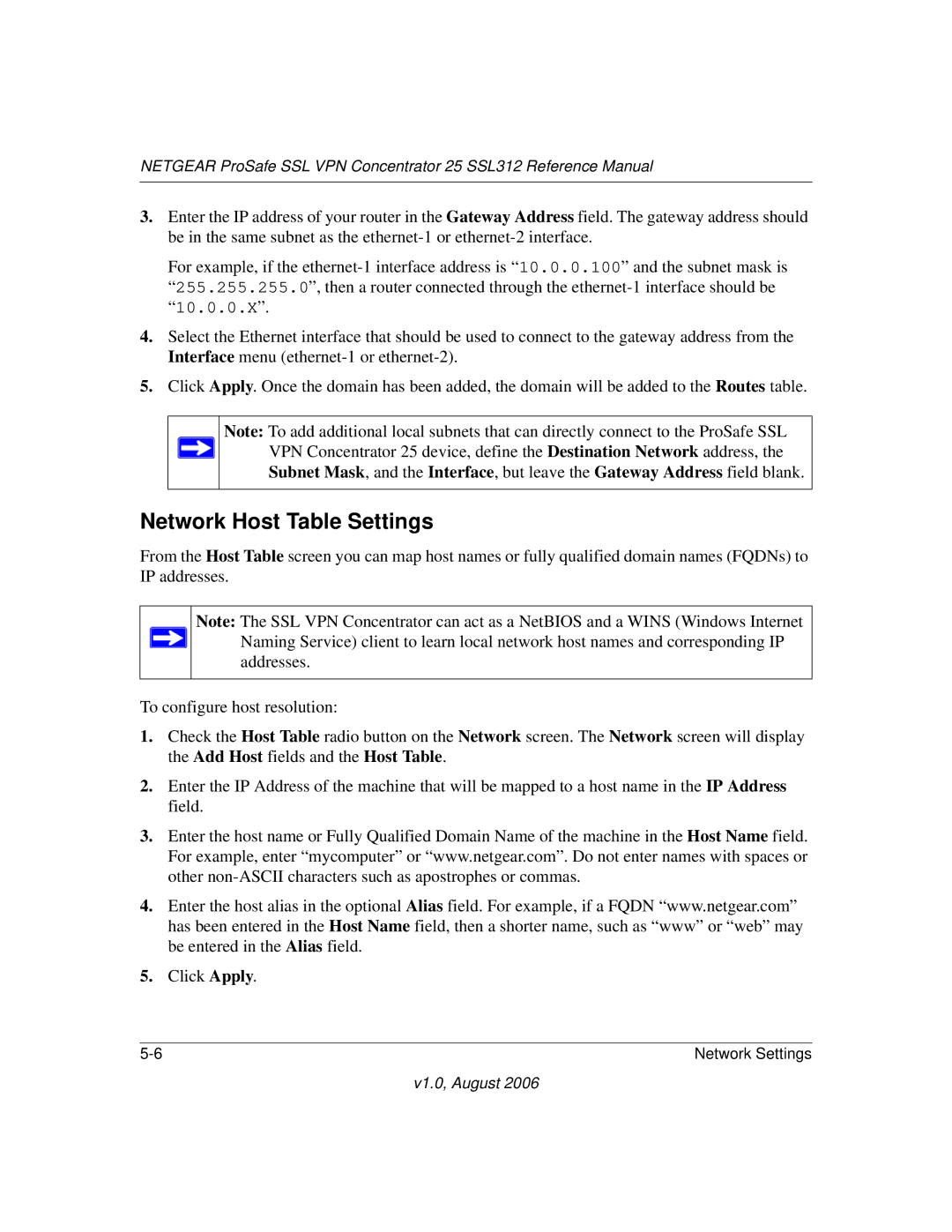NETGEAR ProSafe SSL VPN Concentrator 25 SSL312 Reference Manual
3.Enter the IP address of your router in the Gateway Address field. The gateway address should be in the same subnet as the
For example, if the
4.Select the Ethernet interface that should be used to connect to the gateway address from the Interface menu
5.Click Apply. Once the domain has been added, the domain will be added to the Routes table.
Note: To add additional local subnets that can directly connect to the ProSafe SSL ![]() VPN Concentrator 25 device, define the Destination Network address, the
VPN Concentrator 25 device, define the Destination Network address, the
Subnet Mask, and the Interface, but leave the Gateway Address field blank.
Network Host Table Settings
From the Host Table screen you can map host names or fully qualified domain names (FQDNs) to IP addresses.
Note: The SSL VPN Concentrator can act as a NetBIOS and a WINS (Windows Internet ![]() Naming Service) client to learn local network host names and corresponding IP
Naming Service) client to learn local network host names and corresponding IP
addresses.
To configure host resolution:
1.Check the Host Table radio button on the Network screen. The Network screen will display the Add Host fields and the Host Table.
2.Enter the IP Address of the machine that will be mapped to a host name in the IP Address field.
3.Enter the host name or Fully Qualified Domain Name of the machine in the Host Name field. For example, enter “mycomputer” or “www.netgear.com”. Do not enter names with spaces or other
4.Enter the host alias in the optional Alias field. For example, if a FQDN “www.netgear.com” has been entered in the Host Name field, then a shorter name, such as “www” or “web” may be entered in the Alias field.
5.Click Apply.
Network Settings |