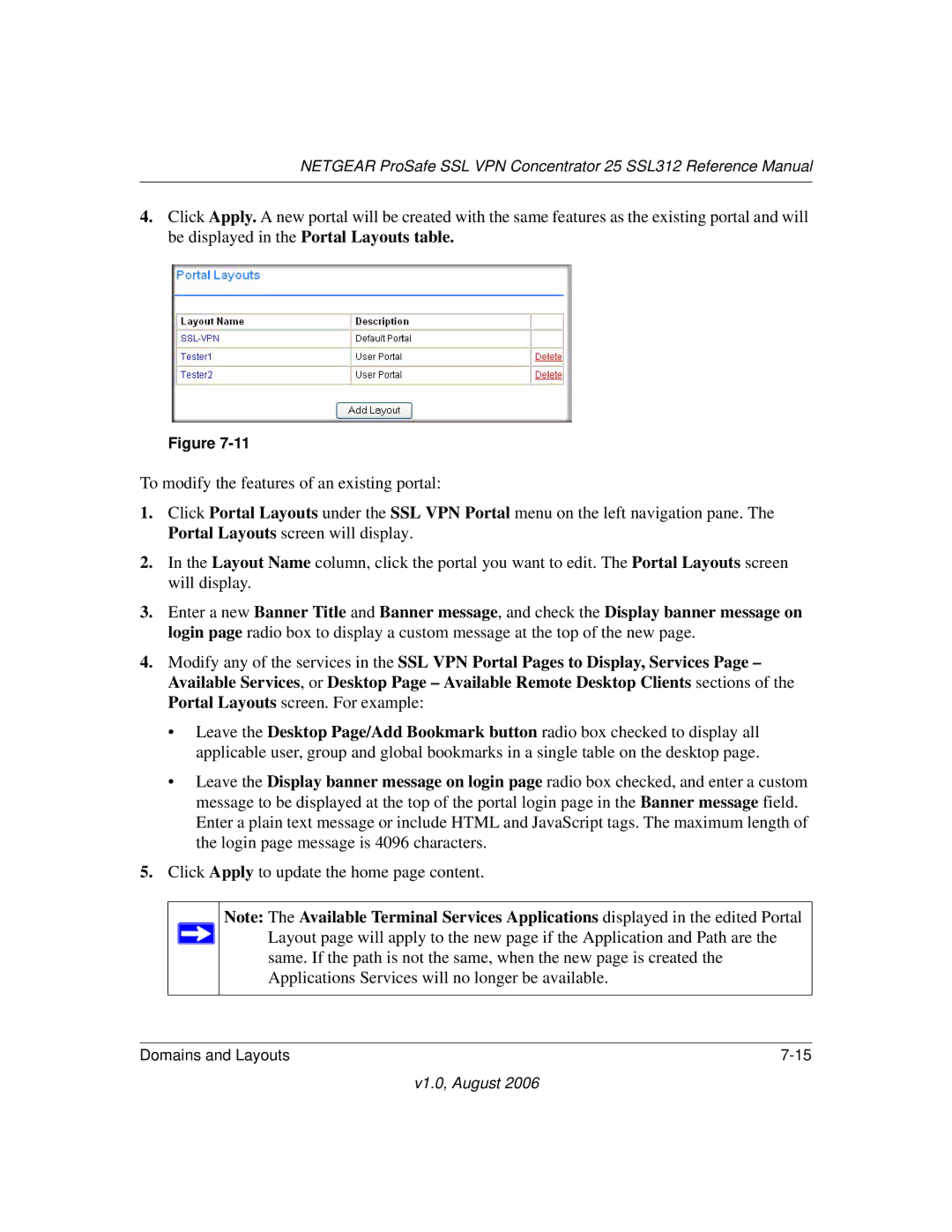NETGEAR ProSafe SSL VPN Concentrator 25 SSL312 Reference Manual
4.Click Apply. A new portal will be created with the same features as the existing portal and will be displayed in the Portal Layouts table.
Figure
To modify the features of an existing portal:
1.Click Portal Layouts under the SSL VPN Portal menu on the left navigation pane. The Portal Layouts screen will display.
2.In the Layout Name column, click the portal you want to edit. The Portal Layouts screen will display.
3.Enter a new Banner Title and Banner message, and check the Display banner message on login page radio box to display a custom message at the top of the new page.
4.Modify any of the services in the SSL VPN Portal Pages to Display, Services Page – Available Services, or Desktop Page – Available Remote Desktop Clients sections of the Portal Layouts screen. For example:
•Leave the Desktop Page/Add Bookmark button radio box checked to display all applicable user, group and global bookmarks in a single table on the desktop page.
•Leave the Display banner message on login page radio box checked, and enter a custom message to be displayed at the top of the portal login page in the Banner message field. Enter a plain text message or include HTML and JavaScript tags. The maximum length of the login page message is 4096 characters.
5.Click Apply to update the home page content.
Note: The Available Terminal Services Applications displayed in the edited Portal ![]() Layout page will apply to the new page if the Application and Path are the
Layout page will apply to the new page if the Application and Path are the
same. If the path is not the same, when the new page is created the Applications Services will no longer be available.
Domains and Layouts |