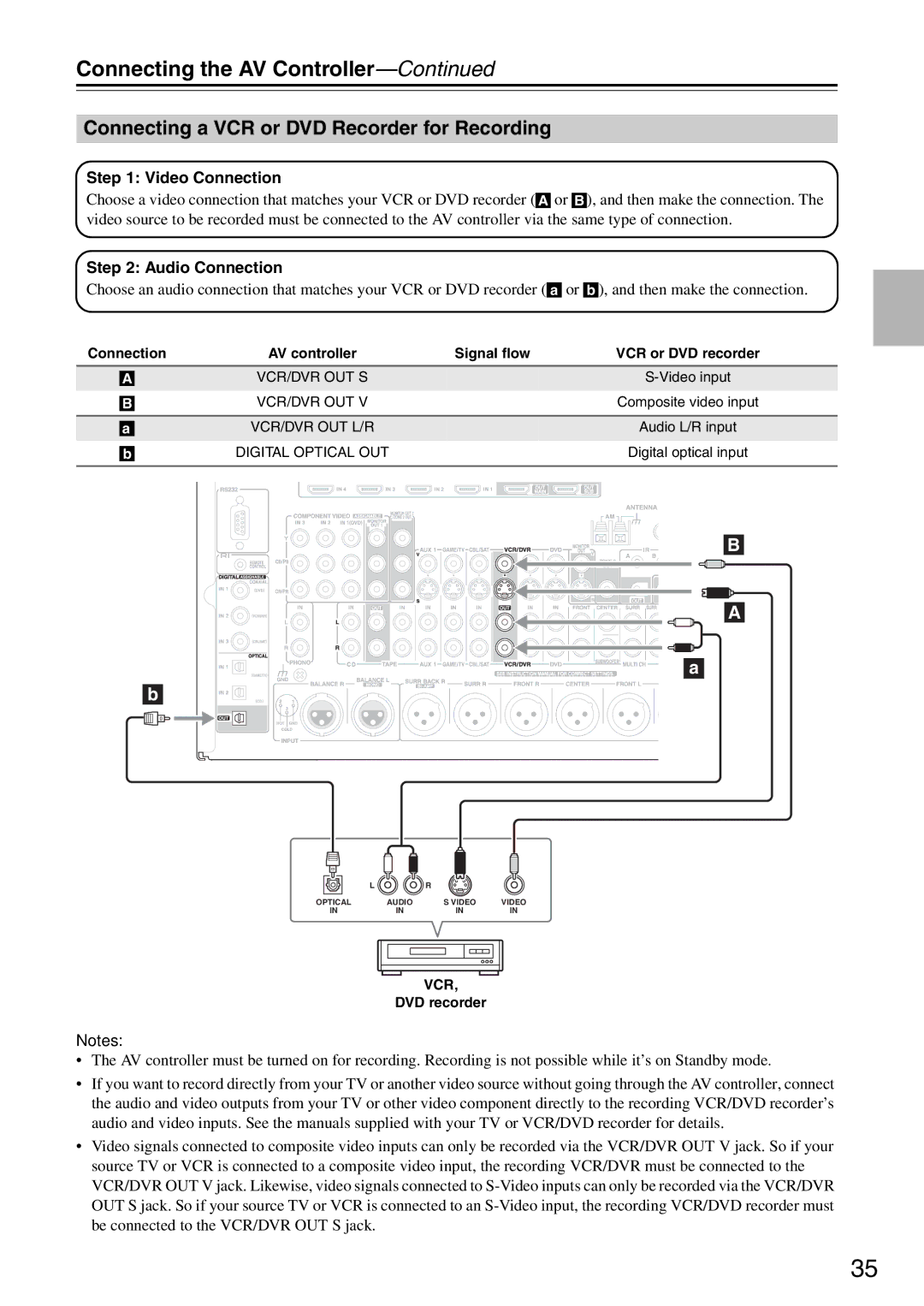PR-SC886
Important Safety Instructions
Batteries and Heat Exposure Warning
Precautions
Power
Preventing Hearing Loss Caution
For British models
Precautions
Contents
Miscellaneous
Features
Processing
Connections
THX Ultra2 Plus
Supplied Accessories
Make sure you have the following accessories
Left and right Stereo speakers
Multiroom Capability
Main Room
Zone 2 Room Zone 3 Room
Front Panel
Front & Rear Panels
Dkbt
Front & Rear Panels
Bn bo bp bq br bs bt ck cl cm cn co Cr cs ct
Display
RS232
Remote Control
Rear Panel
Bk bm bo Cn co Cp cq Crcs
Hdmi in 1-4, OUT MAIN, and OUT SUB
Component Video in 1, 2,
Component Video Monitor OUT
Component Video Monitor OUT 2/ZONE 2 OUT
Cr CBL/SAT
Tape IN/OUT
AUX 1
GAME/TV
Aiming the Remote Controller
Remote Controller
Installing the Batteries
RECEIVER/TAPE Mode
Remote Controller
About the Remote Controller Modes
Standby button
Listening Mode buttons
Remote Mode buttons
Tape mode
DVD Mode
CD/MD/CDR Modes
Dock Mode
Surround back left and right speakers
About Home Theater
Enjoying Home Theater
Front left and right speakers
Using Dipole Speakers
Connecting the AV Controller
Connecting Your Speakers
Speaker Configuration
AV controller Multichannel
Connecting the AV Controller
Connecting a Power Amplifier with RCA Inputs
Connecting a Powered Subwoofer
Speaker Impedance
Connecting a Power Amplifier with XLR Inputs
AV controller
Bi-amping the Front Speakers
Connecting the AM Loop Antenna
Connecting Antenna
Connecting the Indoor FM Antenna
Using a TV/FM Antenna Splitter
Connecting an Outdoor AM Antenna
Connecting an Outdoor FM Antenna
AV Cables and Jacks
About AV Connections
Optical Digital Jacks
AV Connection Color Coding
Which Connections Should I Use?
Connecting Both Audio & Video
104, and the Resolution setting to Through see
Monitor Out Setting Set to Hdmi Main or Hdmi Sub
Audio Connection Formats
Monitor Out Setting Set to Analog
Video Signal Flow and the Resolution Setting
Hint
Connecting a TV or Projector
Video Connection
Audio Connection
DVD player
Connecting a DVD player
Hooking Up the Multichannel Input
DVD recorder
Connecting a VCR or DVD Recorder for Playback
Connecting a VCR or DVD Recorder for Recording
Satellite, cable, set-top box, etc
Digital Optical in 2 CD
About Copyright Protection
Connecting Components with Hdmi
About Hdmi
Supported Audio Formats
Step
Video Signals
Audio Signals
Making Hdmi Connections
Game Console
Connecting a Game Console
Camcorder, etc
Connecting a Camcorder or Other Device
Turntable MM with no Phono Preamp Built-in
Connecting a CD Player or Turntable
CD Player or Turntable MM with Built-in Phono Preamp Step
Stereo audio source with Balanced XLR output
Connecting a Cassette, CDR, MiniDisc, or DAT Recorder
Connecting a Balanced Audio Source
If you have an Onkyo DS-A1 RI Dock
Connecting an RI Dock
If Your iPod Supports Video
If Your iPod Doesn’t Support Video
Connecting the Power Cord
Connecting Onkyo u Components
Turning On and Standby
Set the Power switch to the on position
Do the automatic speaker setup-this is essential
Turning On the AV Controller
Repeatedly to select
First Time Setup
Monitor Setup
Press the Hdmi OUT button
Selecting the Language used for the onscreen setup menus
First Time Setup
Press the Receiver button fol
Using the Onscreen Setup Menus
Lowed by the Setup button
Menus for First Time Setup
Monitor Out menu appears
Monitor Out Setup
Input/Output Assign menu appears
Hdmi Input Setup
Video Input Setup
HDMI1, HDMI2, HDMI3, HDMI4
Hdmi Input menu appears
Component Video Input menu
Component Video Setup
Tons to select 3. Component
Video Input, and then press
Tons to select 4. Digital Audio
Digital Audio Input Setup
Tons to select 1. Input/Output
Assign, and then press Enter
Mono
Analog Audio Input Setup
Analog Audio Input menu appears
Stereo
Tings, and then press Enter
Speaker Settings
Tons to select 1. Speaker Set
TV Format Setup Not North American models
Tuner menu appears
AM Frequency Step Setup on some models
Changing the Input Display
Tons to select 3. Tuner,
Using the Digital Input Button
Automatic Speaker Setup Audyssey MultEQ XT
2nd-8th measurement positions
Using Audyssey MultEQ XT
Measurement Positions
1st measurement position
Connected TV
Place the speaker setup micro
Setup MIC jack
Turn on the AV controller
Disconnect the setup MIC
Ambient noise is too high
Error Messages
Speaker Detect Error
Writing Error
Reviewing the Results
Changing the Speaker Settings Manually
Using a Powered Subwoofer
Selecting the Input Source
Select a listening mode and enjoy
See Using the Listening Modes on
Basic Operations
Muting the AV Controller
Setting the Display Brightness
Adjusting Speaker Levels
Basic Operations
Displaying Source Information
Using the Sleep Timer
Using Headphones
Adjusting the Bass & Treble
Use the Tuner input selector button to select AM or FM
Tuning into AM/FM Radio Stations
Listening to the Radio
Listening to AM/FM Stations
Displaying AM/FM Radio Information
Listening to the Radio
Deleting Presets
Selecting Presets
About HD Radio Stations
Listening to HD Radio Stations North American model only
Displaying HD Radio Information
Selecting the Audio Format Blend Mode
Selecting Multicast Channels
This allows you to search RDS radio stations by type see
Using RDS
What is RDS?
RDS Program Types PTY
Listening to Traffic News TP
Displaying Radio Text RT
Finding Stations by Type PTY
Recording from Different AV Sources
Recording
Recording the Input Source
Selecting on the AV Controller
Using the Listening Modes
Selecting with the Remote Controller
Selecting the Listening Modes
Requires 6.1/7.1 speakers. Requires 7.1 speakers
Using the Listening Modes
Listening Modes Available for Each Source Format
Analog and PCM Sources
Dolby Digital, and Dolby Digital Plus Sources
DTS-ES
DTS Sources
TrueHD Sources
DTS-HD Sources
DSD
DTS Express and DSD Sources
About the Listening Modes
Channel source + Dolby PLIIx Movie
DTS-HD High Resolution Audio
Dolby TrueHD
Channel source + Dolby PLIIx Music
THX Ultra2 Cinema
THX Cinema
THX Music
THX Games
Onkyo Original DSP Modes
Submenu Pages
Advanced Setup
Menu Map
Screen for that item appears
Advanced Setup
When you’ve finished, press
This section explains items on the Input/Output Assign menu
Monitor Out
Speaker Settings
Speaker Setup
Fixed at Full Band if Subwoofer is set to No
Tons to select DoubleBass,
Low-Pass Filter for the LFE Channel
Double Bass
Tons to select LPF of LFE,
Speaker Distance
Speaker Level Calibration
Is the same
Repeat until the volume
Test tone from each speaker
Equalizer Settings
Dynamic VolHeavy
MultEQ XT
Dynamic EQ
Dynamic VolLight
Tons to select 6. THX Audio
THX Audio Setup
Mode button, followed by
If the main menu doesn’t appear, make
Audio Adjust
PLIIx/Neo6 Settings
Tone Control Settings
DSD Setting
Multiplex/Mono Settings
100
Dolby EX Settings
Theater-Dimensional T-D Setting
LFE Level Settings
101
Using the Music Optimizer
Using the Re-EQ Function
102
Using the Late Night Function
Source Setup
Sync
IntelliVolume
103
Name Edit
ISF Mode
Picture Adjust
Game Mode
Zoom Mode
105
Sirius Parental Lock
106
Satellite Radio
107
Listening Mode Presets
108
Miscellaneous Setup
Volume Setup
109
OSD Setup
12V Trigger A/B/C Setup
Zone2/Zone3
Hardware Setup
Remote Control
110
Analog Multich
111
Tuner
What’s DHCP?
Network Settings
112
113
Lock Setup
Audio SEL
Specifying the Digital Signal Format
114
Selecting Audio Inputs
115
Connecting Zone
Connecting Your Zone 2 Speakers
Zone 2 and Zone
Zone 3 speakers must be connected to an amp in Zone
Connecting Your Zone 3 Speakers
116
Zone 2 and Zone
117
Zone 2/Zone 3 Out Settings
Using Zone 2 and Zone
Selecting an Input Source for Zones Turning Off Zones
Zone 2 or Zone 3 indicator flashes
118
Muting Zones
119
Tons to select 6. Miscellaneous
Using the 12V Triggers
When you’ve finished, press the Setup button
120
121
Using a Multiroom Kit with a Cabinet
Using a Multiroom Kit with Zone 2/3
Using a Multiroom Kit with Other Components
122
Entering Remote Control Codes
Controlling Other Components
123
Resetting the Remote Controller
Remote Control Codes for Onkyo Components Connected via u
Resetting the Remote Mode Buttons
124
125
Learning Commands
Running Macros
Using Macros
126
Making Macros
127
Troubleshooting
128
Troubleshooting
129
130
131
Video Resolution Chart
132
Specifications
133
Memo
Onkyo Europe UK Office
Onkyo Europe Electronics GmbH