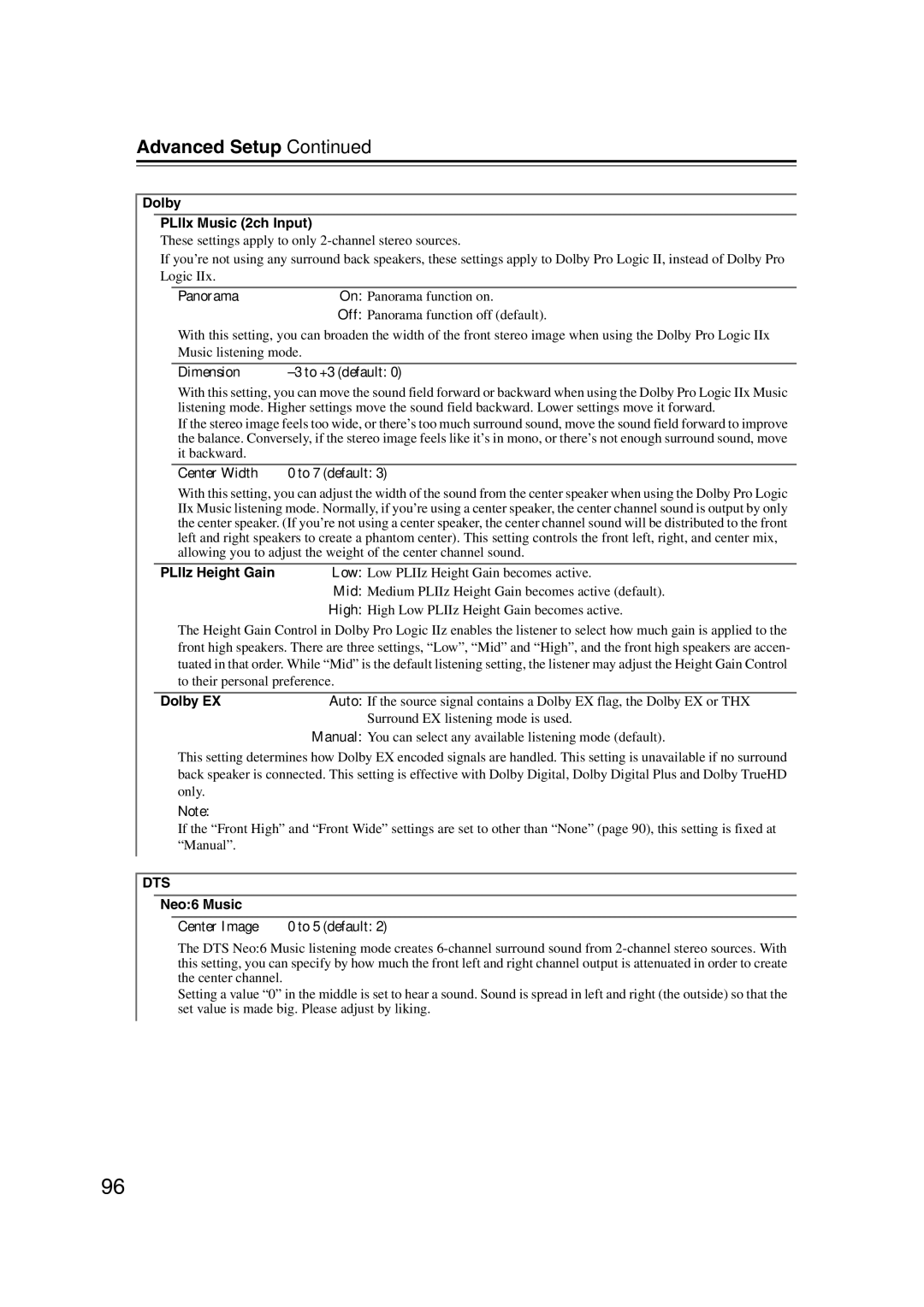TX-NR1007
Important Safety Instructions
Avis
Precautions
Power
Preventing Hearing Loss Caution
Batteries and Heat Exposure Warning
Supplied Accessories
Precautions
Make sure you have the following accessories
Speaker cable labels Power-plug adapter
Contents
Features
Amplifier
Processing
Connections
Features
THX Ultra2 Plus
Front & Rear Panels
Front Panel
Front & Rear Panels
Display
Rear Panel
Remote Control
Digital Coaxial in 1, 2,
Ethernet
RS232
PRE OUT Zone 2, Zone 3 L/R
Sirius antenna North American models
Remote Controller
Installing the Batteries
Aiming the Remote Controller
Transmission
On button
Remote MODE/INPUT Selector buttons
62, 136 to
SP Layout button
Remote Controller
About Home Theater
Enjoying Home Theater
Connecting the AV receiver
Connecting Your Speakers
Speaker Configuration
Connecting Powered Subwoofers
Connecting the AV receiver
Using Dipole Speakers
Speaker Connection Precautions
Connecting the Speaker Cables
Strip 1/2 to 5/8 12 to
Mm of insulation
Bi-amping the Front Speakers
Bi-amping Speaker Hookup
Connecting Antenna
Connecting the Indoor FM Antenna
Connecting the AM Loop Antenna
Attach the FM antenna, as shown. North American models
Connecting an Outdoor FM Antenna
Connecting an Outdoor AM Antenna
Using a TV/FM Antenna Splitter
About AV Connections
AV Connection Color Coding
Optical Digital Jacks
AV Cables & Jacks
Connecting Components with Hdmi
About Hdmi
Supported Audio Formats
About Copyright Protection
Video Signals
Audio Signals
Making Hdmi Connections
Step
Connecting Both Audio & Video
Monitor Out Setting Set to Hdmi Main or Hdmi Sub
Which Connections Should I Use?
Video Connection Formats
Monitor Out Setting Set to Both, Both Main or Both Sub
Signals as they are
Monitor Out Setting Set to Analog
Video Signal Flow and the Resolution Setting
DVD/BD player, etc Audio Signal Flow Chart
Audio Connection Formats
Connecting a TV or Projector
Video Connection
Audio Connection
Connecting a DVD Player
DVD player
Hooking Up the Multichannel Input
Connecting a VCR or DVD Recorder for Playback
VCR or DVD Recorder
Connecting a VCR or DVD Recorder for Recording
Make the audio connection a
CBL/SAT in S
Connecting a Game Console
Game Console
Connecting a Camcorder or Other Device
Make the connection a
Camcorder etc
Connecting a CD Player or Turntable
CD Player or Turntable MM with Built-in Phono Preamp Step
Turntable MM with no Phono Preamp Built-in
CD player
Connecting a Cassette, CDR, MiniDisc, or DAT Recorder
Cassette, CDR, MD, or DAT recorder
Connecting a Power Amplifier
Power amplifier
Powered subwoofer
Connecting an RI Dock
Connecting a Universal Port Option Series
If Your iPod Supports Video
If you have an Onkyo DS-A1 RI Dock
Connecting Onkyo u Components
Connecting the Power Cord
Auto Power On/Standby
Direct Change
Turning On the AV receiver
Turning On and Standby
Smooth Operation in a Few Easy Steps
First Time Setup
Monitor Setup
First Time Setup
Selecting the Language used for the onscreen setup menus
Using the Onscreen Setup Menus
Using the Display to change the settings
Onscreen Setup Menus and Display
Monitor Out Setup
Through
Auto
480p 480p/576p
720p
Video Input Setup
Hdmi Input Setup
Component Video Input Setup
Then use the Left and Right
Digital Audio Input Setup
Tons to select 4. Digital Audio
Input, and then press Enter
Examples
Analog Audio Input Setup
Tons to select 5. Analog Audio
Analog Audio Input menu
Use the Left and Right e/ r
Speaker Settings
Powered Zone 2/3
TV Format Setup European and Asian models
FM/AM Frequency Step Setup
When you’ve finished, press
Main menu appears onscreen
Changing the Input Display
Audyssey MultEQ XT Room Correction and Speaker Setup
Measurement Positions
First measurement point
Second−eighth measurement positions
Using Audyssey MultEQ XT
Speaker setting menu appears
When you’ve finished, press the Enter button
Turn on the AV receiver and the connected TV
Room correction and speaker setup starts
Press Enter
Following screen appears
Next
Error Messages
One of the front speakers has not been detected
One of the front wide speakers has not been detected
One of the front high speakers has not been detected
One of the surround speakers has not been detected
Changing the Speaker Settings Manually
Using Powered Subwoofers
Speaker Matching Error
Writing Error
Select a listening mode and enjoy
See Using the Listening Modes on
Basic Operations
Selecting the Input Source
Adjusting the Bass & Treble
Basic Operations
Displaying Source Information
Setting the Display Brightness
Using the Sleep Timer
Muting the AV Receiver
Using Headphones
Selecting Speaker Layout
Then press the SP Layout
FrontHigh or FrontWide
Using Easy Macros
Press the MY MOVIE, MY TV
Or MY Music button
Press the ALL OFF button
Switching Normal Macro Mode
Restoring Default
Changing Source Component
Using the Tuner
Tuning into Radio Stations
Listening to the Radio
Listening to the Radio
Presetting AM/FM Stations
Selecting Presets
Deleting Presets
Listening to the Radio
Using RDS European models
RDS Program Types PTY
Displaying Radio Text RT
Listening to Traffic News TP
Finding Stations by Type PTY
Universal Port Option UP-A1 Dock for iPod
About the UP-A1 Dock
Compatible iPod models
Function Overview
Universal Port Option UP-A1 Dock for iPod
Controlling iPod
Status messages
Port Reading
AV receiver is checking the connection with the dock
Port Not Support
Recording
Recording Separate AV Sources
AV Recording
Using the Listening Modes
Selecting with the Remote Controller
Selecting Listening Modes
Selecting on the AV receiver
Using the Listening Modes
Listening Modes Available for Each Source Format
Mono/Multiplex Sources
Available Listening Modes
Stereo Source 1/2
Stereo Source 2/2
Channel Sources 1/3
DTS
Channel Sources 2/3
Theater Dimensional DTS Surround Sensation
Channel Sources 3/3
Channel Sources
DTS-ES
About the Listening Modes
DTS-HD High Resolution Audio
Channel source + Dolby EX
Dolby Digital Plus
Dolby TrueHD
Onkyo Original DSP Modes
Advanced Setup
Onscreen Setup Menus
Main menu Submenus Pages
Advanced Setup
Input/Output Assign
See Component Video Input Setup on
See Digital Audio Input Setup on
Component Video Input
Digital Audio Input
Speaker Setup
Select 2. Speaker Setup, and then press
Speaker Settings
See Speaker Settings on
80HzTHX default, 90Hz, 100Hz, 120Hz
LPF of LFE Low-Pass Filter for the LFE Channel
North American models default
Speaker Distance
Unit
Level Calibration
Equalizer Settings
Press the Down w button to select Channel, and then use
Left and Right e/ r buttons to select a speaker
Use the Up and Down q/ w buttons to select a frequency,
THX Audio Setup
Audio Adjust
Select 3. Audio Adjust, and then press
Multiplex/Mono
Input Channel
Dolby PLIIx Music 2ch Input
PLIIz Height Gain
Dolby EX
Audyssey
Listening Angle
LFE Level
Analog Subwoofer
DAC Direct
Source Setup
Picture Adjust
100
Name Edit
Zoom Mode
Normal Full default Zoom Wide Zoom Auto
101
Selected when the picture source is movie film, etc
Edge Enhancement*1 0 default to +10
Resolution *1
102
103
104
Assigning Listening Modes to Input Sources
Miscellaneous Volume/OSD Setup
Volume Setup
105
Select an item, and use the Left and Right
Hardware Setup
OSD Setup
106
107
Remote ID
Until the Receiver button lights up about 3 seconds
Use the number buttons to enter ID 1, 2, or
Audio TV Out Off Hdmi audio is not output to TV default
Enable Hdmi Lip Sync enabled
108
Speakers
Hdmi Control Rihd Enabled
Disabled default
TV Control On TV Control enabled Off TV Control disabled
109
See Network Settings on
Firmware Update
110
Network
Lock Setup
Digital Input Signal Formats
Press the Setup button. The setup menu closes
111
Using the Audio Settings
112
Audyssey Dynamic Volume
113
Re-EQ Function
Music Optimizer
114
Speaker Levels
Audio Selector
Audio Selector
Connecting the AV Receiver
115
About NET
Network Requirements
116
Listening to Internet Radio
117
Playing Music Files on a Server
Windows Media Player 11 Setup
118
119
Supported Audio File Formats
120
Server Requirements
About Dlna
Network Settings
121
What’s DHCP?
Buttons to select Save,
122
Multi Zone
123
Multiroom Capability
Main Room
Connecting Zone
Connecting Your Zone 2 Speakers Directly to the AV receiver
Connecting Your Zone 2 Speakers to an Amp in Zone
124
125
Zone 2 Video Output
Zone 2 12V Trigger
Connecting Your Zone 3 Speakers Directly to the AV receiver
Connecting Your Zone 3 Speakers to an Amp in Zone
126
Zone 3 12V Trigger
Setting the Powered Zone 2/3
127
Not Act
Act
Setting the Multi Zone
128
Using Zone 2/3
Controlling Zone 2/3 with the Remote Controller
129
Controlling Zone 2/3 from the AV receiver
Adjusting the Volume for Zones
Adjusting the Tone and Balance of Zones
130
Muting Zones
Using a Multiroom Kit with a Cabinet
Using a Multiroom Kit with Zone 2/3
Using a Multiroom Kit with Other Components
Connecting block
Preprogrammed Remote Control Codes
Looking up for Remote Control Code
Controlling Other Components
132
Remote Mode Setup menu
133
Controlling Other Components
If you can control component
Entering Remote Control Codes
134
Remote Control Codes for Onkyo Components Connected via u
Resetting Remote Mode Buttons
Resetting the Remote Controller
135
136
Controlling a TV
137
Controlling a DVD Player or DVD Recorder
Play Mode button
138
Controlling a VCR or PVR
3, 2, 5, 4 buttons
139
Controlling a Satellite Receiver or Cable Receiver
140
Controlling a CD Player, CD Recorder or MD Recorder
Disc +/- button
When Using an RI Dock
141
Controlling an RI Dock
Playlist e/r button
142
Controlling a Cassette Recorder
Previous and Next 7/6 buttons
Fast Reverse and Fast Forward 5/4 buttons
Activities Setup
143
On the remote controller press the Enter button
When you’ve finished, press the Setup button
144
Learning Commands
145
Using Normal Macros
146
Making Macros
Running Macros
Troubleshooting
147
Troubleshooting
148
149
150
151
Video Attoff default
152
Video Attenuation
Video Atton Gain is reduced by 2 dB
Specifications
153
Video Resolution Chart
154
Memo
155
Onkyo Europe Electronics GmbH
Onkyo Europe UK Office