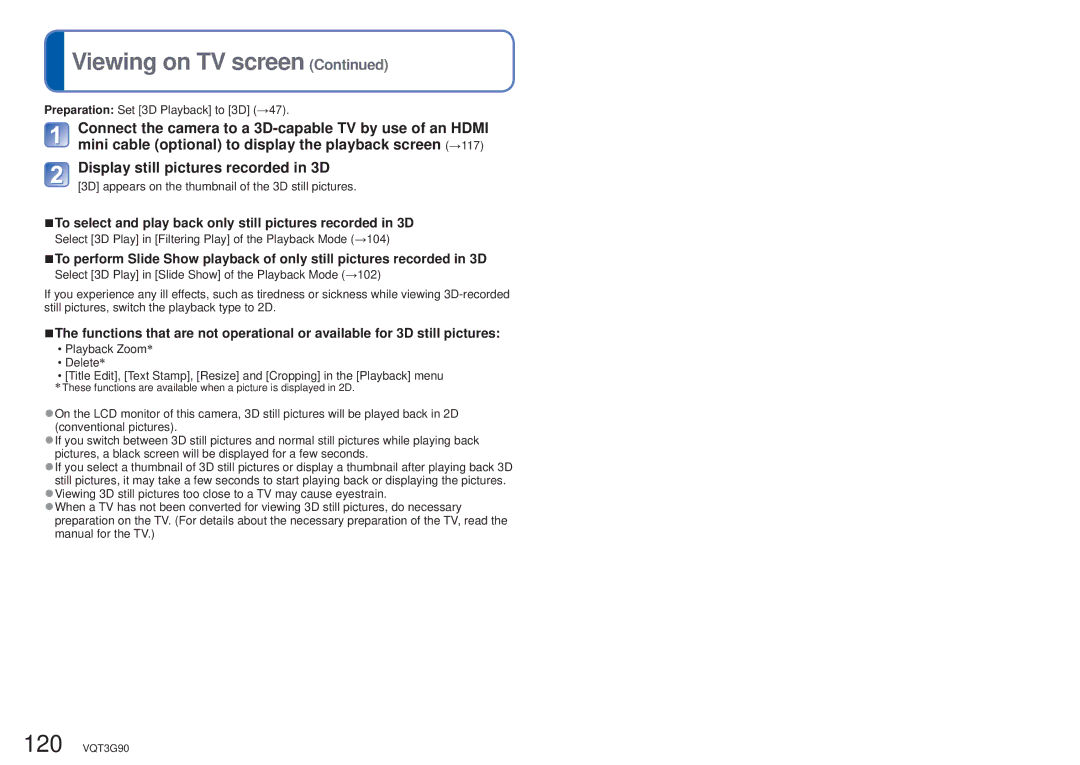Viewing on TV screen (Continued)
Viewing on TV screen (Continued)
Preparation: Set [3D Playback] to [3D] (→47).
Connect the camera to a
Display still pictures recorded in 3D
[3D] appears on the thumbnail of the 3D still pictures.
■To select and play back only still pictures recorded in 3D
Select [3D Play] in [Filtering Play] of the Playback Mode (→104)
■To perform Slide Show playback of only still pictures recorded in 3D
Select [3D Play] in [Slide Show] of the Playback Mode (→102)
If you experience any ill effects, such as tiredness or sickness while viewing
■The functions that are not operational or available for 3D still pictures:
•Playback Zoom∗
•Delete∗
•[Title Edit], [Text Stamp], [Resize] and [Cropping] in the [Playback] menu
∗These functions are available when a picture is displayed in 2D.
●On the LCD monitor of this camera, 3D still pictures will be played back in 2D (conventional pictures).
●If you switch between 3D still pictures and normal still pictures while playing back pictures, a black screen will be displayed for a few seconds.
●If you select a thumbnail of 3D still pictures or display a thumbnail after playing back 3D still pictures, it may take a few seconds to start playing back or displaying the pictures.
●Viewing 3D still pictures too close to a TV may cause eyestrain.
●When a TV has not been converted for viewing 3D still pictures, do necessary preparation on the TV. (For details about the necessary preparation of the TV, read the manual for the TV.)
120 VQT3G90