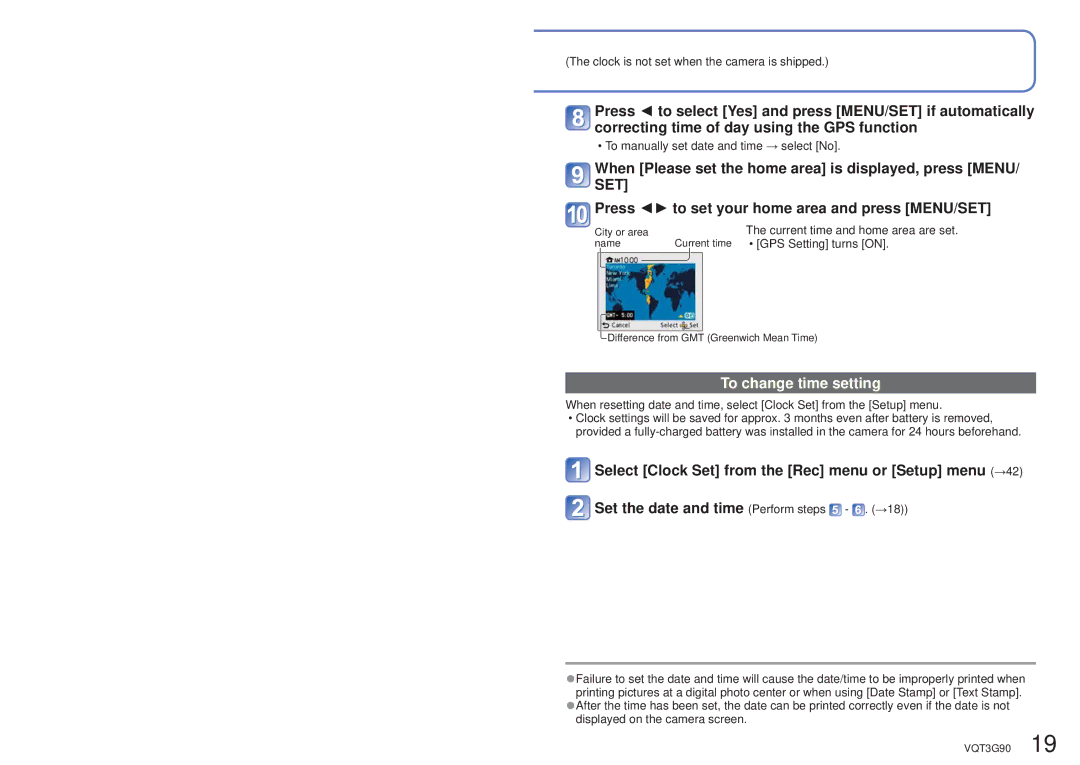(The clock is not set when the camera is shipped.)
Press ◄ to select [Yes] and press [MENU/SET] if automatically correcting time of day using the GPS function
• To manually set date and time → select [No].
When [Please set the home area] is displayed, press [MENU/ SET]
![]()
![]() Press ◄► to set your home area and press [MENU/SET]
Press ◄► to set your home area and press [MENU/SET]
City or area | The current time and home area are set. |
name | Current time • [GPS Setting] turns [ON]. |
![]() Difference from GMT (Greenwich Mean Time)
Difference from GMT (Greenwich Mean Time)
To change time setting
When resetting date and time, select [Clock Set] from the [Setup] menu.
•Clock settings will be saved for approx. 3 months even after battery is removed, provided a
 Select [Clock Set] from the [Rec] menu or [Setup] menu (→42)
Select [Clock Set] from the [Rec] menu or [Setup] menu (→42)
 Set the date and time (Perform steps
Set the date and time (Perform steps  -
-  . (→18))
. (→18))
●Failure to set the date and time will cause the date/time to be improperly printed when printing pictures at a digital photo center or when using [Date Stamp] or [Text Stamp].
●After the time has been set, the date can be printed correctly even if the date is not displayed on the camera screen.
VQT3G90 19