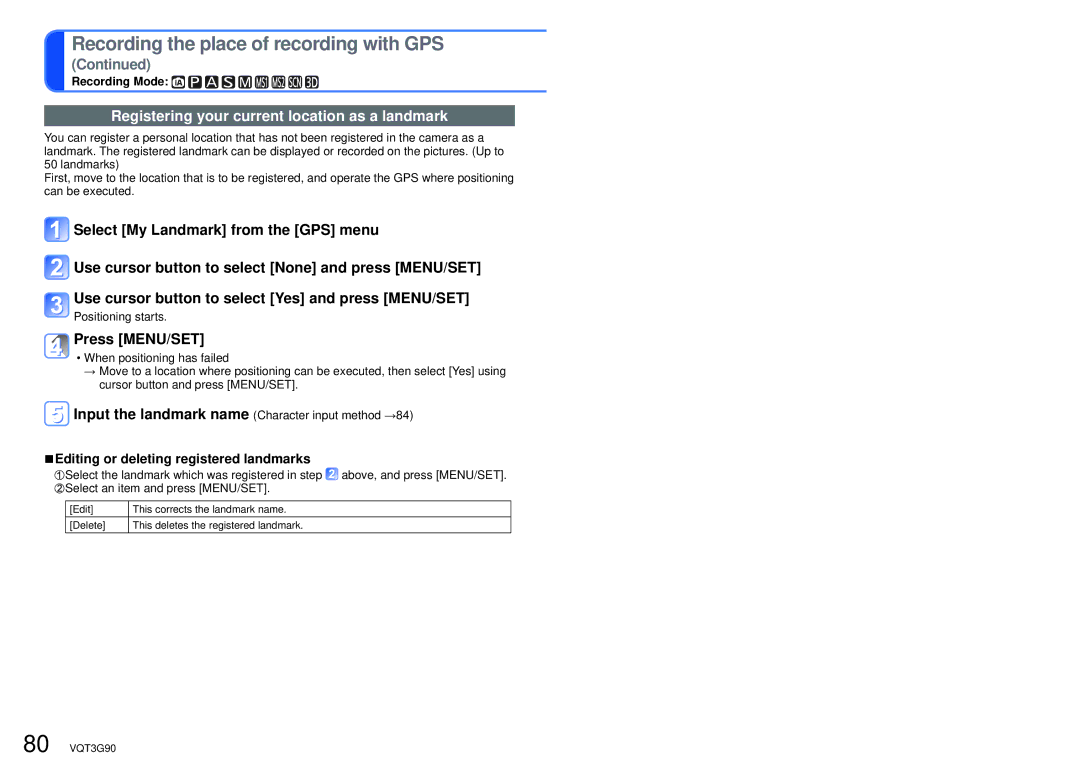For [GPS] menu setting procedures (→38)
Changing the display of location name information
The screen display of location name information found by positioning can be changed.
![]() Select [Area Info. Set] from the [GPS] menu
Select [Area Info. Set] from the [GPS] menu
Use cursor button to select the item for changing display and press [MENU/SET]
Use cursor button to turn items to be displayed [ON] and items not to be displayed [OFF], and then press [MENU/SET]
Using GPS to set the clock
Using the date and time information in the GPS signal, the camera can automatically update its [Clock Set]. Also, after moving from your home area to one in a different time zone, the time is changed to the local time automatically when positioning is successful.
![]() Select [Auto Clock Set] from the [Setup] menu
Select [Auto Clock Set] from the [Setup] menu
![]() Use cursor button to select [ON] and press [MENU/SET]
Use cursor button to select [ON] and press [MENU/SET]
Perform the operations from step ![]() in “Setting the clock” (first time only) (→19)
in “Setting the clock” (first time only) (→19)
●When [Auto Clock Set] is turned to [ON], [World Time] is set to [Destination].
●Time and date corrected by [Auto Clock Set] is not as accurate as radio clocks. If the time and date are not properly corrected, reset with [Clock Set].