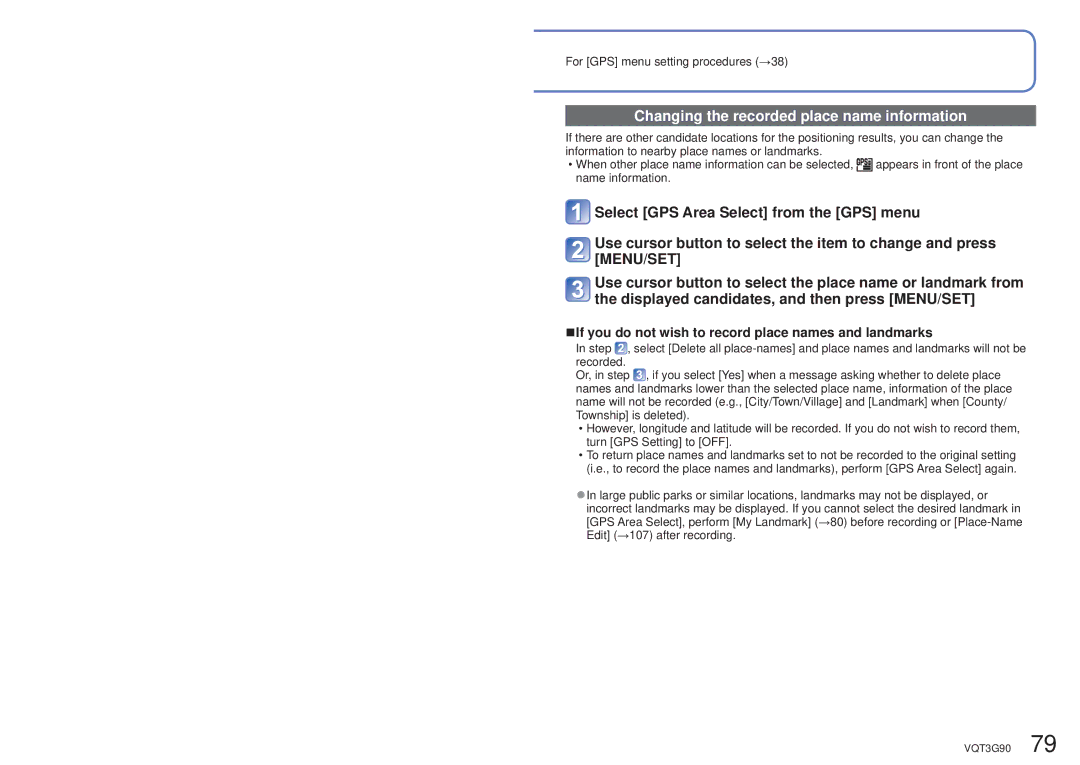For [GPS] menu setting procedures (→38)
Changing the recorded place name information
If there are other candidate locations for the positioning results, you can change the information to nearby place names or landmarks.
•When other place name information can be selected, ![]() appears in front of the place name information.
appears in front of the place name information.
![]() Select [GPS Area Select] from the [GPS] menu
Select [GPS Area Select] from the [GPS] menu
Use cursor button to select the item to change and press [MENU/SET]
Use cursor button to select the place name or landmark from the displayed candidates, and then press [MENU/SET]
■If you do not wish to record place names and landmarks
In step ![]() , select [Delete all
, select [Delete all
Or, in step ![]() , if you select [Yes] when a message asking whether to delete place names and landmarks lower than the selected place name, information of the place name will not be recorded (e.g., [City/Town/Village] and [Landmark] when [County/ Township] is deleted).
, if you select [Yes] when a message asking whether to delete place names and landmarks lower than the selected place name, information of the place name will not be recorded (e.g., [City/Town/Village] and [Landmark] when [County/ Township] is deleted).
•However, longitude and latitude will be recorded. If you do not wish to record them, turn [GPS Setting] to [OFF].
•To return place names and landmarks set to not be recorded to the original setting (i.e., to record the place names and landmarks), perform [GPS Area Select] again.
●In large public parks or similar locations, landmarks may not be displayed, or incorrect landmarks may be displayed. If you cannot select the desired landmark in [GPS Area Select], perform [My Landmark] (→80) before recording or