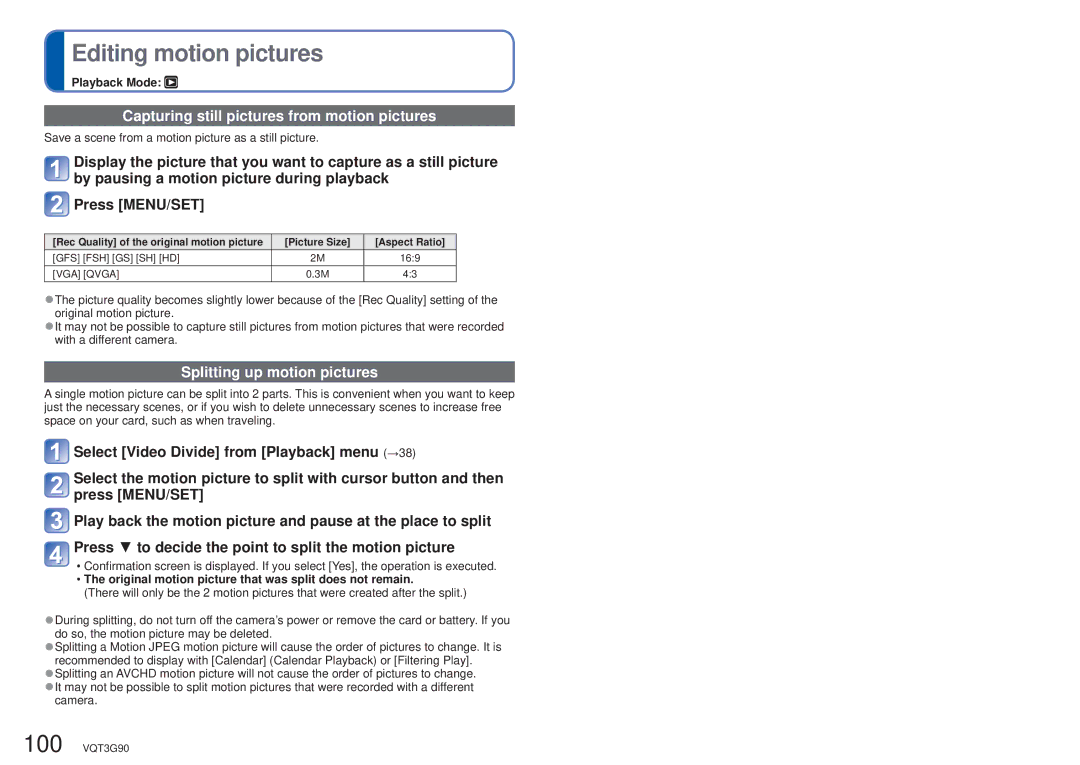Editing motion pictures
Playback Mode: 
Capturing still pictures from motion pictures
Save a scene from a motion picture as a still picture.
![]() Display the picture that you want to capture as a still picture by pausing a motion picture during playback
Display the picture that you want to capture as a still picture by pausing a motion picture during playback
 Press [MENU/SET]
Press [MENU/SET]
[Rec Quality] of the original motion picture | [Picture Size] | [Aspect Ratio] |
[GFS] [FSH] [GS] [SH] [HD] | 2M | 16:9 |
[VGA] [QVGA] | 0.3M | 4:3 |
●The picture quality becomes slightly lower because of the [Rec Quality] setting of the original motion picture.
●It may not be possible to capture still pictures from motion pictures that were recorded with a different camera.
Splitting up motion pictures
A single motion picture can be split into 2 parts. This is convenient when you want to keep just the necessary scenes, or if you wish to delete unnecessary scenes to increase free space on your card, such as when traveling.
![]() Select [Video Divide] from [Playback] menu (→38)
Select [Video Divide] from [Playback] menu (→38)
![]() Select the motion picture to split with cursor button and then press [MENU/SET]
Select the motion picture to split with cursor button and then press [MENU/SET]
![]() Play back the motion picture and pause at the place to split
Play back the motion picture and pause at the place to split ![]() Press ▼ to decide the point to split the motion picture
Press ▼ to decide the point to split the motion picture
•Confirmation screen is displayed. If you select [Yes], the operation is executed.
•The original motion picture that was split does not remain.
(There will only be the 2 motion pictures that were created after the split.)
●During splitting, do not turn off the camera’s power or remove the card or battery. If you do so, the motion picture may be deleted.
●Splitting a Motion JPEG motion picture will cause the order of pictures to change. It is recommended to display with [Calendar] (Calendar Playback) or [Filtering Play].
●Splitting an AVCHD motion picture will not cause the order of pictures to change. ●It may not be possible to split motion pictures that were recorded with a different
camera.
100 VQT3G90