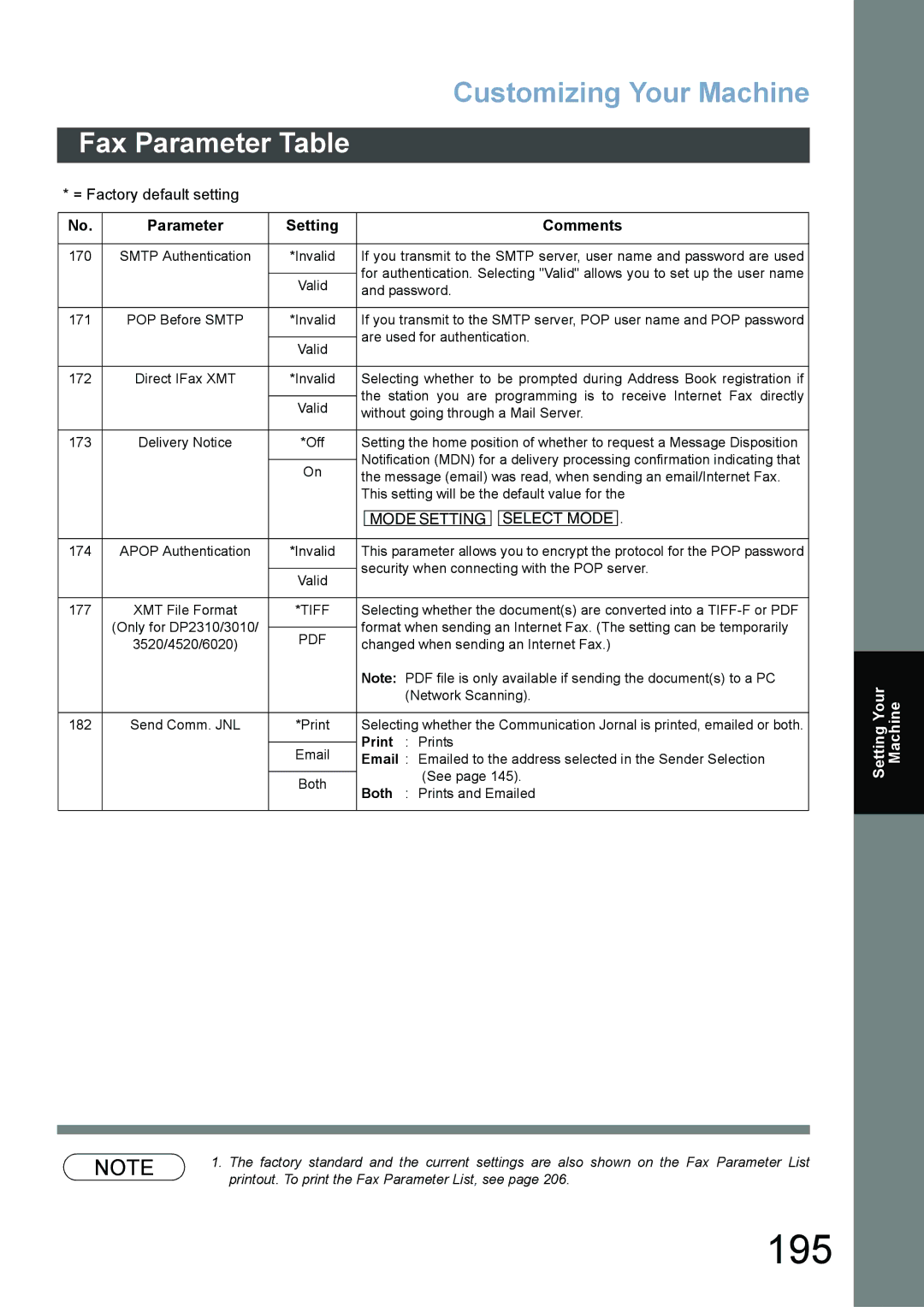Appendix
Internet Fax Features
Internet Parameters See
User Information
Document Distribution System
Useful Office Functions
Facsimile
Internet Fax
Table of Contents
Confidential Mailbox
Password Communications
PIN Code Access
Program Keys
Internet Fax Features
Printing Journals and Lists
Setting Your Machine
Problem Solving
Troubleshooting 207
Appendix
Safety Information
Safety Information
Safety Information
For DP-3510/3520/4510/4520/6010/6020
Connecting the Cables
For DP-2310/3010
Control Panel
Control Panel
Memo
How to Load Documents
Loading Documents
Sending Non-Standard Size Documents
Basic Transmission Settings
General Description
Contrast
600 dpi
Resolution
Verification Stamp
Original Text/Photo
Others
Sending 2-Sided Originals
Select the Modes
Set the Send Mode or
Resolution Send Mode
Sending Documents
Advance. See
Select either Address Book Dialing or Manual Number Dialing
Telephone numbers or Email
Addresses should be registered
Flatbed Scanning
Searching and Editing the Address Book
You can search and edit an Address Book entry as follows
Email Header
Receive
Memory Transmission
Stop
Duplex Scan 2-Sided Original on the Basic Menu
Rotated Transmission
Sided Transmission Receiving
Rotation XMT Fax Parameter No Rotation XMT set to
For On-Hook Dialing, follow the steps below
Key, and adjust the Monitor volume
On-Hook Dialing
On-Hook Dialing
Documents
Dial by using any one of the following methods
Transmission Reservation
To reserve your machine for sending the urgent documents
To cancel the direct transmission reservation
Make sure the document is on the ADF
Then remove the document from the ADF
Redialing
Automatic Redialing
Manual Redialing
Receiving Documents
Automatic Reception
Manual Reception
Hang up the telephone
When the telephone rings, lift the handset. See note
To receive documents manually
Document
Fixed Reduction
Selecting the Print Reduction Mode
Print Reduction
Automatic Reduction
Transmitted Document Received Document
Receiving Oversize Documents
Substitute Memory Reception
Mode Setting
Setting the Mode Setting
How to change the Mode Setting
Mode Setting
Features
Print OUT
Delayed Batch Transmission
Batch Transmission
Real-Time Batch Transmission
Deferred Transmission
Timer Controlled Communications
Dial by any combination of the following methods
Enter the start time from the keypad and press OK
Use a 4-digit, 24-hour clock
Ex 2 3 3 0 1130 p.m. and OK
Deferred Polling
Stations Address Book Dialing up to 200 stations
Preparing to be Polled
Polling
Polling
Enter a 4-digit polling password and then press OK
Poll Documents from Another Station
Machine has a password
Setting for Group Dialing
Program Keys
To set a Program Key for Group Dialing
Enter a Key Name up to 15 characters and press OK
Clear
Setting for Program Dial
Enter the Program Name up to 15 characters and press
Ex PRO.POLL and press
Enter the Program Key Name up to 15 characters and press
Editing for Group Dialing
To change the setting of Group Dialing
Ex NEW Group and press OK
Enter the new Key Name up to 15 characters and press OK
Erasing the Program Key Settings
To erase the settings in a Program Key
Press the Program key you want to erase Ex PRO.POOL
Confidential Mailbox
Confidential Mailbox
Compatibility with Other Machines
Ex 2 2 3 3 and press
Enter a 4-digit Confidential Code and press
Dial by any one of the following methods
Mode Setting POLLING/ADV.COMM Mailbox Polling
Sample CONF. RCV Report
Explanation of Contents
Storing a Confidential Document in Your Machines Mailbox
Fax Parameter No CONF. Polled File Save is changed to Valid
Mailbox Delete File
Delete All Files?
Sub-Addressing Transmission Methods
Setting of Routing, Forwarding or Relaying
Sub-Addressing
Compatibility with Other Machines
Setting the Sub-Address into a Address Book Number
Enter the telephone number, press
Then enter the Sub-address
Add Telephone Number Enter Name
Place originals face up on the ADF. or
Using the Address Book Dialing Numbers
Sending a Fax with Sub-Address
Operation is the same as for normal dialing
Using Manual Number Dialing
Use
To separate the Telephone number and the Sub-address
SUB Address Transmit
Using Sub-Address Temporarily
Enter the Password max 20 digits and then press
Fax Cover Sheet
Using the Fax Cover Sheet
Dial the stations you wish to send the documents to
Cover Sheet is not attached Cover Sheet is attached
Fax Cover Sheet Sample
Password Communications
Setting Password Transmission
To set transmission password and parameter
Input identification code and press
Fax Parameters Select And Press OK Password-Transmit
Password is not checked Password is checked
To set receiving password and parameter
Setting Password Reception
Ex 1 2 3 4 and press
Enter a 4-digit Receiving Password and press
Using Password Transmission
Using Password Reception
Receive To Memory
Setting the RCV To Memory Password
Receive To Memory
MMM-dd-yyyy Ready To Fax
Setting RCV To Memory
Ledger
Printing Documents
Printing Documents
Or to scroll the display to the desired Fax
PIN Code Access
Selecting the Access Method Prefix or Suffix
Input identification code and press OK
PIN Code Access
Dialing with a PIN Code
Dialing mode
Selective Reception
Setting the Selective Reception
Selective Reception
Department Code
Activating the Department Code Feature
Department Code
Sending Document with Department Code
Printing a Department Code Journal
Mode Setting Print OUT
Sample Department Code Journal / Received Calls
Sample Department Code Journal / Originated Calls
Printing or Viewing a File List
Edit File Mode
Sample File List
100
Enter a new start time and press
101
Changing the Start Time or the Station of a File
Select the file that you want to change and press
102
Select the file that you want to delete and press
103
Deleting a File
To delete the file in memory, follow the steps below
Printing Out a File
104
105
Adding Documents into a File
To add documents into the file, follow the steps bellow
106
Retry an Incomplete File
Select the file that you want to retry
Pre Installation Information
Function Smtp Server Setup POP3 Client Setup
107
108
Setup as Smtp Mail Server
Email reception from a PC to your machine
Setup as POP3 Client
109
Email Transmission from your machine to a PC
Start
110
111
Internet Fax Delivery Notice MDN
Internet Communication Features
112
Internet Fax Transmission
Direct Smtp Direct Ifax XMT
113
Internet Mail Reception
114
Inbound Routing
115
Fax Forward
Dynamic Host Configuration Protocol Dhcp
Smtp Authentication
116
Lightweight Directory Access Protocol Ldap
117
Relayed Transmission
Important Information
118
119
Sending a Document to a PC via LAN
Internet Relayed Transmission
Setting the User Internet Parameters
120
User Parameters
Press Stop to return to standby To return to or
To advance to the next parameter, press Cancel
121
Enter the Smtp Server Name and press OK
Parameter Comments
Setting the Internet Parameters
Setting the User Parameters for the LAN Interface
122
123
Contact your Network Administrator for this Information
Enter the correct character Ex abc@panasonic.com
124
Sending Documents via LAN
Manual Email Addressing
See note Ex abc panasonic.com
125
126
Address Book Email Addressing
Press the key name for the desired station Ex Panasonic
127
Multi Email Station Addressing Broadcasting
128
Internet Fax Ledger Size Document Transmission
129
To send with reduction, follow the steps below
130
131
Change the File Format and File Name
Platen Glass
132
Ex Panasonic
Documents is stored into memory and with a file number
133
Returned Email
Failure Report Sample User unknown
134
Using a Mailing List
135
Receiving Documents via LAN
Internet Fax Received on a PC
Internet Fax Received on a PC
136
To set the above POP parameters, follow the steps below
Setting the POP Parameters
137
Receiving Email from a POP Server
Parameter
138
Select the desired setting and press
139
To return to standby
140
Unattended Reception from the POP Server
Manual Reception from the POP Server
141
Setting the POP Email Retrieval Key
142
Ex POP1
Using the POP Email Retrieval Key
143
Press the Program key programmed for POP Retrieval Key
144
Displayed
On the server, then receive and print the email
Setting the Sender Selection
145
Sender Selection
Select the Sender Selection Key No ~24
146
To return to standby, press Stop
147
Max characters and press OK
To record another User Name, repeat Steps 6 to
Sending Document with Sender Selection
148
Printing the Sender Selection List
149
Sender Selection List User Name Email Address
150
Setting the Routing Parameters
151
Inbound Routing
Inbound Routing
152
Characters
153
154
Selecting whether to add to the favorites
Then enter a Numeric ID TSI up to 20 characters
Address Book See
Setting Fax Forward
155
Fax Forward
156
157
Fax Forward Using Document Distribution System
To disable this feature, follow the steps below
158
Ifax Return Receipt
159
Select the desired setting and press
Example 2 Fax Server Intranet Relay Transmission
160
Relayed Transmission
Example 1 Internet Relay Transmission
Relay Network
161
162
4 are sample settings for the Sample Network shown in Figure
163
Setting Up Your Machine as an Internet Relay Station
Enter the telephone number
Setting Up Your Machine for Relayed Transmission
164
Programming the End Receiving Station into your Auto Dialer
165
Select the favorite setting
London RLY
166
167
Sending Documents via Internet Relay
To a Location That Has a Pre-programmed Relay Station
168
169
170
Sending Documents from a PC to a G3 Fax Machine
171
172
Transmission Journal
173
Printouts and Reports
Relay XMT Report COMM. Journal
Sample Relayed Transmission Notification Email to a Manager
174
175
Setting the Dialing Method Tone or Pulse
Adjusting the Volume
Setting the Monitor Volume
176
177
Setting the User Parameter
178
179
11 OK
180
Address Book
Adding Address Book Dialing Numbers
181
182
To change the settings of a Speed dialing number
183
Editing the Address Book
184
Then enter a new station name. See note
Then enter a new key name. See note
185
186
To erase an entry from the Address Book
Enter the station you wish to erase Ex Sales Dept
187
Setting the Fax Parameters
188
Customizing Your Machine
Ex On
Cancel to return to or press
189
See pages 190 to
Fax Parameter Table
= Factory default setting
Parameter Setting Comments
190
027
191
Invalid
Setting Comments
192
Parameter
145
193
Originator
194
195
Mode Setting Select Mode
196
To print a Journal
197
Journals and Lists
Transaction Journal
XMT
198
Sample Transaction Journal
199
200
201
Communication Journal COMM. Journal
Sample COMM. Journal
202
Address Book List
203
Sample Address Book List
204
205
Group and Program List
Sample Program List
Sample Fax Parameter List
206
Fax Parameter List
To Print a Fax Parameter List
207
Troubleshooting
If You Have Any of These Problems
Mode Symptom Possible Cause / Action
208
Communication
No Unit Operation
209
Information Codes
Info Meaning Possible Action Code
210
211
212
Verification Stamp
For DP-3510/3520/4510/4520/6010/6020 To remove the Stamp
213
Reinstall the Stamp Assembly
For DP-2310/3010 To remove the Stamp
214
Checking the Telephone Line
215
216
Specifications
217
For G3 Facsimile
For Internet Fax Email
218
FCC Notice for User in USA
219
220
Example of Header Format LOGO, ID Number setting
221
Avis
222
Glossary
223
224
225
226
227
228
229
ITU-T Image No
230
Numerics
231
232
Setting Up Your Machine as an
Page
For Service, Call
Warranty