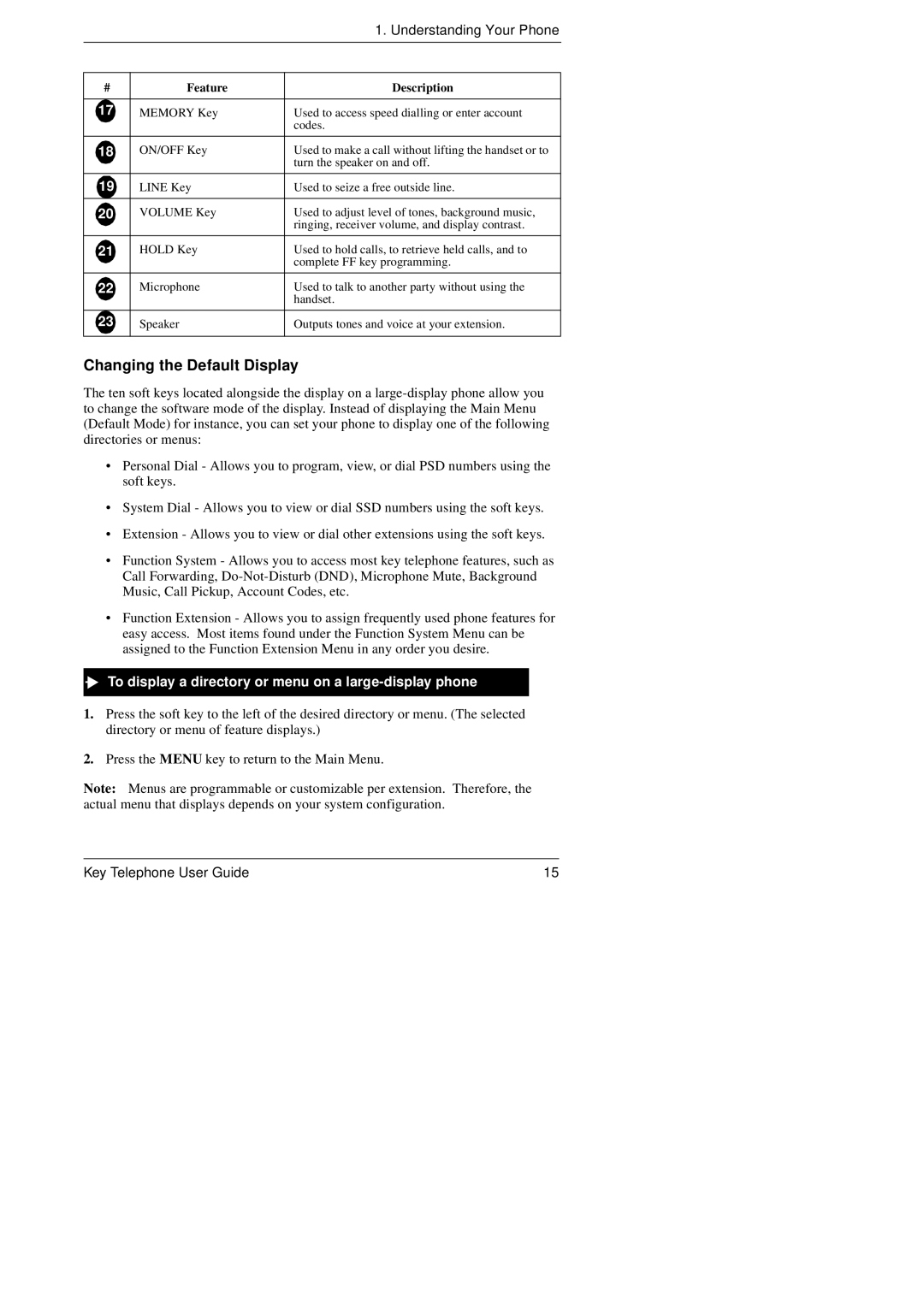|
| 1. Understanding Your Phone |
|
|
|
# | Feature | Description |
|
|
|
17 | MEMORY Key | Used to access speed dialling or enter account |
|
| codes. |
|
|
|
18 | ON/OFF Key | Used to make a call without lifting the handset or to |
|
| turn the speaker on and off. |
|
|
|
19 | LINE Key | Used to seize a free outside line. |
|
|
|
20 | VOLUME Key | Used to adjust level of tones, background music, |
|
| ringing, receiver volume, and display contrast. |
|
|
|
21 | HOLD Key | Used to hold calls, to retrieve held calls, and to |
|
| complete FF key programming. |
|
|
|
22 | Microphone | Used to talk to another party without using the |
|
| handset. |
|
|
|
23 | Speaker | Outputs tones and voice at your extension. |
|
|
|
Changing the Default Display
The ten soft keys located alongside the display on a
•Personal Dial - Allows you to program, view, or dial PSD numbers using the soft keys.
•System Dial - Allows you to view or dial SSD numbers using the soft keys.
•Extension - Allows you to view or dial other extensions using the soft keys.
•Function System - Allows you to access most key telephone features, such as Call Forwarding,
•Function Extension - Allows you to assign frequently used phone features for easy access. Most items found under the Function System Menu can be assigned to the Function Extension Menu in any order you desire.
To display a directory or menu on a large-display phone
1.Press the soft key to the left of the desired directory or menu. (The selected directory or menu of feature displays.)
2.Press the MENU key to return to the Main Menu.
Note: Menus are programmable or customizable per extension. Therefore, the actual menu that displays depends on your system configuration.
Key Telephone User Guide | 15 |