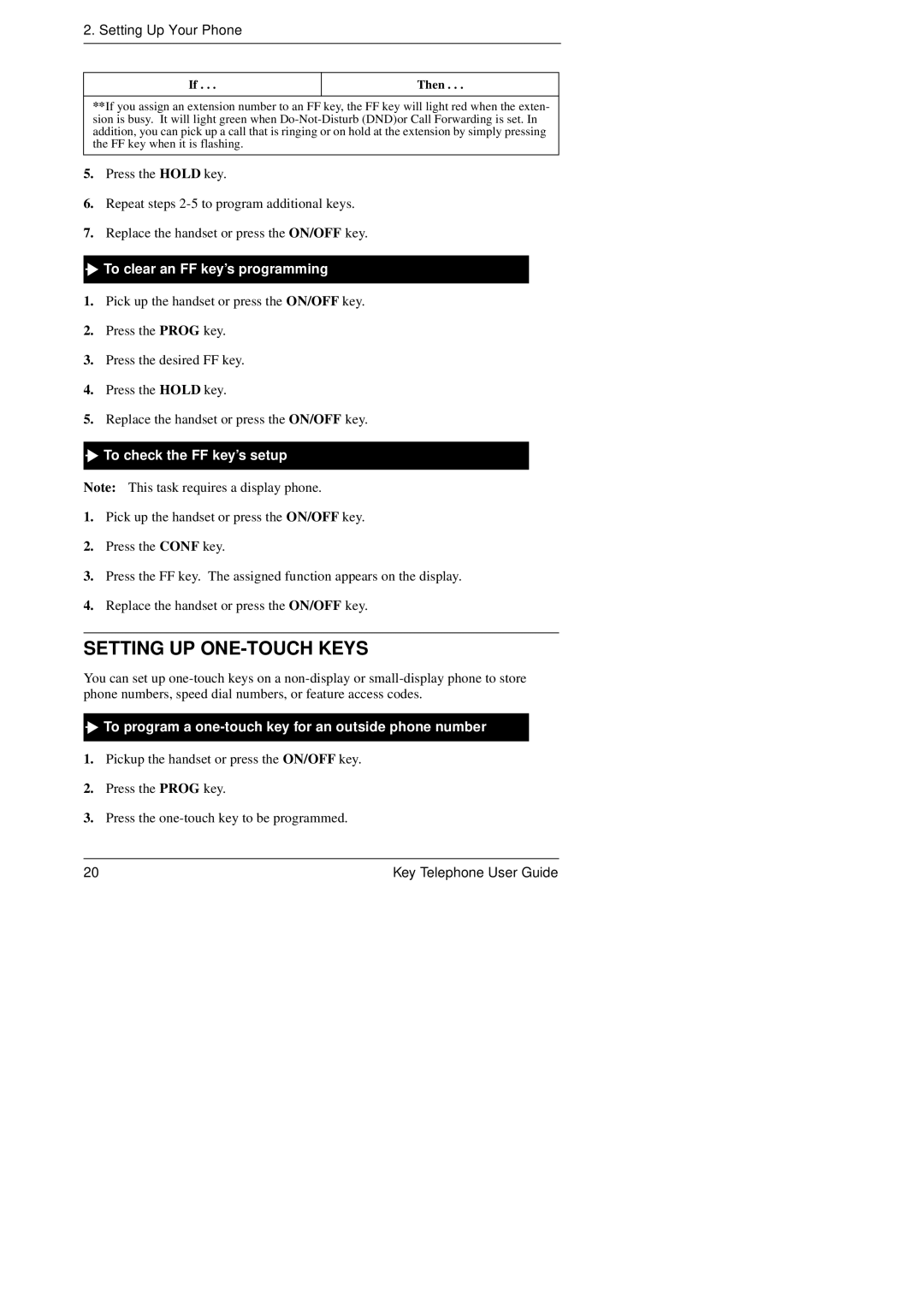2. Setting Up Your Phone
If . . .
Then . . .
**If you assign an extension number to an FF key, the FF key will light red when the exten- sion is busy. It will light green when
5.Press the HOLD key.
6.Repeat steps
7.Replace the handset or press the ON/OFF key.

 To clear an FF key’s programming
To clear an FF key’s programming
1.Pick up the handset or press the ON/OFF key.
2.Press the PROG key.
3.Press the desired FF key.
4.Press the HOLD key.
5.Replace the handset or press the ON/OFF key.

 To check the FF key’s setup
To check the FF key’s setup
Note: This task requires a display phone.
1.Pick up the handset or press the ON/OFF key.
2.Press the CONF key.
3.Press the FF key. The assigned function appears on the display.
4.Replace the handset or press the ON/OFF key.
SETTING UP ONE-TOUCH KEYS
You can set up

 To program a
To program a one-touch key for an outside phone number
1.Pickup the handset or press the ON/OFF key.
2.Press the PROG key.
3.Press the
20 | Key Telephone User Guide |