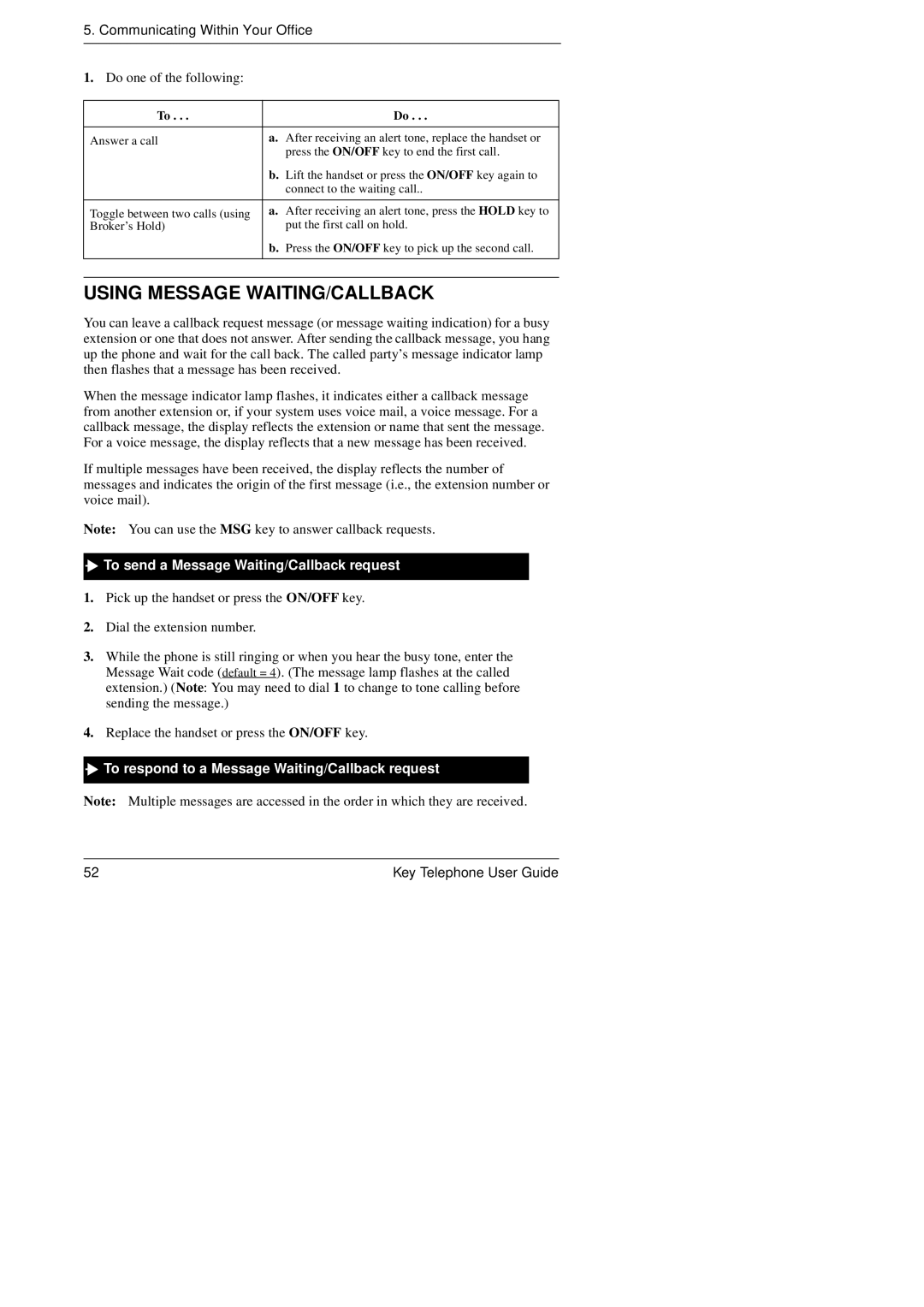5. Communicating Within Your Office
1. Do one of the following:
To . . . |
| Do . . . |
|
|
|
Answer a call | a. | After receiving an alert tone, replace the handset or |
|
| press the ON/OFF key to end the first call. |
| b. Lift the handset or press the ON/OFF key again to | |
|
| connect to the waiting call.. |
|
| |
Toggle between two calls (using | a. After receiving an alert tone, press the HOLD key to | |
Broker’s Hold) |
| put the first call on hold. |
| b. Press the ON/OFF key to pick up the second call. | |
|
|
|
USING MESSAGE WAITING/CALLBACK
You can leave a callback request message (or message waiting indication) for a busy extension or one that does not answer. After sending the callback message, you hang up the phone and wait for the call back. The called party’s message indicator lamp then flashes that a message has been received.
When the message indicator lamp flashes, it indicates either a callback message from another extension or, if your system uses voice mail, a voice message. For a callback message, the display reflects the extension or name that sent the message. For a voice message, the display reflects that a new message has been received.
If multiple messages have been received, the display reflects the number of messages and indicates the origin of the first message (i.e., the extension number or voice mail).
Note: You can use the MSG key to answer callback requests.

 To send a Message Waiting/Callback request
To send a Message Waiting/Callback request
1.Pick up the handset or press the ON/OFF key.
2.Dial the extension number.
3.While the phone is still ringing or when you hear the busy tone, enter the Message Wait code (default = 4). (The message lamp flashes at the called extension.) (Note: You may need to dial 1 to change to tone calling before sending the message.)
4.Replace the handset or press the ON/OFF key.

 To respond to a Message Waiting/Callback request
To respond to a Message Waiting/Callback request
Note: Multiple messages are accessed in the order in which they are received.
52 | Key Telephone User Guide |