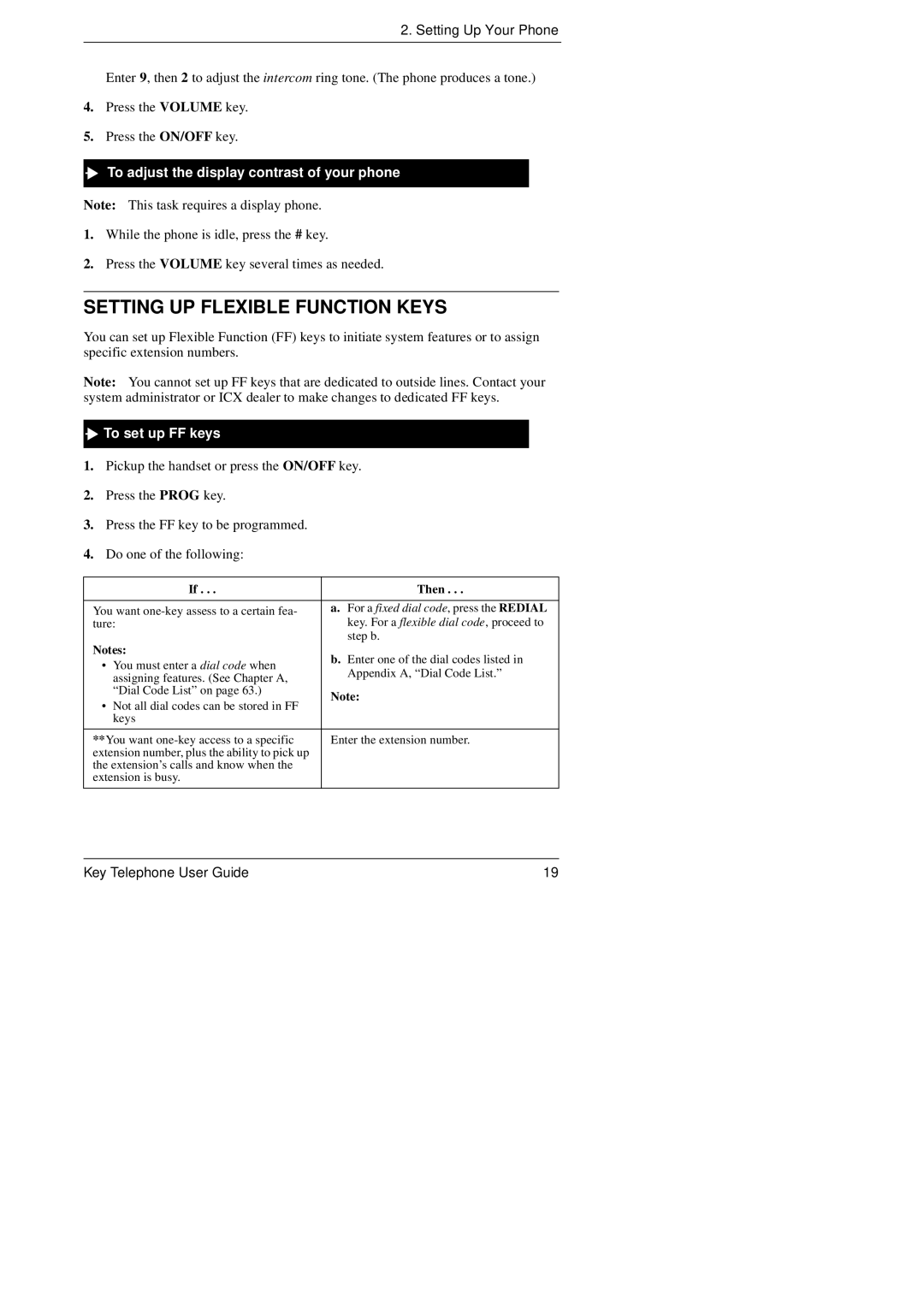2. Setting Up Your Phone
Enter 9, then 2 to adjust the intercom ring tone. (The phone produces a tone.)
4.Press the VOLUME key.
5.Press the ON/OFF key.
To adjust the display contrast of your phone
Note: This task requires a display phone.
1.While the phone is idle, press the # key.
2.Press the VOLUME key several times as needed.
SETTING UP FLEXIBLE FUNCTION KEYS
You can set up Flexible Function (FF) keys to initiate system features or to assign specific extension numbers.
Note: You cannot set up FF keys that are dedicated to outside lines. Contact your system administrator or ICX dealer to make changes to dedicated FF keys.

 To set up FF keys
To set up FF keys
1.Pickup the handset or press the ON/OFF key.
2.Press the PROG key.
3.Press the FF key to be programmed.
4.Do one of the following:
| If . . . | Then . . . | |
|
| ||
You want | a. For a fixed dial code, press the REDIAL | ||
ture: | key. For a flexible dial code, proceed to | ||
|
| step b. | |
Notes: | b. Enter one of the dial codes listed in | ||
• | You must enter a dial code when | ||
Appendix A, “Dial Code List.” | |||
| assigning features. (See Chapter A, | ||
|
| ||
| “Dial Code List” on page 63.) | Note: | |
• | Not all dial codes can be stored in FF | ||
| |||
| keys |
| |
|
| ||
**You want | Enter the extension number. | ||
extension number, plus the ability to pick up |
| ||
the extension’s calls and know when the |
| ||
extension is busy. |
| ||
|
|
| |
Key Telephone User Guide | 19 |