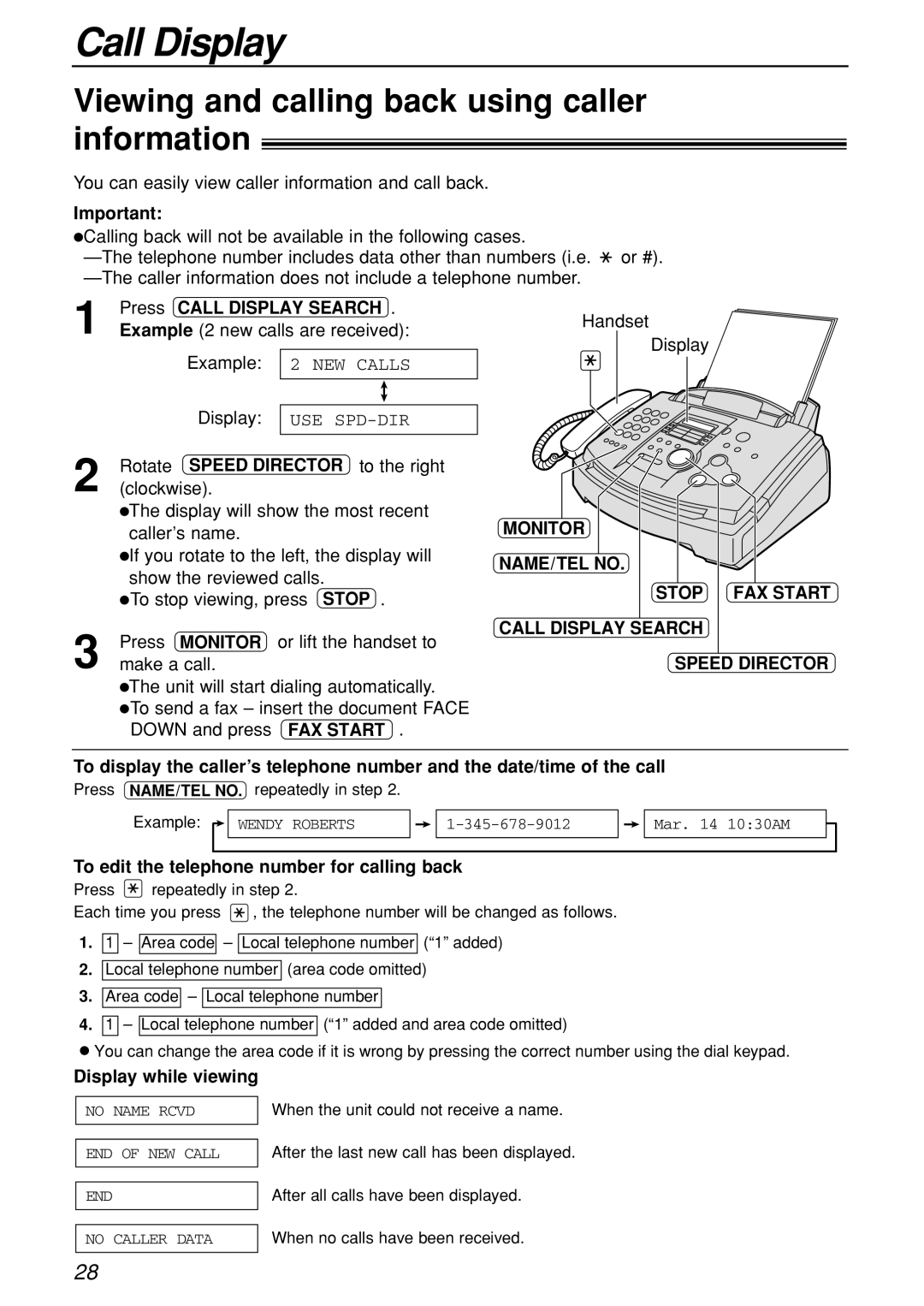Call Display
Viewing and calling back using caller information!
You can easily view caller information and call back.
Important:
●Calling back will not be available in the following cases.
![]() or #).
or #).
1 | Press CALL DISPLAY SEARCH . |
Example (2 new calls are received): |
Example: 2 NEW CALLS
Handset
Display
Display:
USE
2 | Rotate SPEED DIRECTOR | to the right |
|
|
(clockwise). |
|
|
| |
| The display will show the most recent |
|
| |
| ● |
| MONITOR |
|
| caller’s name. |
|
| |
| If you rotate to the left, the display will |
|
| |
| ● |
| NAME/TEL NO. |
|
| show the reviewed calls. |
|
| |
|
| STOP | FAX START | |
| ●To stop viewing, press STOP . | |||
|
|
| ||
3 | Press MONITOR or lift the handset to | CALL DISPLAY SEARCH |
| |
|
| |||
make a call. |
| SPEED DIRECTOR | ||
●The unit will start dialing automatically.
●To send a fax – insert the document FACE DOWN and press FAX START .
To display the caller’s telephone number and the date/time of the call
Press NAME/TEL NO. repeatedly in step 2. |
|
| |
Example: | WENDY ROBERTS | Mar. 14 10:30AM | |
To edit the telephone number for calling back
Press | repeatedly in step 2. | |
Each time you press | , the telephone number will be changed as follows. | |
1.1 – Area code – Local telephone number (“1” added)
2.Local telephone number (area code omitted)
3.Area code – Local telephone number
4.1 – Local telephone number (“1” added and area code omitted)
●You can change the area code if it is wrong by pressing the correct number using the dial keypad.
Display while viewing
NO NAME RCVD
When the unit could not receive a name.
END OF NEW CALL
After the last new call has been displayed.
END
After all calls have been displayed.
NO CALLER DATA
When no calls have been received.
28