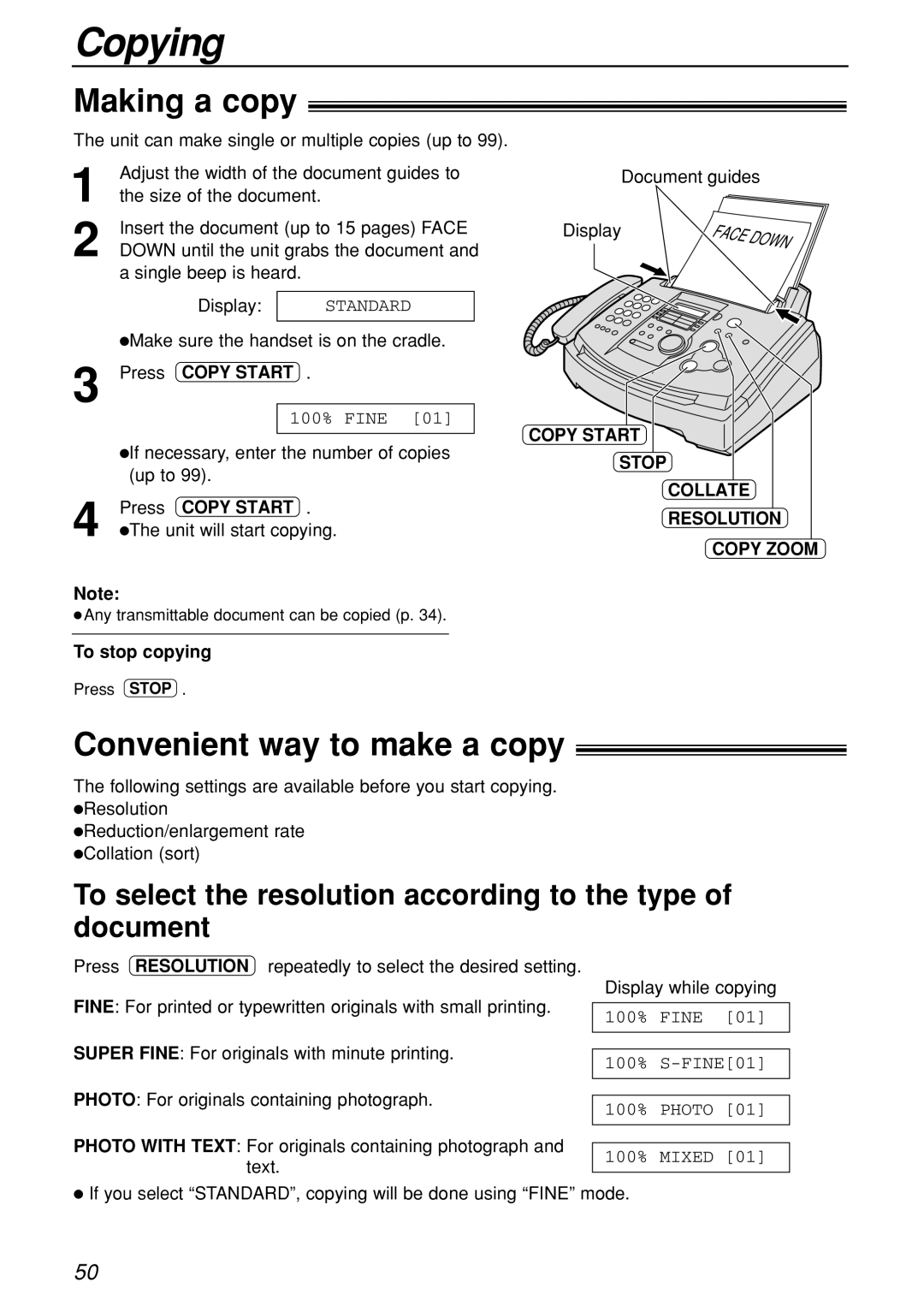Copying
Making a copy!
The unit can make single or multiple copies (up to 99).
1 | Adjust the width of the document guides to | |||||
the size of the document. |
|
| ||||
2 | Insert the document (up to 15 pages) FACE | |||||
DOWN until the unit grabs the document and | ||||||
| a single beep is heard. |
|
| |||
|
|
|
|
| ||
|
|
| Display: |
| STANDARD |
|
|
|
|
| |||
| ●Make sure the handset is on the cradle. | |||||
3 | Press | COPY START . |
|
| ||
|
|
|
| 100% FINE [01] |
| |
|
|
|
|
|
|
|
| ● | If necessary, enter the number of copies | ||||
|
| |||||
|
| (up to 99). |
|
| ||
4 | Press | COPY START . |
|
| ||
● | The unit will start copying. | |||||
| ||||||
Note:
●Any transmittable document can be copied (p. 34).
To stop copying
Press STOP .
Document guides
Display
COPY START
STOP
COLLATE
RESOLUTION
COPY ZOOM
Convenient way to make a copy!
The following settings are available before you start copying. ●Resolution
●Reduction/enlargement rate ●Collation (sort)
To select the resolution according to the type of document
Press RESOLUTION repeatedly to select the desired setting.
Display while copying
FINE: For printed or typewritten originals with small printing.
SUPER FINE: For originals with minute printing.
PHOTO: For originals containing photograph.
100% FINE [01]
PHOTO WITH TEXT: For originals containing photograph and text.
●If you select “STANDARD”, copying will be done using “FINE” mode.
50