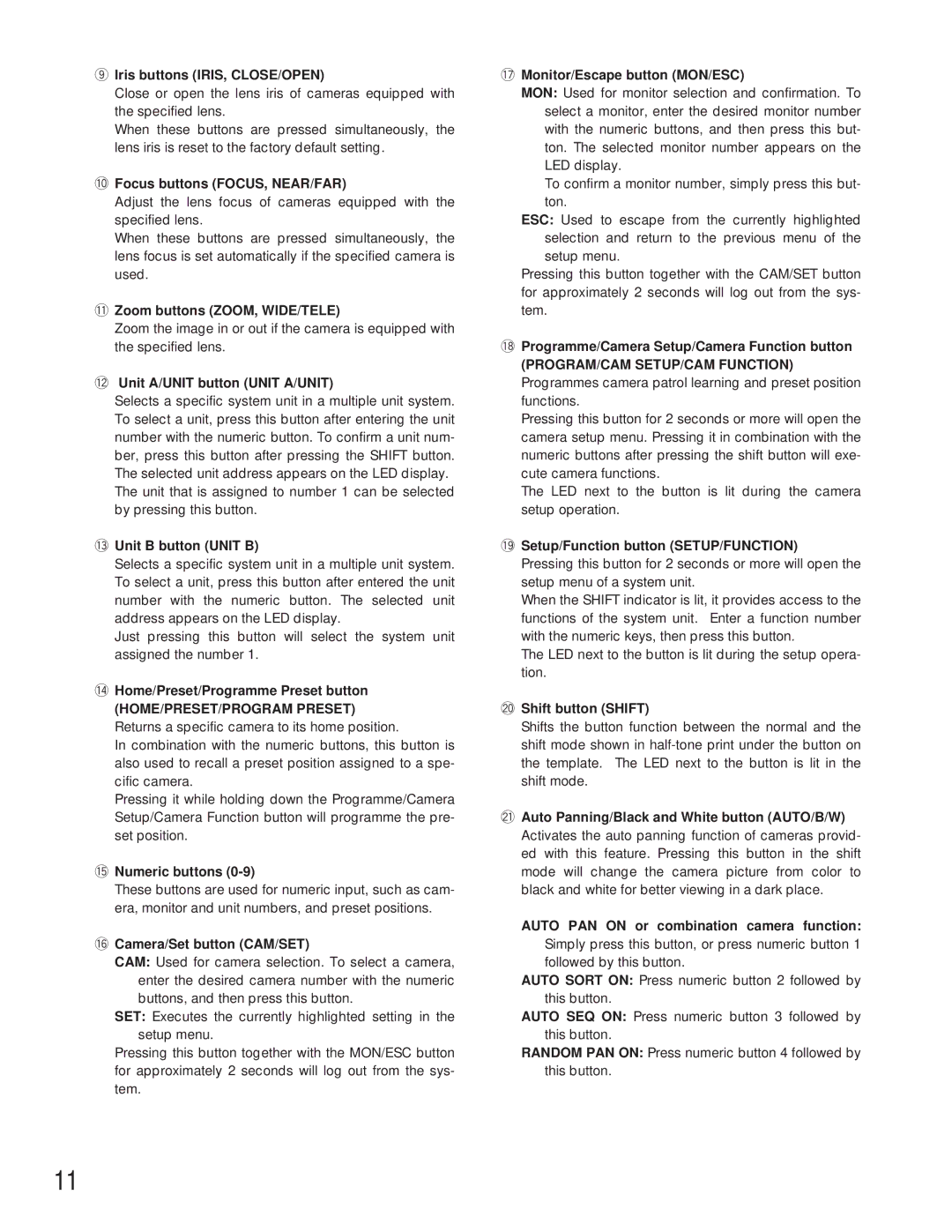oIris buttons (IRIS, CLOSE/OPEN)
Close or open the lens iris of cameras equipped with the specified lens.
When these buttons are pressed simultaneously, the lens iris is reset to the factory default setting.
!0Focus buttons (FOCUS, NEAR/FAR)
Adjust the lens focus of cameras equipped with the specified lens.
When these buttons are pressed simultaneously, the lens focus is set automatically if the specified camera is used.
!1Zoom buttons (ZOOM, WIDE/TELE)
Zoom the image in or out if the camera is equipped with the specified lens.
!2Unit A/UNIT button (UNIT A/UNIT)
Selects a specific system unit in a multiple unit system. To select a unit, press this button after entering the unit number with the numeric button. To confirm a unit num- ber, press this button after pressing the SHIFT button. The selected unit address appears on the LED display. The unit that is assigned to number 1 can be selected by pressing this button.
!3Unit B button (UNIT B)
Selects a specific system unit in a multiple unit system. To select a unit, press this button after entered the unit number with the numeric button. The selected unit address appears on the LED display.
Just pressing this button will select the system unit assigned the number 1.
!4Home/Preset/Programme Preset button
(HOME/PRESET/PROGRAM PRESET)
Returns a specific camera to its home position.
In combination with the numeric buttons, this button is also used to recall a preset position assigned to a spe- cific camera.
Pressing it while holding down the Programme/Camera Setup/Camera Function button will programme the pre- set position.
!5Numeric buttons (0-9)
These buttons are used for numeric input, such as cam- era, monitor and unit numbers, and preset positions.
!6Camera/Set button (CAM/SET)
CAM: Used for camera selection. To select a camera, enter the desired camera number with the numeric buttons, and then press this button.
SET: Executes the currently highlighted setting in the setup menu.
Pressing this button together with the MON/ESC button for approximately 2 seconds will log out from the sys- tem.
!7Monitor/Escape button (MON/ESC)
MON: Used for monitor selection and confirmation. To select a monitor, enter the desired monitor number with the numeric buttons, and then press this but- ton. The selected monitor number appears on the LED display.
To confirm a monitor number, simply press this but- ton.
ESC: Used to escape from the currently highlighted selection and return to the previous menu of the setup menu.
Pressing this button together with the CAM/SET button for approximately 2 seconds will log out from the sys- tem.
!8Programme/Camera Setup/Camera Function button
(PROGRAM/CAM SETUP/CAM FUNCTION)
Programmes camera patrol learning and preset position functions.
Pressing this button for 2 seconds or more will open the camera setup menu. Pressing it in combination with the numeric buttons after pressing the shift button will exe- cute camera functions.
The LED next to the button is lit during the camera setup operation.
!9Setup/Function button (SETUP/FUNCTION)
Pressing this button for 2 seconds or more will open the setup menu of a system unit.
When the SHIFT indicator is lit, it provides access to the functions of the system unit. Enter a function number with the numeric keys, then press this button.
The LED next to the button is lit during the setup opera- tion.
@0Shift button (SHIFT)
Shifts the button function between the normal and the shift mode shown in
@1Auto Panning/Black and White button (AUTO/B/W)
Activates the auto panning function of cameras provid- ed with this feature. Pressing this button in the shift mode will change the camera picture from color to black and white for better viewing in a dark place.
AUTO PAN ON or combination camera function:
Simply press this button, or press numeric button 1 followed by this button.
AUTO SORT ON: Press numeric button 2 followed by this button.
AUTO SEQ ON: Press numeric button 3 followed by this button.
RANDOM PAN ON: Press numeric button 4 followed by this button.
11