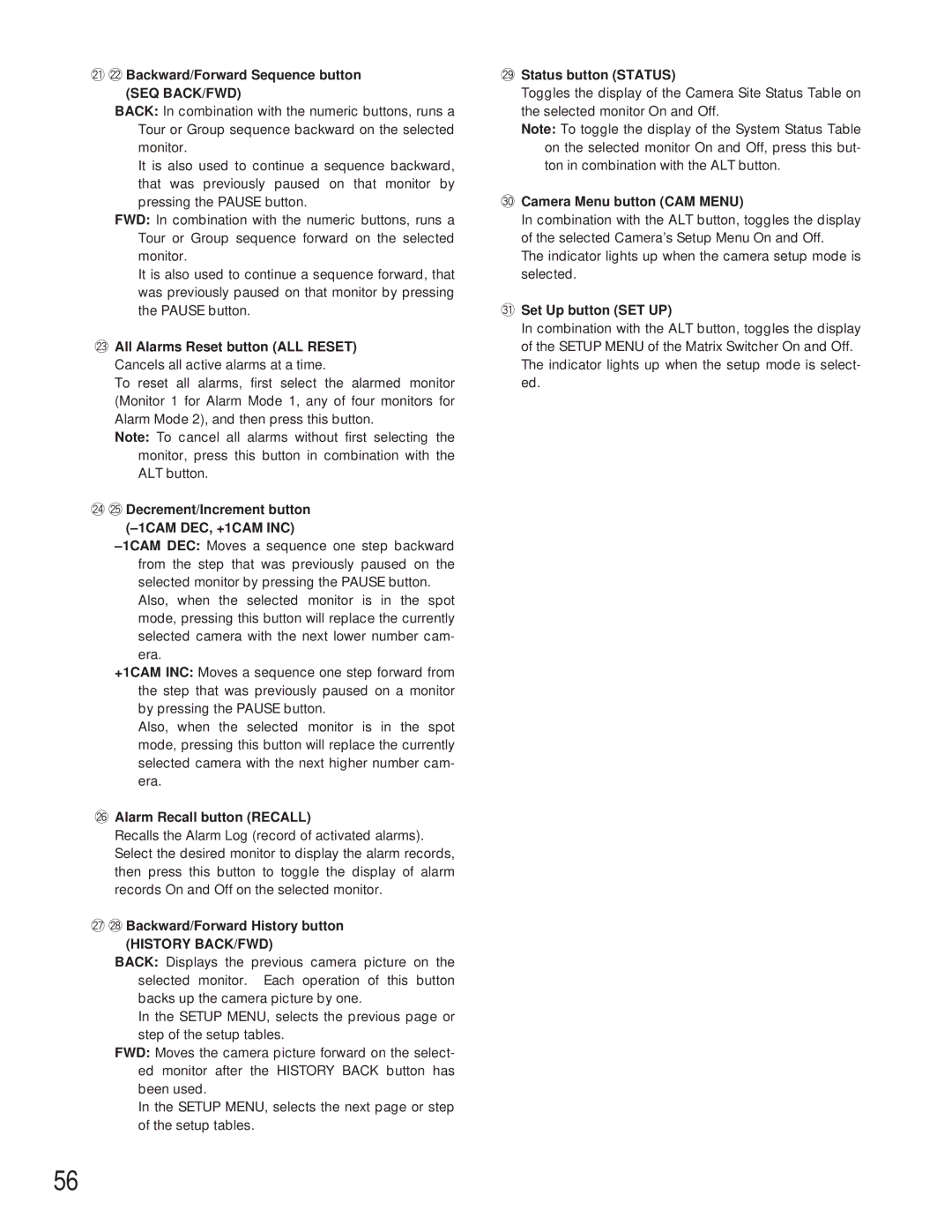@1@2Backward/Forward Sequence button (SEQ BACK/FWD)
BACK: In combination with the numeric buttons, runs a Tour or Group sequence backward on the selected monitor.
It is also used to continue a sequence backward, that was previously paused on that monitor by pressing the PAUSE button.
FWD: In combination with the numeric buttons, runs a Tour or Group sequence forward on the selected monitor.
It is also used to continue a sequence forward, that was previously paused on that monitor by pressing the PAUSE button.
@3All Alarms Reset button (ALL RESET)
Cancels all active alarms at a time.
To reset all alarms, first select the alarmed monitor (Monitor 1 for Alarm Mode 1, any of four monitors for Alarm Mode 2), and then press this button.
Note: To cancel all alarms without first selecting the monitor, press this button in combination with the ALT button.
@4@5Decrement/Increment button
Also, when the selected monitor is in the spot mode, pressing this button will replace the currently selected camera with the next lower number cam- era.
+1CAM INC: Moves a sequence one step forward from the step that was previously paused on a monitor by pressing the PAUSE button.
Also, when the selected monitor is in the spot mode, pressing this button will replace the currently selected camera with the next higher number cam- era.
@6Alarm Recall button (RECALL)
Recalls the Alarm Log (record of activated alarms). Select the desired monitor to display the alarm records, then press this button to toggle the display of alarm records On and Off on the selected monitor.
@7@8Backward/Forward History button
(HISTORY BACK/FWD)
BACK: Displays the previous camera picture on the selected monitor. Each operation of this button backs up the camera picture by one.
In the SETUP MENU, selects the previous page or step of the setup tables.
FWD: Moves the camera picture forward on the select- ed monitor after the HISTORY BACK button has been used.
In the SETUP MENU, selects the next page or step of the setup tables.
@9Status button (STATUS)
Toggles the display of the Camera Site Status Table on the selected monitor On and Off.
Note: To toggle the display of the System Status Table on the selected monitor On and Off, press this but- ton in combination with the ALT button.
#0Camera Menu button (CAM MENU)
In combination with the ALT button, toggles the display of the selected Camera’s Setup Menu On and Off.
The indicator lights up when the camera setup mode is selected.
#1Set Up button (SET UP)
In combination with the ALT button, toggles the display of the SETUP MENU of the Matrix Switcher On and Off. The indicator lights up when the setup mode is select- ed.
56