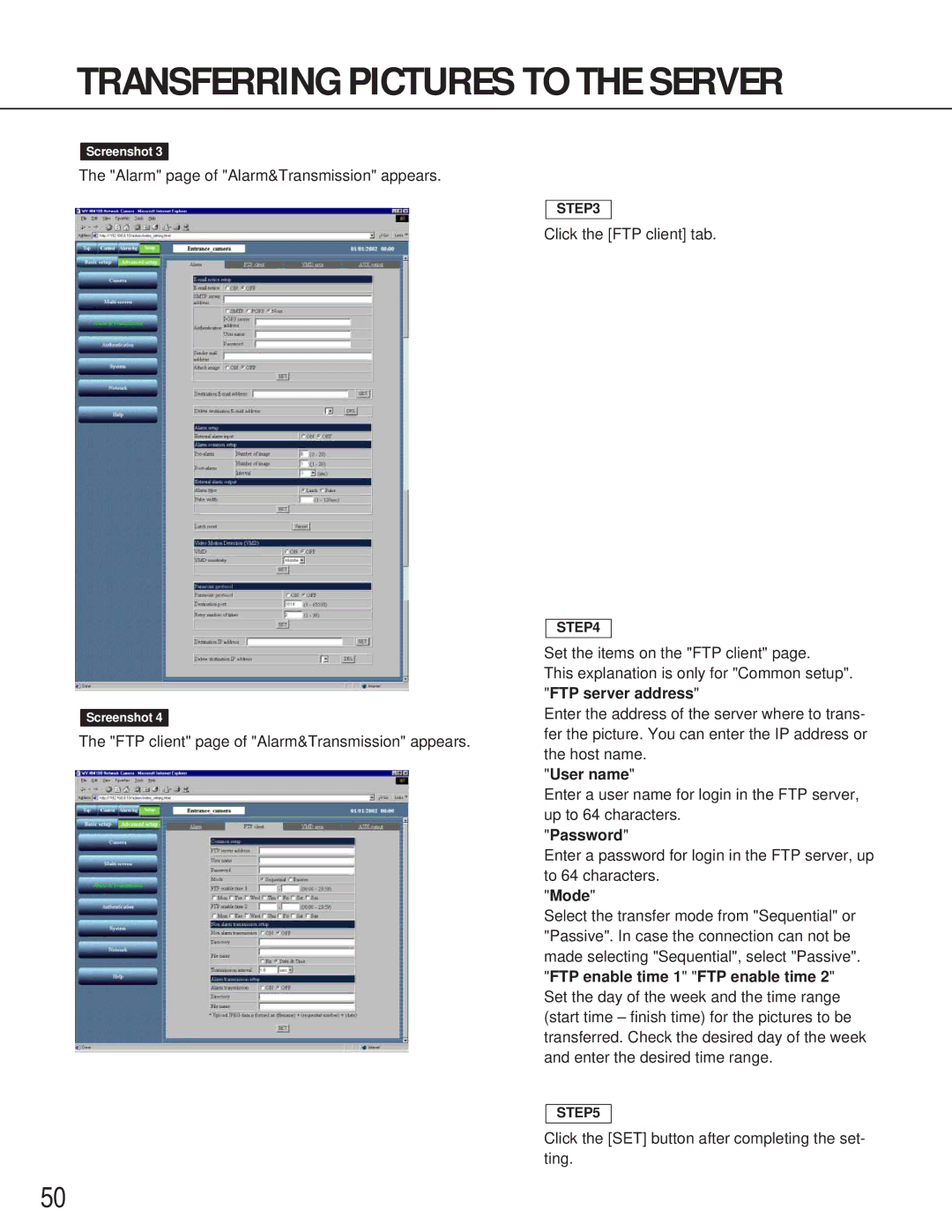TRANSFERRING PICTURES TO THE SERVER
Screenshot 3
The "Alarm" page of "Alarm&Transmission" appears.
Screenshot 4
The "FTP client" page of "Alarm&Transmission" appears.
STEP3
Click the [FTP client] tab.
STEP4
Set the items on the "FTP client" page.
This explanation is only for "Common setup". "FTP server address"
Enter the address of the server where to trans- fer the picture. You can enter the IP address or the host name.
"User name"
Enter a user name for login in the FTP server, up to 64 characters.
"Password"
Enter a password for login in the FTP server, up to 64 characters.
"Mode"
Select the transfer mode from "Sequential" or "Passive". In case the connection can not be made selecting "Sequential", select "Passive". "FTP enable time 1" "FTP enable time 2" Set the day of the week and the time range (start time – finish time) for the pictures to be transferred. Check the desired day of the week and enter the desired time range.
STEP5
Click the [SET] button after completing the set- ting.
50