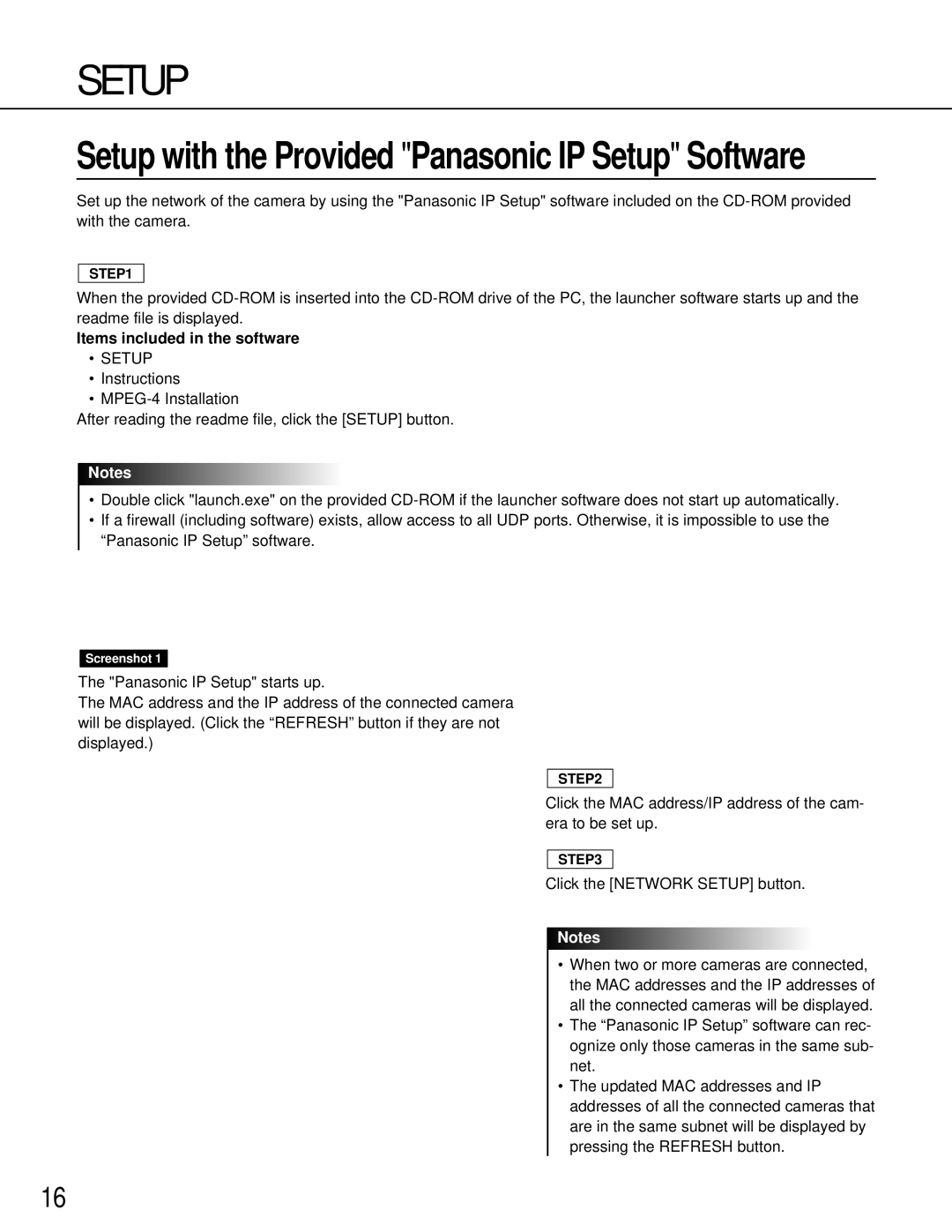SETUP
Setup with the Provided "Panasonic IP Setup" Software
Set up the network of the camera by using the "Panasonic IP Setup" software included on the
STEP1
When the provided
Items included in the software
•SETUP
•Instructions
•
After reading the readme file, click the [SETUP] button.
Notes
•Double click "launch.exe" on the provided
•If a firewall (including software) exists, allow access to all UDP ports. Otherwise, it is impossible to use the “Panasonic IP Setup” software.
Screenshot 1
The "Panasonic IP Setup" starts up.
The MAC address and the IP address of the connected camera will be displayed. (Click the “REFRESH” button if they are not displayed.)
STEP2
Click the MAC address/IP address of the cam- era to be set up.
STEP3
Click the [NETWORK SETUP] button.
Notes
• When two or more cameras are connected, the MAC addresses and the IP addresses of all the connected cameras will be displayed.
• The “Panasonic IP Setup” software can rec- ognize only those cameras in the same sub- net.
• The updated MAC addresses and IP addresses of all the connected cameras that are in the same subnet will be displayed by pressing the REFRESH button.
16