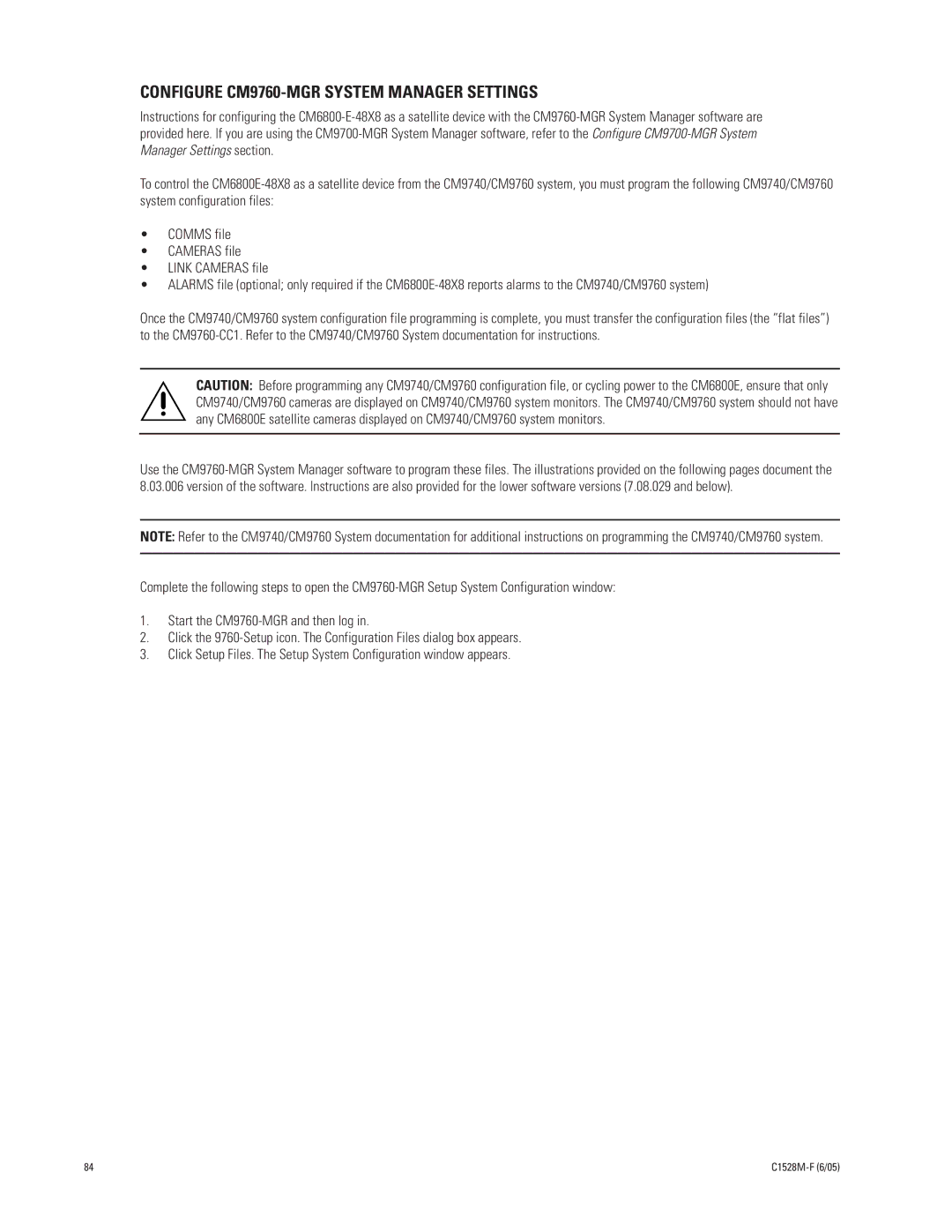CM6800E-48X8
Contents
Control Genex Multiplexer and Genex Multiplexer Displays
List of Illustrations
List of Tables
C1528M-F 6/05
Important Safeguards and Warnings
For Qualified Service Personnel only
Description
Sample CM6800E-48X8 System
Sample CM6800E 96 x 16 System
Sequences, Macros, Presets, Patterns, and Zones
System Access and Priority
Programming
Keyboards
Alarm Inputs
Power, Mounting Methods
Auxiliary Outputs
Continuous Operating Device
Models
Compatible Products
Additional Resources
Associated Equipment
Installation
Mounting
96 x 16 System Default Camera Numbers
Video Sources
Cable Type Maximum Distance
Main unit Cameras Expansion unit Cameras
Connecting Looping Video Sources
Control Lines
96 x 16 System PTZ Control Capacity
Monitors
96 x 16 System Monitor Capacity
Main unit Monitor Expansion Unit Monitor
Alarms
96 x 16 System Alarm Capacity
Main unit Alarms Expansion Unit Alarms
Connecting Devices Through the Communication Ports
Input Type Wiring Pin-Outs Default Device
CM9760-MDA, Ascii
RS-485 Pin-Outs Ascii device CM9760-MDA, Satellite Rx+
Ground Tx+ RS-232 Pin-Outs RJ-45
Port
RS-485, 19200 baud, no parity, 8 data bits, 1 stop bit
CM6800E Communication Port Connections and Options
KBD100, KBD200A, and KBD300A Direct-Powered Keyboards
KBD100, KBD200A, and KBD300A Series Keyboards
Keyboard Address Switch Settings
Table E. Switch Settings-KBD200A/300A Keyboards Only
Keyboard Switch
OFF
KBD100, KBD200A, and KBD300A Remote Keyboards
Remote Keyboards
Devices KBD960, ALM2064, REL2064
Devices Addressing
KBD960/KBR960 REL2064 ALM2064
Connecting a Single KBD960/KBR960 Keyboard
Connecting a KBD960/KBR960 to the CM6800E
Connecting a Single ALM2064 Alarm Interface Unit
To connect a single ALM2064 Alarm Interface Unit
Connecting a Single REL2064 Relay Interface Unit
To connect a single REL2064 Relay Interface Unit
Multiple M Devices
Multiple M Devices Local Connection
Connecting Multiple M Devices Remote Connection
Multiple M Devices Remote Connection
Connecting a PC
PC Connection to RJ-45 Port
Connecting Genex Multiplexers
Connecting Genex Multiplexers
Connecting Relay Contacts AUX 1
Local Auxiliaries
96 x 16 System Auxiliary Capacity
Main unit AUX Expansion Unit AUX
Connecting the Open Collector Output F3 TTL
Wiring the F3 TTL Output
Connecting a 96 X 16 System
CM6800E-48X8 Main Unit
POWER-UP the System
System START-UP
Initialize Keyboards
Configure the System
Port Default Settings
Communication Ports
COM
96 X 16 System Settings
KBD960/KBR960 Keyboard
Genex Multiplexer
Control MUX
Monitor Color Adjustment
Program Presets
Additional Programming
Programming the CM6800E
CM6800E Programming Mode
Exit Programming Mode
Select Language
Entries in Programming Mode
Function
Keyboard
Navigate to the Help field Press F1
Navigate to the Next or Previous field Press F1
Access
Keyboard to Monitor
Camera to Keyboard
Camera to Monitor
Alarm Programming
Program Alarm Groups
Program AN Internal or External Alarm Contact
AUX field, select an auxiliary to be activated
ACK Type
Type
Priority
Program a Video Loss Alarm
Program Video Loss Alarms
Assign a Logical Alarm Number Optional
Assign a Logical Alarm Number
Alarm-based Operation
Mode field for each auxiliary, select either LAT or MOM
Auxiliary Outputs
Latching or Momentary Operation
Camera Programming
Program Logical Numbers
If necessary, first program logical camera number
Program Cameras
Program Vertical Drive Option Optional
Select Character
Event Timers
Macros
Macro Status View Screen
Monitor Display
Monitor
Camera Title
Type Display Values
Monitor Status Display Values
ALM Status Display Values
Time
Date
Password
Use the Set Password screen to change the system password
Ports SERIAL/COM Ports
Serial Port Input on CM6800E rear panel
Action Ascii text
Priority
Port
Options
Level 1 = highest priority Level 8 = lowest priority
96 X 16 System Settings
Change the System Setting
Sequences
Sequence
AUX and ##
Turn global auxiliary on
Turn global auxiliary off
Turn camera auxiliary on
PATTERNS, PRESETS, and Zones
Time and Date
Options DD/MMM/YY MMM/DD/YY YY/MMM/DD DD/MM/YY YY/MM/DD
Switch Monitors
Operation
Overview
Operating the CM6800E
Control Receivers
Operate Sequences
To move through the sequence one camera at a time
RUN a Macro
Select Macro to start the macro
Select To start the macro
Acknowledge AN Alarm
Call a Preset
Create and RUN a Pattern
Patterns are not available with the KBD100 keyboard
Operate AUXILIARIES/RELAYS
Operate a Local Auxiliary
Operate an External Auxiliary
Operate an Auxiliary in a Receiver
Control Genex Multiplexer and Genex Multiplexer Displays
Operate Scanning Functions
Detect Video Loss
Define Zones
CM6800E DIP Switches
CM6800E DIP Switch Default Setting
Switch
Appendix
Alarm Group Display Options
Monitor Alarm Alarms
Block Build
Chronological Pair D and Q
Monitor Alarm Alarms Next Display Cycle
Reverse Chronological Pair M and L
Salvo Group
Macro Commands
Description Specify Fields
Auxiliary Notes
Pipo
Quad
Nano
HEX
Install the CM6800E AS a Satellite Device
Page
Configure the CM6800E AS a Satellite Device
Satellite Monitor Access
Satellite Port Settings
Change the Port Setting
Satellite Alarms Optional
Enable Alarm Contacts
Configure CM9700-MGR System Manager Settings
Add a Satellite Device in the CM9700-MGR
Configure CM9760-MGR System Manager Settings
Program the Comms File
Click the Comms tab. The Comms page appears
Program the Cameras File
Click the Cameras tab. The Cameras page appears
Program the Link Cameras File
Click the Link Cameras tab. The Link Cameras page appears
Program the Alarms File Optional
Click the Alarms tab. The Alarms page appears
Click OK to close the Alarm Camera Switches dialog box
How to Display the CM6800E Programming Main Menu
How to Exit Programming Mode
How to Select a Numerical Value in an Option Field
Press 89 Preset
Logical Number Assignment Table for Link Cameras
Link Camera Name
Link Camera page Phy Num column
Ascii Operating Commands
Functional Procedure Commands Result
3Ma16#a
Desired Action Command Result
Uppercase characters
48~Jva Trigger an alarm #Ea
Clear an alarm #Ia
Acknowledge an alarm #Ka Panel An alarm is triggered #Ea
Logical Alarm Number in the Alarm Programming section
Troubleshooting
Gaining Initial Control
Wait AT Least Five Seconds
Software Reset
Dip Switch Cover Plate
Solutions to Common Problems
Problem Remedy
KBD960/KBR960 ICON/BUTTON Legend
Icon/Button Legend
Upgrade the CM6800 Switcher Software
Upgrade the CM6800 Switcher Software
Glossary
Term Definition
Ascii
Ntsc
PAL
PTZ
All four wires
Star configuration
RS-422
Recommended distance is 4,000 feet 1,219 m
Specifications
Regulatory Notices
48 x 8 System
96 x 16 System
Product Warranty and Return Information
C1528M-F 6/05 105
ISO9001