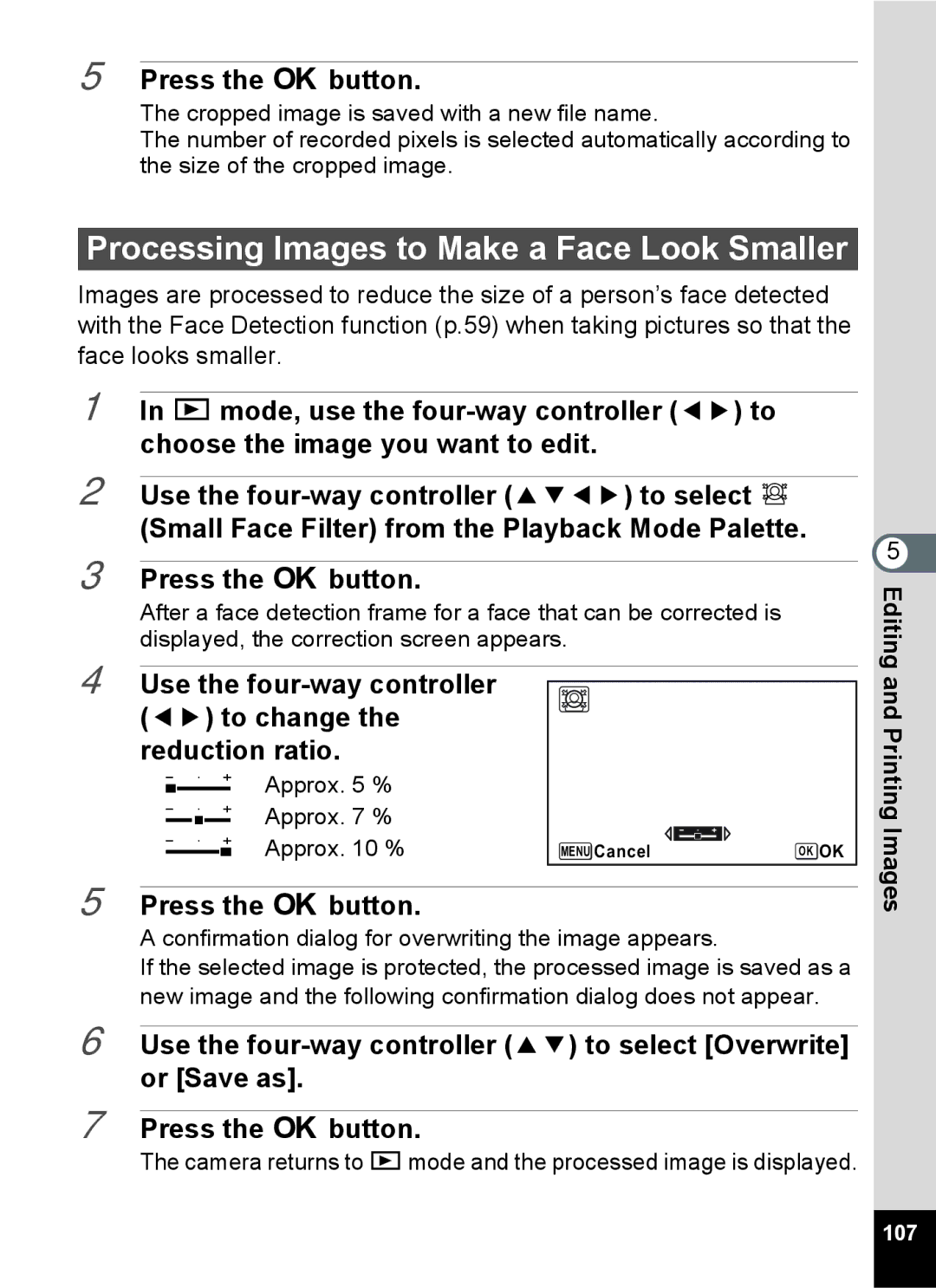5 Press the 4 button.
The cropped image is saved with a new file name.
The number of recorded pixels is selected automatically according to the size of the cropped image.
Processing Images to Make a Face Look Smaller
Images are processed to reduce the size of a person’s face detected with the Face Detection function (p.59) when taking pictures so that the face looks smaller.
1 In Q mode, use the
2 Use the
3 Press the 4 button.
After a face detection frame for a face that can be corrected is displayed, the correction screen appears.
5 Editing
4 Use the four-way controller (45) to change the reduction ratio.
FApprox. 5 %
GApprox. 7 %
HApprox. 10 %
MENU Cancel | OK OK |
and Printing Images
5 Press the 4 button.
A confirmation dialog for overwriting the image appears.
If the selected image is protected, the processed image is saved as a new image and the following confirmation dialog does not appear.
6 Use the
7 Press the 4 button.
The camera returns to Q mode and the processed image is displayed.
107