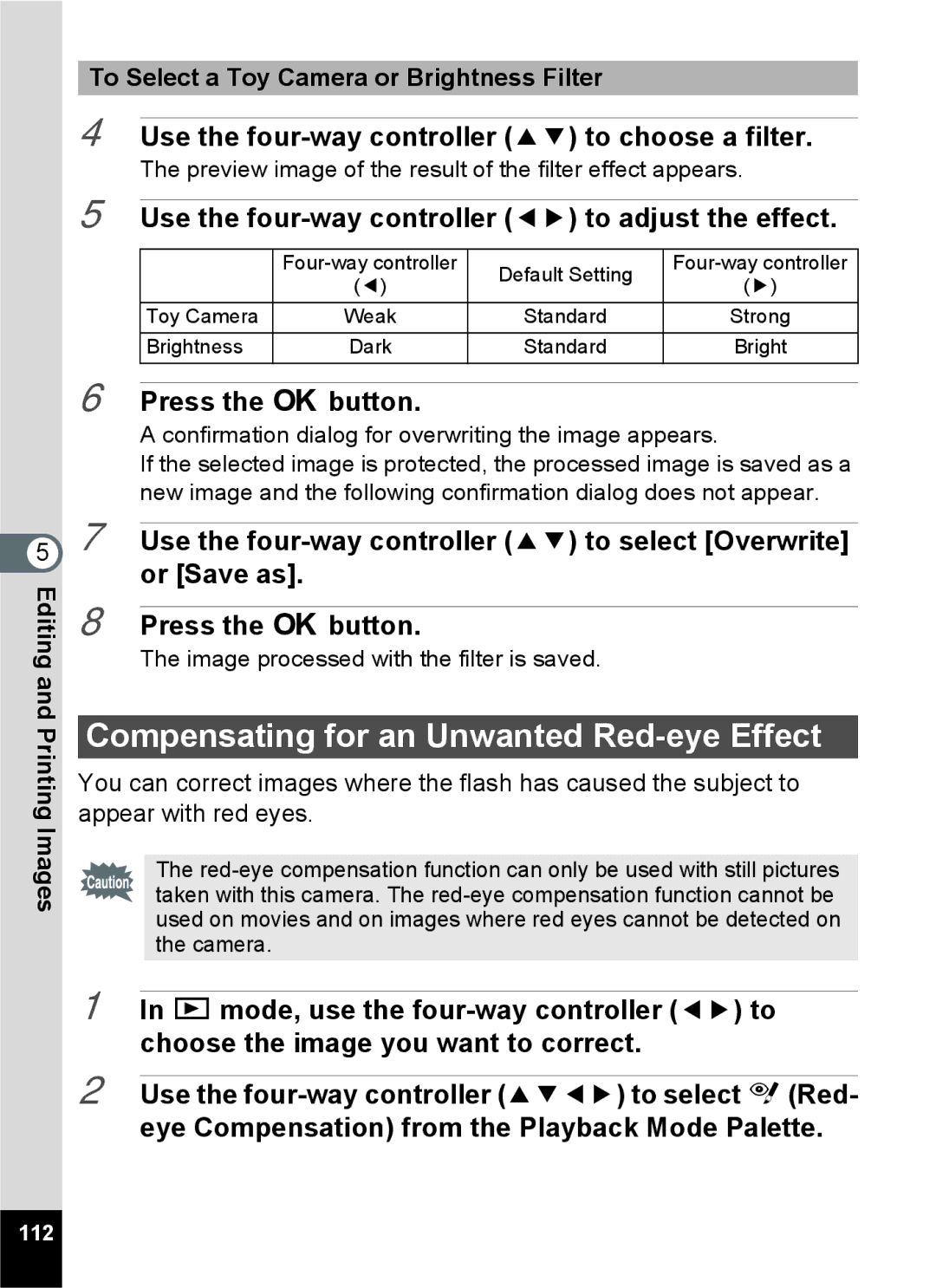To Select a Toy Camera or Brightness Filter
4
5
6
Use the four-way controller (23) to choose a filter.
The preview image of the result of the filter effect appears.
Use the four-way controller (45) to adjust the effect.
| Default Setting | ||
| (4) | (5) | |
|
| ||
Toy Camera | Weak | Standard | Strong |
Brightness | Dark | Standard | Bright |
Press the 4 button.
A confirmation dialog for overwriting the image appears.
If the selected image is protected, the processed image is saved as a new image and the following confirmation dialog does not appear.
57 Use the
Editing | 8 |
|
| |
The image processed with the filter is saved. | ||||
| Press the 4 button. | |||
and |
|
|
| |
Compensating for an Unwanted | ||||
Printing | ||||
You can correct images where the flash has caused the subject to | ||||
| ||||
Images | appear with red eyes. | |||
|
|
| ||
|
| The | ||
|
| taken with this camera. The | ||
|
| used on movies and on images where red eyes cannot be detected on | ||
|
|
| ||
|
|
| the camera. | |
| 1 |
|
| |
| In Q mode, use the | |||
|
| choose the image you want to correct. | ||
| 2 |
|
| |
| Use the | |||
|
| eye Compensation) from the Playback Mode Palette. | ||
112