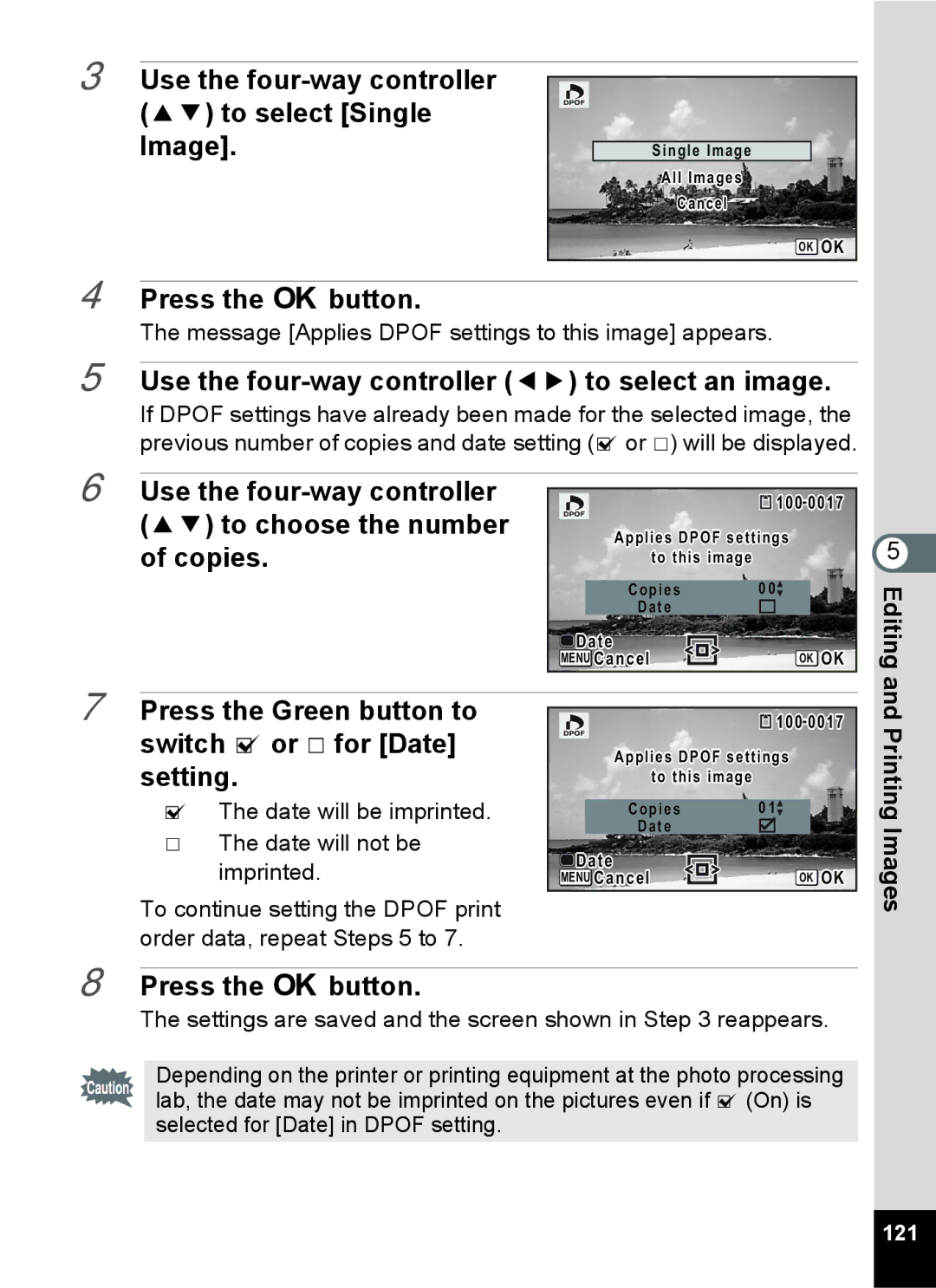3 Use the four-way controller
(23) to select [Single Image].
Single Image
All Images
Cancel
OK OK
4 Press the 4 button.
The message [Applies DPOF settings to this image] appears.
5 Use the four-way controller (45) to select an image.
If DPOF settings have already been made for the selected image, the previous number of copies and date setting (O or P) will be displayed.
6 Use the
![]() 100-0017
100-0017
Applies DPOF settings
to this image
Copies | 00 |
Date |
|
Date | OK OK |
MENU Cancel |
5 Editing
7 Press the Green button to switch O or P for [Date] setting.
OThe date will be imprinted.
PThe date will not be imprinted.
To continue setting the DPOF print order data, repeat Steps 5 to 7.
![]() 100-0017
100-0017
Applies DPOF settings
to this image
Copies | 01 |
Date |
|
Date | OK OK |
MENU Cancel |
and Printing Images
8 Press the 4 button.
The settings are saved and the screen shown in Step 3 reappears.
Depending on the printer or printing equipment at the photo processing lab, the date may not be imprinted on the pictures even if O (On) is selected for [Date] in DPOF setting.
121