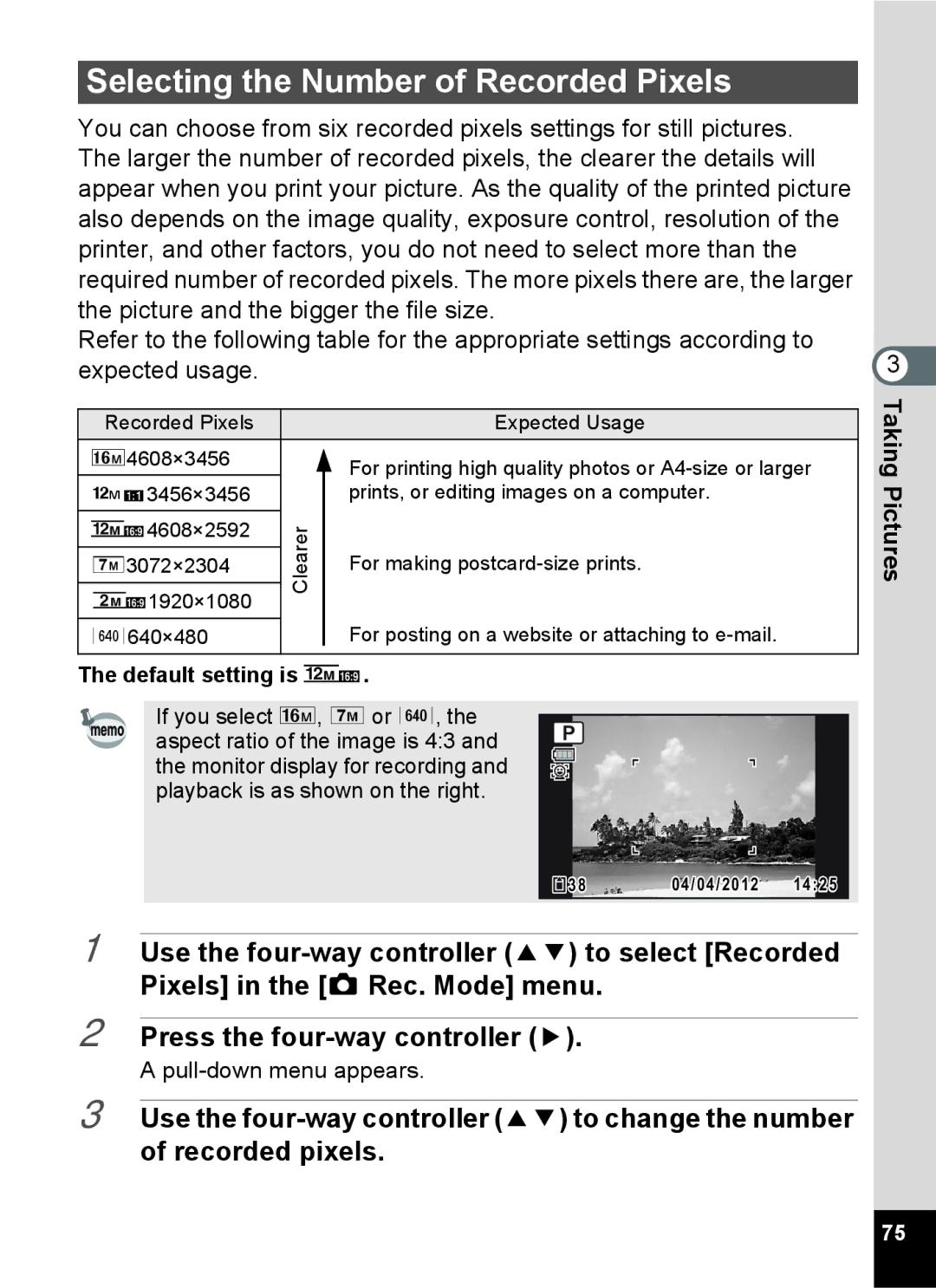Selecting the Number of Recorded Pixels
You can choose from six recorded pixels settings for still pictures. The larger the number of recorded pixels, the clearer the details will appear when you print your picture. As the quality of the printed picture also depends on the image quality, exposure control, resolution of the printer, and other factors, you do not need to select more than the required number of recorded pixels. The more pixels there are, the larger the picture and the bigger the file size.
Refer to the following table for the appropriate settings according to expected usage.
Recorded Pixels |
| Expected Usage | |
m4608×3456 |
| For printing high quality photos or | |
n3456×3456 |
| prints, or editing images on a computer. | |
o4608×2592 | Clearer |
| |
63072×2304 | For making | ||
| |||
h1920×1080 |
|
| |
m640×480 |
| For posting on a website or attaching to | |
|
|
|
The default setting is o.
If you select m, 6 or m, the aspect ratio of the image is 4:3 and the monitor display for recording and playback is as shown on the right.
38 | 04/04/2012 | 14:25 | ||
|
|
|
|
|
1 Use the
2 Press the four-way controller (5).
A
3 Use the
3 TakingPictures
75