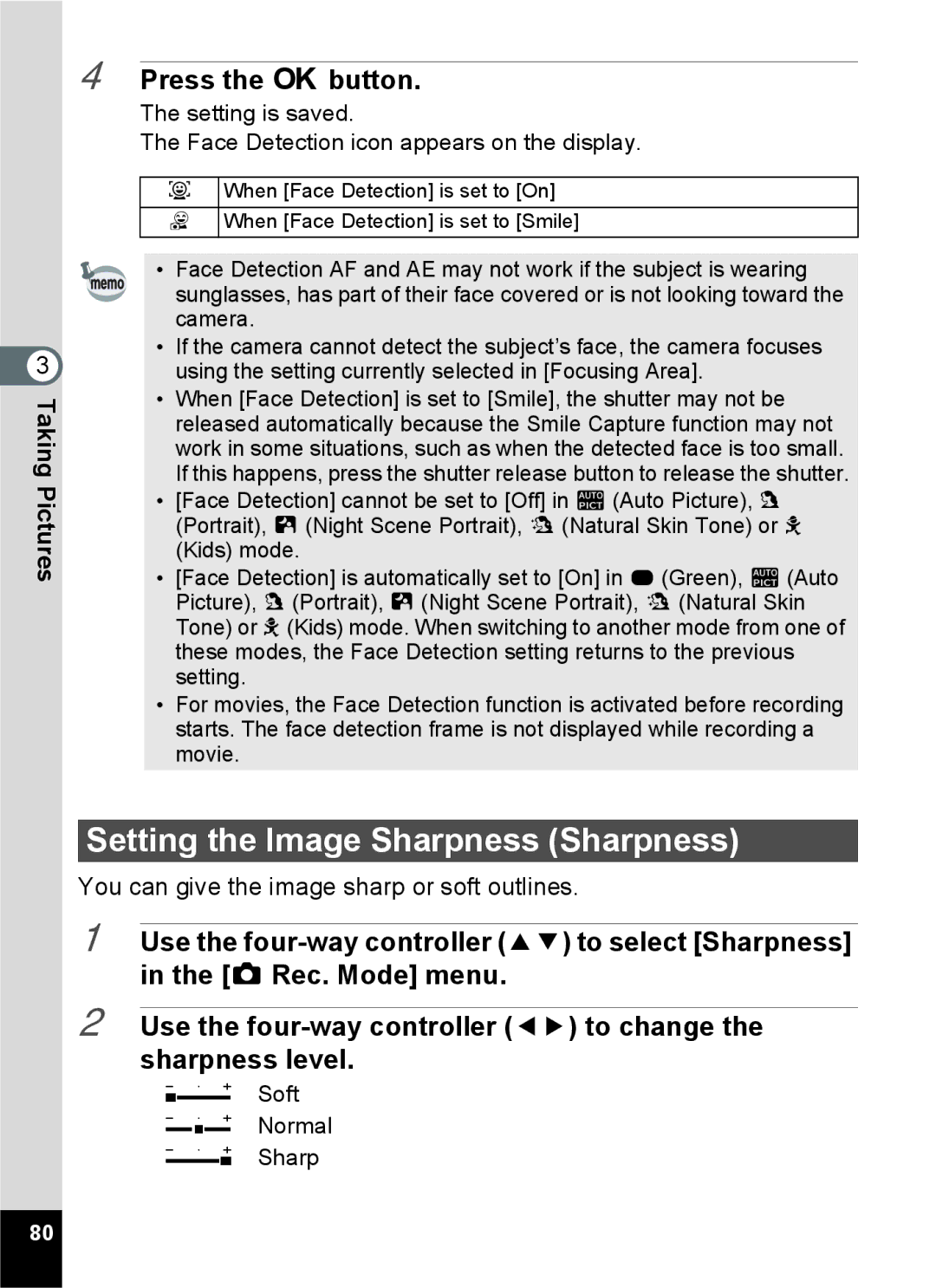3 TakingPictures
4 Press the 4 button.
The setting is saved.
The Face Detection icon appears on the display.
IWhen [Face Detection] is set to [On]
JWhen [Face Detection] is set to [Smile]
• Face Detection AF and AE may not work if the subject is wearing sunglasses, has part of their face covered or is not looking toward the camera.
•If the camera cannot detect the subject’s face, the camera focuses using the setting currently selected in [Focusing Area].
•When [Face Detection] is set to [Smile], the shutter may not be released automatically because the Smile Capture function may not work in some situations, such as when the detected face is too small. If this happens, press the shutter release button to release the shutter.
•[Face Detection] cannot be set to [Off] in b(Auto Picture), c (Portrait), B (Night Scene Portrait), d(Natural Skin Tone) or R (Kids) mode.
•[Face Detection] is automatically set to [On] in 9 (Green), b(Auto Picture), c(Portrait), B (Night Scene Portrait), d(Natural Skin Tone) or R (Kids) mode. When switching to another mode from one of these modes, the Face Detection setting returns to the previous setting.
•For movies, the Face Detection function is activated before recording starts. The face detection frame is not displayed while recording a movie.
Setting the Image Sharpness (Sharpness)
You can give the image sharp or soft outlines.
1 Use the
2 Use the
FSoft
GNormal
HSharp
80