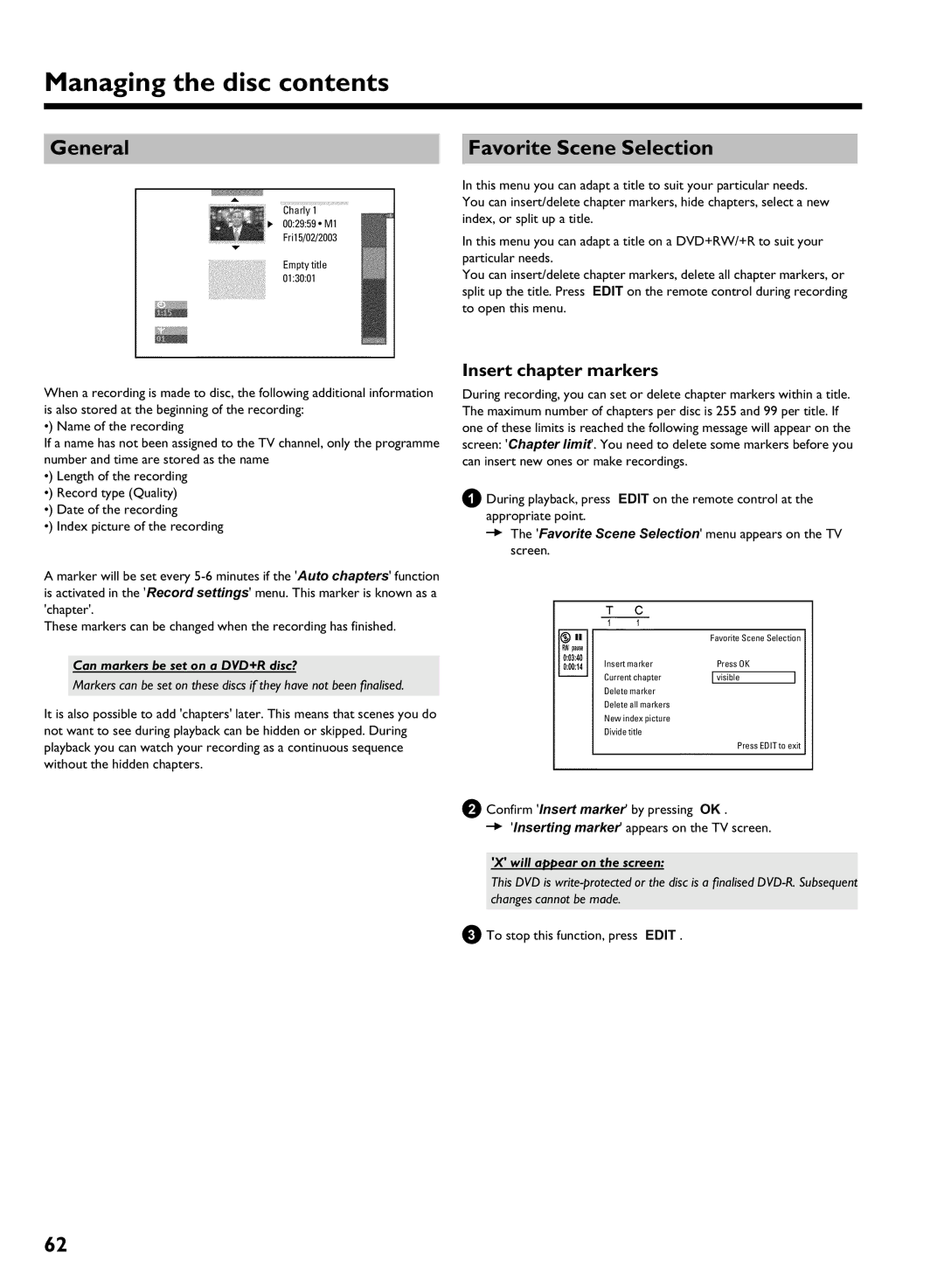Table of contents
Access control Child Lock
Glossar Remote control codes
Disc Manager DM
User preferences for the HDD
Overview of functions
Functioning of the device
Remote control
CAM1 / Video CAM1 , DV in CAM2
English
Additional TV functions
Front of the device
Behind the flap at the right corner on the front
Yellow socket
White/red socket Audio R CAM1 Audio input socket left/right
Back of the device
Output sockets AUDIO/VIDEO OUT
Output sockets Digital Audio OUT
Output socket G
Introduction
Discs you can use
Recording and playback
Playback only
Technical data
Accessories
Regional code
Alaser
Symbols used in these operating instructions
Cleaning the discs
Can I use a CD lens cleaner in the DVD recorder?
Therefore, refrain from using a CD lens cleaner disc
Special functions of your DVD recorder
Introduction
Model NO. Hdrw 720/00-02 PROD. no
Preparing the remote control for operation
Connecting the DVD recorder
Using your DVD remote control With your TV set
Connecting to the aerial
Connecting to the TV
Connection with scart cable
Several scart sockets on the TV?
Connection with video Cvbs cable
Connection with an S
Connection with the aerial cable only
Connecting to the mains
Switch on the TV set
Connecting additional devices
Connecting additional devices to the second scart socket
Connecting an external receiver
Connecting a video recorder, DVD player
Connect camcorder to the front
Aerial cable Sockets
Digital DV input socket
Socket
Connecting audio devices to the analogue audio sockets
Connecting audio devices to the digital audio sockets
Can I use the Phono input on my amplifier?
Digital multi-channel sound
Installation
Initial installation
What is the subtitle language?
Why do I have to set the country?
Letterbox
Panscan
Sound may be distorted on some TV channels
Using a satellite receiver
EXT2
Additional installation features
Allocating a decoder
Manual TV channel search
For and store the missing or coded TV channels manually
Cannot switch my TV set to programme number
Sorting TV channels automatically Follow TV
TV channel name, press C
Nicam
Automatic TV channel search
Switch off recorder, new preset appears on the screen
Will appear in the display
Setting the language
Sorting and deleting TV channels manually
Deleting TV channels
Audio Language
Setting the time
Time/date is displayed incorrectly despite manual setting
Video + YPbPr
Cvbs + YPbPr
Please observe the colour sequence
0End with System Menu
General information Setting up the Guide Plus+ System
Setup
Guide Plus+ System
Time and date must have been set
Installation of the External receiver
Language
Country
Postal code
Connecting G transmitter
My brand is not included in the list
My external receiver is connected only via aerial cable
How do I find the right position?
Finalise set
Want to install additional external receivers
My external receiver does not display the programme number
General
Using the Guide Plus+ System
Navigation in the Guide Plus+ System
Function buttons colour buttons in the Grid screen
Grid screen
Choosing a TV channel from a listing
Function buttons colour buttons in the Search Screen
Search screenThe Schedule screen
Function buttons colour buttons in the Schedule Screen
Setup screen
Setup
Info screen
Editor screen
Recording on the HDD
What is the advantage from 1 hour and 6 hours?
General Time shift Buffer
Navigation in the time shift buffer
Symbols in the Time Shift Buffer
Mark TV shows for recording
Manual recordings
OTR recordings
Mark part of a title
Auto delete
Automatic recording from a satellite receiver sat recording
Switching Direct Record on or off
Direct Record
Recording from a video recorder/DVD player
Recording from a camera connected to the front sockets
Please observe
Please observe the following
Pause
You can stop the recording using the following buttons
Stop h
General
Programming a recording Timer
Programming recordings with the Guide Plus+ System
Programming recordings with the ShowView System
Programming recordings without the ShowView System
Changes using the colour buttons
Selecting a TV channel from the listing
Frequency Green function button
Activate VPS/PDC Timing Yellow function button
Cancel a programmed recording in progress
Additional playback features
Playback from the HDD
Search by time
Repeat
Symbols in the Media Browser
Zoom feature
Media browser
Change title settings
Change order for the media browser
Edit title
Title name
Change the name of the title
Clear chapters
Editing recorded titles name Divide title
Enter characters using
Select
Press Pause Press OK . The marker will be inserted
Insert chapter markers
Remove chapter marker
Hide chapters sections
Chapter is visible and can be hidden with the blue button
Archiving of the edited title
Hidden szenes were not copied on the DVD+RW/+R
Archiving storing titles on a
Recording on a DVD+RW/+R
Protect disc against accidental recordings
Switch over to the actual TV channel during Playback
Playback from a disc
General notes on playback
Inserting a disc
When creating MP3 CDs please note the following
Playing a DVD+RW/ +R disc Playing an MP3 CD
Playing an audio CD
Important notes for playback
Playing a Super Video CD
Additonal playback features
Searching a disc
Still picture
Slow motion
Repeat/Shuffle play Scan feature
Search by time
Repeating a passage a
Time entered will flash on the screen
Zoom feature
F symbol will be hidden
Camera angle
Select the audio language
Managing the disc contents
Switching quickly
Hiding chapters
Deleting chapter markers
Numbers
Changing the index picture
Dividing titles
How can I select different chapters?
Can I divide titles on DVD+R discs?
You can delete the character using the red function button
Editing recording titles name
Playing the entire title
How can I enter the characters with the buttons 0..9 ?
Erasing recordings/titles Disc settings
Select Erase this title using a or B and confirm with OK
Changing the disc name
Can titles be deleted from a DVD+R disc?
Finalising DVD+R discs
Finishing editing
Erasing DVD+RW Discs
Disc Manager DM
General information Adding a disc to the Disc Manager
Searching discs
Removing discs from the Disc Manager
Searching for a title in the Disc Manager
User preferences for the HDD
Audio
Zoom
Time search
Record mode
Camera mode
Chapters
HDD buffer
Safety Slot
Direct rec
Filter
Jump forward
Installation
Flush Buffer
Follow TV
Time/Date
Picture settings
Additional user preferences
Sound settings
Night mode
Digital output
Analogue output
Language settings
Additional settings
Disk feature menu
Access control
Auto resume
Finalise disc
Access control Child Lock
Child lock DVD and VCD
Activating/deactivating child lock
Authorising a disc
Confirm Access control using C
Confirm with OK . Quit using D and System Menu
Parental level control DVD video only
Activating/deactivating parental level control
Changing the PIN code
Have forgotten my code
Symbols in the menu bar
Information on the screen of your TV
Field for temporary messages
Status field
Symbols on your DVD recorder display
Messages in the DVD recorder display
An empty title on a DVD+RW/+R is selected
OPEN/CLOSE J
Before you call an engineer
BImportant
Before you call an engineer
Press GUIDE/TV
DVD+RW disc cannot be played on certain DVD players
Index screen flickers when a DVD+R is inserted
BYou can finalise the disc using the following function
Ntsc
Glossar
PAL
Remote control codes
Finlux 208, 209, 211, 212, 250 333, 334 332 283
MGA
English Deutsch
3103 605 4174/000
Technical data
Hdrw 720/00
Philips Norge AS Philips PORTUGUESA, S.A