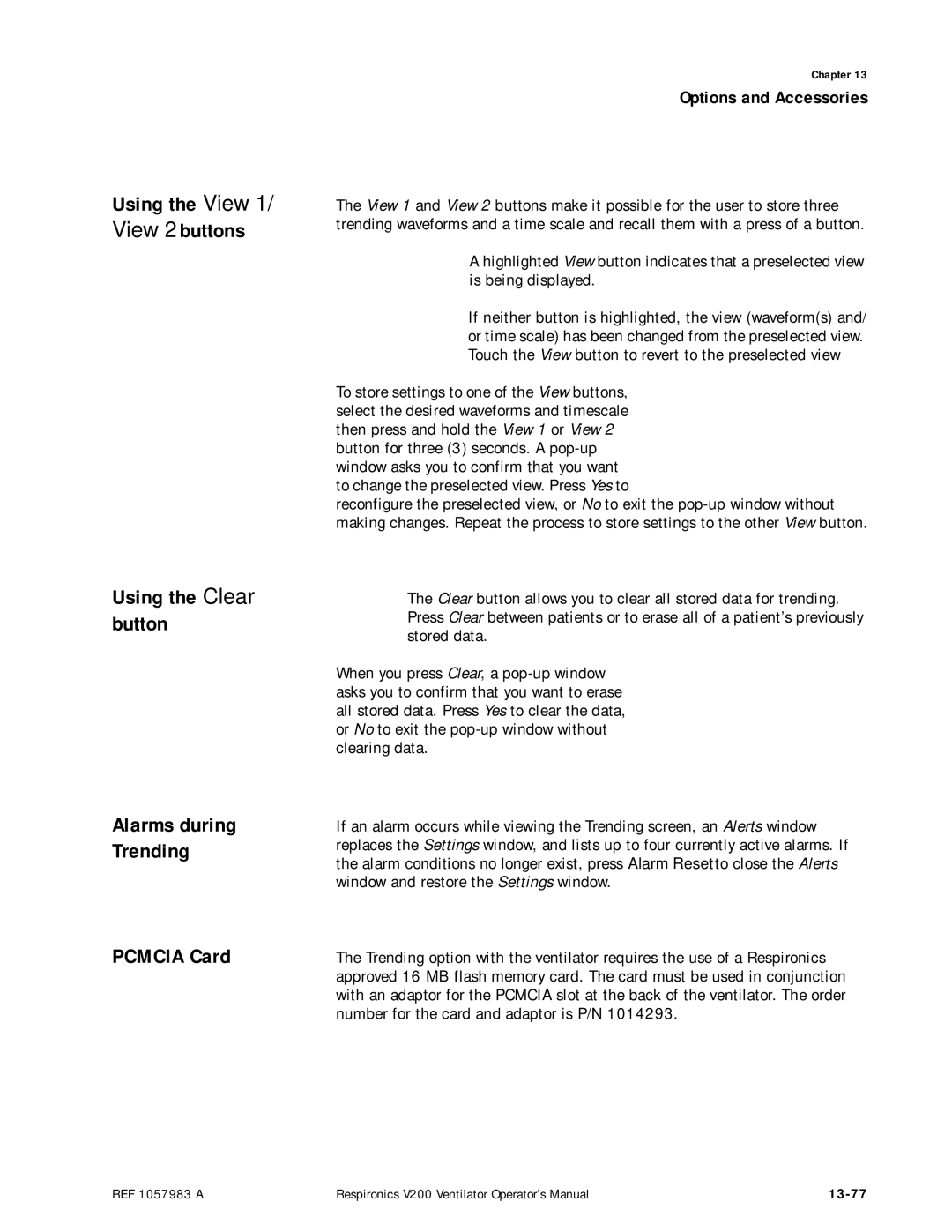Respironics V200 Ventilator
Email and web addresses
For Technical Support and Customer Service, contact
Authorized European address
Table of Contents
Contents
Oxygen Sensor Option
External Battery Option
Oxygen Manifold Option
Communications Option Com1
Graphics
RS-232 Communications Option 2 Com2
Respiratory Mechanics Option
Flow-TrakOption
Speaking Mode Option
Respiratory Profile Monitor Interface NICO-Esprit Option
Neonatal Option
Viii
Introduction and Intended Use
Introduction and Intended Use
Instructions in this manual are not followed correctly
Summary
Chapter
Chapter
Chapter
Chapter
Chapter
Chapter
Chapter
Chapter
Chapter
Chapter
This page is intentionally blank
Symbols
Symbols
Symbol Description
Symbols
Symbols Sheet 3
Symbols Sheet 4
Symbols Sheet 5
This page is intentionally blank
Unpacking
Getting Started
Inspection
List of Parts and Accessories
Unpacking Instructions
Tools Required Box knife
Repacking Instructions
Repacking
Possible personal injury or damage to the equipment
Off switch to off
Backup Battery
Respironics backup battery P/ N
Sealed lead acid. Recycle or dispose of batteries properly
3illustrates the backup battery assembly
Backup Battery Removal and Installation
Disconnecting the Battery Cable
Removing the Ventilator from the Cart
Personal injury or damage to the equipment
Remove the screws 4 holding the battery tray to the cart
Disconnecting the Old Battery from the Battery Tray’s Cable
Connect the battery to the battery tray’s cable
13 Installing the Battery Tray
15 Battery Tray Mounting Screws
16 Backup Battery Connector
Battery Capacity
Backup Battery Operation
From the battery power should be dis
Warranty
Battery Charging
19 Inserting Disposable Inspiratory Bacteria Filter
Inspiratory Bacteria Filter Installation
Inspiratory Bacteria Filter Installation Instructions
Heated Expiratory Bacteria Filter Installation Instructions
Heated Expiratory Bacteria Filter Installation
Maintenance, and removal and disposal of expiratory filter
Environment
Oxygen Source Connection
Oxygen Source Connection Instructions
Patient Circuit Flex Arm Installation Instructions
Patient Circuit Flex Arm Installation
Back Panel Connections Controls
Setup
Pcmcia
Potential Equalization Connection Common grounding point
Grounded AC power outlet
Connecting AC Power Cord
Connecting AC Power Cord Instructions
Power On/Off
Turning the Ventilator Off
Turning the Ventilator On
Main Screen in Diagnostic Mode
Entering Diagnostic Mode
Date and Time
Setting Date and Time Format
Setting the Date
Altitude
Setting Altitude
Enabling/Disabling Tubing Compliance
10 Setting Altitude
12 Backup Battery Activated
Equipment
Extended Self Test EST
Communication Interface
Connecting Additional Equipment
Connecting Remote Alarm Port
Connecting Serial Communications Devices
Remote Alarm Cable Kits System Part Number
Connecting Humidifier
Remote alarm
Port and cable by
Humidifier AC Outlet Cover
Connecting the Patient Circuit
Humidifier Outlet to Patient Wye Connection
Patient Circuit Connections Without Humidifier
Connecting the Analog Port
Analog Port
Operating Theory
Volume Control Ventilation VCV
Introduction System Overview Ventilator Breath Types
Pressure Control Ventilation PCV
Operating Theory
Assist Control Ventilation A/C
Ventilation Modes Common to VCV
Synchronized Intermittent Mandatory Ventilation Simv
Simv Logic
Pressure Support Ventilation PSV
Continuous Positive Airway Pressure Cpap
Positive End Expiratory Pressure Peep
Rise Time Setting
Patient Initiated Breath Triggering
Spontaneous/Timed Ventilation Mode Spont/T
Spontaneous Ventilation Mode Spont
Ventilation Modes Common to Nppv
Patient Leak Display
Apnea Ventilation
Emergency Modes of Ventilation
VCV PCV Nppv
Safety Valve Open SVO
Overview
Operating Instructions
Close to the ventilator
Environment
Operating Instructions
Front Panel Text Version
Front Panel
Front Panel Symbol Version
Alarm Indicator Status Description
Alarm Status Indicators
Patient when Vent Inop occurs,
Indicated by both visual and audible
Power Status Indicators
Power Status Indicators
Battery Indicator Status Description
Flashing red, operation
Power Status Indicators Sheet 2
Front Panel Keys
Front Panel Keys
Front Panel Keys
Key Symbol Definition Description
Front Panel Controls
Front Panel Level Controls
Control Definition Description
Front Panel Touch Display
Ventilator Screens
Common Ventilator Screen Components
10shows the top bar and describes its buttons
Breath Symbol Description
Breath Indicator
Pressing the HIP indicator on the screen -12will
Settings Screens
Ventilation control settings VCV, PCV, or Nppv
Selecting Settings
14 Changing a Setting
Selecting Alarm Limits
Inspiratory pressure as patient conditions allow
15 Setting Alarm Limits That Are Currently Active
16 PCV Setting while Nppv is the active breath type
Selecting Waveforms VCV only
18 Setting Alarm Limits That Are Not Currently Active
19 Selecting Waveforms descending ramp selected
Selecting Adult/Pediatric Buttons
Selecting the Inspiratory Trigger I-Trigger
Settings with Calculated Values
VCV Settings Window Insert
Rate and Apnea Rate Settings Relationship
Changing Ipap or Epap in Nppv
Selecting a New Ventilation Breath Type VCV, PCV, or Nppv
To this screen
To go to this screen
Ventilation Available Mode During… Description
Selecting the Mode A/C-SIMV-CPAP or Spont-Spont/T
Summary-Ventilation Modes and Availability
Apnea Ventilation
30 Ventilation Mode buttons A/C and Spont/T active as shown
Patient Data Screen
Patient Data Definitions Range, Units & Resolution
Monitor Screen
Rate, IPAP, EPAP, %O
Ventilation Breath Type Monitor Screen Settings Displayed
Auto-PEEP Calculation
Special Procedures
Ensure that the ventilator is not on a patient
Preoperational Procedure
Patient
Requirement
37 SST Results
Where To Go For Help
Alarm Testing Procedure
Introduction Visual Alarms
Alarms
Vent
Inop Valve
Alarm Silence
Audible Alarms
Automatic Alarm Reset Auto-Reset
Alarm Reset
Operator-Initiated Alarm Reset
Alarm Reset Terminates Alarm Silence
Alert Messages
Alarm Volume Control
Alert Message Description
Alarm Alert Messages
Alarm Alert Messages Sheet 2
Alarm Alert Messages Sheet 3
Alarm Alert Messages Sheet 4
Alarm High
Alarm Indicators
Alarm Med/Low
Normal
Ventilatory support
Safety Valve
General Information Cleaning
Care and Maintenance
10-1
Steam Autoclaving
Sterilization
Chemical Disinfecting
10-2
Patient Circuit Support Arm
Ventilator Exterior
O2 Gas Supply Filter/Water Trap
10-3
Bacteria Filters
Reusable Patient Circuit Tubing, Couplings, and Connectors
Reusable In-line Water Traps
10-4
Removing and Replacing Inspiratory Bacteria Filter
Handling the filter housing
Removing and Replacing Expiratory Bacteria Filter
10-5
Removing and Replacing Expiratory Bacteria Filter
10-6
Schedule for Periodic Maintenance Frequency Component
Periodic Maintenance
10-7
10-8
Removing Cooling Filter
10-9
Removing and Replacing O2 Input Filter Element
Repairs
Storage
Removing and Replacing Internal Air Source Inlet Filter
10-10
Diagnostic Mode since normal ventilation is suspended
Diagnostics
11-1
11-2
Entering Diagnostic Mode
11-3
Short Self Test SST
Airway pressures generated during SST can injure a patient
11-4
Hardware Software
Diagnostic Codes
User Config
11-5
11-6
Diagnostic Codes and Descriptions
3XXX Extended Self Test
11-7
11-8
Software Diagnostic information
Safety Valve Open or Backup Battery Not connected
Information
Option
Self Test
Power On Self Test Post
Introduction
Self-Test Hardware
Restart
Built-In Test
11-11
11-12
Volume Ventilation
Technical Specifications
Resolution
Breath Types
Pressure Control Ventilation Settings, Ranges & Resolution
Pressure Control Ventilation Settings Ranges Resolution
12-2
Pressure Ventilation
Resolution Apnea Ventilation
12-3
Epap
12-4
Assist/Control Ventilation Value Entry Reasonability Checks
Limit Exceeded Message
Non-Invasive Ventilation Value Entry Reasonability Checks
Patient Data Range, Resolution, Units & Accuracy
General Value Entry Reasonability Checks
12-5
12-6
Front Panel Keys
LPM
Interface Ports
Level Controls
Alarms
Environmental Specifications Protection
Connectors
Connectors
12-9
Filters
Measuring Display Devices AC Power and Battery Indicators
Leakage Current
Power Requirements
Dimensions and Weights
Dimensions and Weights
Electromagnetic Compatibility Declaration
12-12
IEC 60601 Test Compliance
12-13
Immunity Test Level Guidance
IEC
12-14
12-15
Separation Distance According to Frequency of Transmitter
12-16
Pneumatic System
Ventilator Labels
Labels
12-18
Label Description
Oxygen Inlet Label Emergency Air Intake Label
12-19
12-20
Options and Accessories
Options and Accessories
Introduction
13-1
Reusable Items
13-2
Disposable Items
Documentation
MSA MiniOX O2
Oxygen Sensor Option
Analytical Industries Inc
13-3
13-4
3 2
O2 Sensor Tee
Warranty
13-5
13-6
13-7
External Battery Option
Power Consumption Sequence
External Battery Backup Battery Operation
Cart, contact Respironics Customer Service at
13-8
For more than 2 weeks and is not connected to AC power
On/Off switch
13-9
Alternate source of ventilation
Battery Charging
Battery Capacity
13-10
Battery Specifications
Testing
13-11
13-12
Oxygen Manifold Option
Kit Contents
13-14
Minimum inlet pressure 50 Psig at 200 Slpm
10 Ventilator With Oxygen Manifold
13-15
11 Attaching Manifold Support Bracket
13-16
Using the Manifold
Replacement Parts
To Use Wall Supply Oxygen
To Use O2 Cylinders
13-18
Graphics
Starting Graphics Using Graphics
13-19
13-20
Replotting Scrolling
13-21
16 shows waveforms before and after rescaling
13-22
Freeze Feature
Decrease
13-23
Save and Overlay Features
13-24
Inspiratory Area
13-25
Alarms During Graphics
13-26
Communications Option Com1
Connecting to a Printer
Print Screen
13-27
Printing a Screen
Canceling a Print Screen Request
Print Screen Messages
13-28
Message Corrective action
Connecting to the VueLink Module
13-29
Configuration Overview
Configuring the VueLink Module
Changing modes
13-30
13-31
Preselecting Devices
Available
Information Sent to the VueLink System
V200 Comments Message Equivalent CareNet
13-32
FIO2
13-33
Awrr
13-34
Alarms
Inops
13-35
V200 Comments Message Equivalent
Analog Output Chart Recorder
Respironics V200 Ventilator Analog Output Port Pinout
13-36
13-37
13-38
13-39
RS-232 Communications Option 2 Com2
Connected to the ventilator
SNDACR, Send Variable Length Ventilator Settings Report
Commands Transmitted to the Ventilator
Description Example Resolution Range Units Comments
Ventilation Report
MMM DD Yyyy
13-41
CMV
Simv
Square
13-42
Ramp
OFF
13-43
13-44
Resolution Range Units Comments
13-45
Normal Reset Alarm
13-46
13-47
13-48
Time
13-49
13-50
Respiratory Mechanics Option
Accessing Respiratory Mechanics Data
13-51
Maneuver
How to perform the Vital Capacity Maneuver
13-52
Close clinical supervision is recommended
13-53
Maneuver, close clinical supervision is recommended
13-54
How to perform an MIP or P0.1 maneuver
Supervision is recommended
13-55
Clinical supervision is recommended
13-56
How to perform Static C and R maneuver
Information type
Static C and Static R windows
13-57
13-58
Alarms and Error Messages
13-59
Maneuver Error Messages Temporarily Disabled Alarms
MIP
13-60
System for leaks Static C and R maneuver
13-61
13-62
Parameter Description
13-63
Ttot
13-64
Dynamic Compliance
Compliance C Resistance R Computations
13-65
Static C and R
Dynamic Resistance
13-66
13-67
Wye and the alveoli of the lungs
13-68
Trending Option
Accessing Trending Data
13-69
13-70
32 VCV Settings Screen
13-71
Summary of Trending Screen Information
Information type Description
View 1 and View 2 buttons
13-72
13-73
Changing the Cursor Position
Using the Manual Rescale Function
13-74
13-75
Selecting the Time Scale
Using the +2 Hrs/-2 Hrs buttons
Using the Rescale Button
Using the Zoom Function
13-76
Using the View 1/ View 2 buttons
Using the Clear button
Alarms during Trending
Pcmcia Card
Trending Not Available
Installed. This is to protect the ventilator
13-78
Trended data
13-79
Set Ipap
13-80
Static R
13-81
13-82
13-83
Flow-TrakOption
13-84
On the Screen
Inspiratory Hold Respiratory Mechanics
Breath Delivery
13-85
Response
Respiratory Mechanics Maneuvers with Flow-Trak
Flow-Trak Affected Alarms
13-86
Maneuver Affect of Flow-Trak
Respiratory Profile Monitor Interface Nico Esprit Option
Accessories
13-87
Monitor
Ventilator RS-232 Communications Port Settings
Hardware Setup
Specification Setting
Communications
13-89
45 Select a Screen Menu screen
13-90
13-91
RS-232 Communications
Etco
VCO
13-92
Trended Nico Data
FIO
13-93
48 VCV Settings Screen
50 Trending Screen
13-94
51 Trended Data screen
13-95
Troubleshooting
Troubleshooting
13-96
Check Communication
Neonatal Option
Recommended Accessories Part Number
Neonatal option Requirements
13-97
Selecting Neonatal Patient Type
Changing Patient Types
13-98
13-99
Heated Filter Test
Initial Patient Settings, Ranges
Initial Neonatal Settings
Ventilation Settings Value Ranges
Alarm Settings Value Ranges
13-101
Percent Leak
13-102
Patient Leak Values
13-103
Speaking Mode Option
Patient Preparation
Speaking Mode on a patient
13-104
Pass
13-105
Speaking Mode Ventilator Settings
Settings
13-106
13-107
60 Turn Speaking Mode On? First Message Box
13-108
13-109
Disabled Alarms
13-110
Mode-Specific Alarms
13-111
Displayed Data
Trended Data
Speaking Mode Trended Data
13-112
13-113
67 Selecting Speaking Mode on the Trended Data Screen
13-114
North America
13-115
Discontinue Speaking Mode
13-116
Auto-Trak Sensitivity
When adjusting Epap or other settings
Compatible Patient Interfaces
13-117
13-118
How to Select Auto- Trak
13-119
13-120
75 Settings Window with Auto-Trak Selected
Leak Detection and Compensation
Triggering and Cycling with Auto- Trak
Triggering
Cycling
13-122
Appendix A. RS-232 Communications Protocol
Ventilator Report Command Response Vrpt
Description Example
Appendix A-2
Range Units Comments
Flow Auto
Appendix A-4
Auto Flow
SPONT/T Spont
BPM/L
Appendix A-6
Table A-1 Ventilation Report Sheet 6
Appendix A-8
Alarm Reset
Normal Alarm Reset
Appendix A-10
None
Volume Control Ventilation Settings Report Vcvs
Appendix A-12
Volume Control Ventilation Settings Report
Vcvs
Table A-2 Volume Control Ventilation Settings Report Sheet 2
Pressure Control Ventilation Settings Report
Pressure Control Ventilation Settings Report Pcvs
Appendix A-14
Pcvs
Appendix A-15
Appendix A-16
Non-Invasive Positive Pressure Ventilation Settings Report
Npvs
Appendix A-17
Patient Data Report
Patient Data Report Ptdt
Appendix A-18
Ptdt
Table A-5 Patient Data Report Sheet 2
Appendix A-20
Alarm Status Report Alrm
Appendix A-22
Alarm Status Report
Description Example Range Comments
Alrm
Table A-6 Alarm Status Report Sheet 2
Unrecognized Commands
Unrecognized Commands
Appendix A-24
Description Example Comments
Customer Service
Appendix B. Customer Service & Warranty
Two Year Warranty
Warranty Limits
Appendix B-2
Options and Accessories
Setup
Appendix C. Alarm Testing Procedure
Low Volume Alarm Test
High Inspiratory Pressure Alarm Test
Low O2 Alarm Test
Power Fail Alarm Test
Apnea Alarm Test
Appendix C-4
Abbreviations
Glossary
Glossary-2
Glossary
Glossary-3
Glossary-4
Definitions
Glossary-5
Glossary-6
Glossary-7
Glossary-8
BTPS, G-1
Index Symbols
Index-2
Index
Modes, 8-1,12-1
Index-4
Post