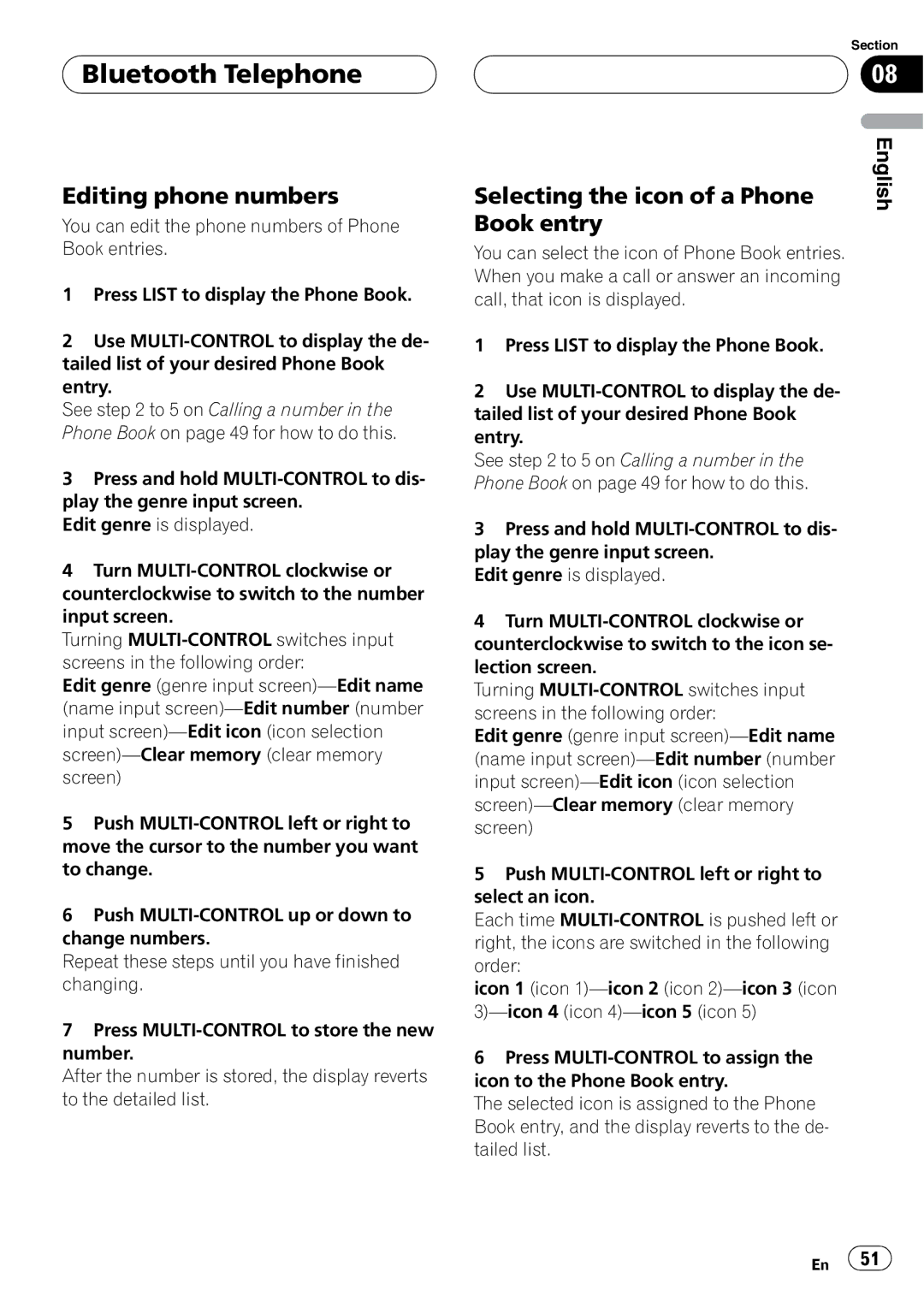DEH-P9800BT
Page
Contents
Using radio text
Attaching the front panel
Reading jacket arts
Disc multi-CD player Pausing a song
Setting the automatic answering
Pausing a song Browsing for a song Stopping playback
Disconnecting a Bluetooth audio player Selecting a playlist
Using the time alignment Adjusting the time alignment
Audio Adjustments
104
Setting the AUX title
Setting the background display
100
Operating environment
Before You Start
About this unit
Product registration
Before You Start About this manual Case of trouble
Features
About Bluetooth
Before You Start About WMA
About AAC
Before You Start Resetting the microprocessor
Clearing all memory
Protecting your unit from theft
Removing the front panel
About the demo mode
Reverse mode
Feature demo mode
Function button and Audio button
Before You Start Use and care of the remote control
Installing the battery
Using the remote control
14 En
Remote control
What’s What
Head unit
Joystick
Ak e j
Basic Operations Turning the unit on
Selecting a source
Loading a disc
Adjusting the volume
Basic Operations
Turning the unit off
Tuner Listening to the radio
Storing and recalling broadcast frequencies
Tuner Introduction of advanced tuner operation
Tuner Storing the strongest broadcast frequencies
Selecting stations from the preset channel list
Tuning in strong signals
Pears # To cancel the storage process, press
Introduction of RDS operation
RDS
Selecting alternative frequencies
Switching the display
Using PI Seek
Using Auto PI Seek for preset stations
Using PTY functions
Receiving traffic announcements
Searching for an RDS station by PTY information
Play # a news program can be canceled by pressing
Using radio text
Using news program interruption
Receiving PTY alarm broadcasts
Storing and recalling radio text
General Specific Type of program
PTY list
Built-in CD Player Playing a CD
Selecting a track directly
Press Direct Track of entered number will play
Playing tracks in random order
Repeating play
Searching every 10 tracks in the current disc
Pausing CD playback
Built-in CD Player Scanning tracks of a CD
Selecting the search method
Using disc title functions
Built-in CD Player
Entering disc titles
Scrolling text information in the display
Using CD Text functions
Displaying disc titles
Displaying text information on CD Text discs
MP3/WMA/AAC/WAV Player Playing MP3/WMA/AAC/ WAV files
Selecting a track directly in the current folder
07 MP3/WMA/AAC/WAV Player
Repeating play
Pausing MP3/WMA/AAC/ WAV playback
Scanning folders and tracks
Searching every 10 tracks in the current folder
Displaying text information on MP3/WMA/AAC/WAV disc
When playing back a WAV disc
When playing back an MP3/ WMA/AAC disc
MP3/WMA/AAC/WAV Player
Reading jacket arts
Display. Refer to Switching the Ever Scroll on
Selecting tracks from the file name list
Displaying jacket arts on CD-ROM discs
Selecting folders with jacket arts
40 En
About the telephone source
Bluetooth Telephone
Setting up for hands-free phoning
Standby mode
Making a phone call
Bluetooth Telephone Basic operation of hands- free phoning
Rejecting an incoming call
Taking a phone call
Answering an incoming call
Answering a call waiting
Connecting a cellular phone
Using a cellular phone to initiate a connection
Searching for available cellular phones
Tailed instructions
Deleting a registered phone
Disconnecting a cellular phone
To Entering PIN code for Bluetooth wireless con- nection on
Registering connected cellular phone
Connecting to a registered cellular phone
Connecting to a registered phone manually
Connecting to a registered phone automatically
Transferring entries to Phone Book
Using the Phone Book
Changing the Phone Book display order
Calling a number in the Phone Book
Assign genres to phone numbers
Acters
Editing the name of a Phone Book entry
Editing phone numbers
Selecting the icon of a Phone
Book entry
Clearing a Phone Book entry
Using preset numbers
Assigning preset numbers
Clearing memory
Displaying the Call History
Using the Call History
Calling an international number from the Call History
Assigning preset numbers
Making a call by entering phone number
Calling a number from the Call History
Changing the ring tone
Echo canceling and noise reduction
Selecting the icon for user phone
Bluetooth Telephone Setting the automatic rejecting
Setting the automatic answering
Displaying BD Bluetooth Device address
Displaying system version for repair
Displaying BD address of your cellular phone
Displaying BD address of this unit
Tailes, refer to Activating the BT Audio source on
Setting up for Bluetooth audio player
Connecting a Bluetooth audio player
Bluetooth Audio
Stopping playback
Bluetooth Audio Function operation
Playing songs on Bluetooth audio player
Pausing a song
Displaying BD address of this unit
Disconnecting a Bluetooth audio player
Multi-CD Player Playing a CD
Scroll, refer to Switching the Ever Scroll on
Multi-CD player operation
Multi-CD Player
Disc multi-CD player
Introduction of advanced
Scanning CDs and tracks
Played # To turn ITS play off, press MULTI-CONTROL again
Using ITS playlists
Creating a playlist with ITS programming
Playback from your ITS playlist
Erasing a CD from your ITS playlist
Erasing a track from your ITS playlist
Selecting discs from the disc title list
68 En
Browsing for a song
Playing songs on iPod Listening to songs on your iPod
Selecting a playlist
Playing songs on iPod
Displaying text information on iPod
Searching for a song
Playing songs in a random order shuffle
Playing songs on iPod Pausing a song
Tuning starts as soon as you release
TV tuner Watching the television
MULTI-CONTROL left or right
TV tuner Introduction of advanced TV tuner operation
Storing and recalling broadcast stations
Storing the strongest broadcast stations sequentially
TV tuner
Preset tuning buttons 1-6 on the remote con- trol
DVD Player Playing a disc
Selecting a disc
Selecting a folder
DVD Player Introduction of advanced DVD player operation
Scanning tracks of a CD/ MP3/WMA
Pausing disc playback
Using ITS playlist and disc title functions
DVD Player
Entering disc titles
Audio Adjustments Adjusting the audio easily
Adjusting the audio finely
Extra functions
Audio Adjustments Introduction of audio adjustments
Audio Adjustments Using the position selector
Using balance adjustment
Using the time alignment
Audio Adjustments
Using subwoofer output
Adjusting the time alignment
Muting the speaker units filters
Using the high pass filter
Adjusting subwoofer settings
Adjusting low pass filter attenuation slope
Setting the high pass filter for rear speakers
Setting the high pass filter for front speakers
Recalling equalizer curves
Using the auto-equalizer
Using the equalizer
Adjusting equalizer curves
Adjusting 16-band graphic equalizer
Using BBE sound
Using compression and BMX
Adjusting loudness
Using automatic sound levelizer
Adjusting source levels
Using auditory user interface
Auto TA and EQ auto-time alignment and auto- equalizing
Before operating the auto TA and EQ function
Carrying out auto TA and EQ
92 En
Initial Settings Adjusting initial settings
Setting the date
Selecting the display language
Turning the off clock display on or off
Initial Settings
Setting the clock
Setting the FM tuning step
Switching the auxiliary setting
Switching Auto PI Seek
Switching the warning tone
Switching the face auto open
Correcting distorted sound
Adjusting the brightness
Switching the sound muting/attenuation
Switching the feature demo
Calibrating the RPMs
Switching the reverse mode
Switching the Ever Scroll
For more details, see Feature demo mode on
Resetting the Bluetooth wireless technology module
Entering PIN code for Bluetooth wireless connection
About AUX1 and AUX2
Other Functions Using the AUX source
Setting the AUX title
Selecting AUX as the source
100 En
Using different entertainment displays
Setting the entertainment display
Other Functions
Text color from among 11 colors # When Vehicle Dynamics
Setting the background display
On rewriting the entertainment displays on
102 En
Message Cause Action
Understanding auto TA EQ error messages
CD player and care
CD-R/CD-RW discs
104 En
Additional Information
Dual Discs
MP3, WMA, AAC and WAV files
MP3 additional information
WMA additional information
106 En
About folders and MP3/ WMA/AAC/WAV files
AAC additional information
WAV additional information
108 En
A2DP
Additional Information Terms
MP3
110 En
Additional Information Specifications
112 En
Contenido
114 Es
Selección del icono del teléfono de
Reproductor de audio Bluetooth 174
Cambio del tono de llamada
169
116 Es
Ajuste del brillo 213
210
212
Cara Cambio del ajuste de un equipo Auxiliar 213
118 Es
Antes de comenzar
Acerca de esta unidad
Ambiente de funcionamiento
Características
En caso de problemas
Antes de comenzar Registro del producto
Acerca de este manual
Acerca de WMA
Acerca de AAC
120 Es
Antes de comenzar Acerca de Bluetooth
Reinicialización del microprocesador
Borrado de toda la memoria
122 Es
Protección del producto contra robo
Extracción de la carátula
Colocación de la carátula
Modo inverso
Antes de comenzar Acerca del modo demo
Uso y cuidado del mando a distancia
Instalación de la batería
Operación del botón Audio
Uso del mando a distancia
Botones Function y Audio
Operación del botón Function
Unidad principal
Qué es cada cosa
02 Qué es cada cosa
Mando a distancia
126 Es
BT Audio en la página
Funciones básicas Encendido de la unidad
Selección de una fuente
Carga de discos
128 Es
Ajuste del volumen
Funciones básicas
Apagado de la unidad
Sintonizador Para escuchar la radio
Derecha
Inmediatamente después de que suelte
Almacenamiento y recuperación de frecuencias
130 Es
Pulsado uno de los botones 1-6 en el mando a distancia
De los botones 1-6 en el mando a distancia
Sintonización de señales fuertes
La lista de canales presintonizados le permite
Ver la lista de emisoras presintonizadas y se
132 Es
Sintonizador
Para que esta unidad capte el código
Introducción a la operación
134 Es
Cambio de la visualización
Selección de frecuencias alternativas
Uso de la búsqueda PI
Limitación de las emisoras para programación regional
Recepción de anuncios de tráfico
136 Es
Uso de las funciones PTY
Búsqueda de una emisora RDS por información PTY
Uso de la interrupción por programa de noticias
Almacenamiento y recuperación de radio texto
Recepción de transmisiones de alarma PTY
Uso del radio texto
Visualización de radio texto
138 Es
Lista PTY
Reproductor de CD incorporado Reproducción de un CD
Selección directa de una pista
MULTI-CONTROL izquierda una vez, se salta
Repetición de reproducción
Reproducción de las pistas en orden aleatorio
140 Es
Búsqueda cada 10 pistas
Pausa de la reproducción de un CD
Selección del método de búsqueda
Búsqueda cada 10 pistas en el disco actual
142 Es
Reproductor de CD incorporado
Uso de las funciones de títulos de discos
Ingreso de títulos de discos
Desplazamiento de información de texto en el display
Uso de las funciones CD Text
Visualización de los títulos
Visualización de información de texto de discos CD Text
Reproductor de MP3
Reproducción de ficheros MP3/WMA/AAC/WAV
144 Es
Selección directa de una
Pista en la carpeta actual
Sulte Cambio del desplazamiento continuo en la página
146 Es
Exploración de carpetas y pistas
Pausa de la reproducción de MP3/WMA/AAC/WAV
Cuando encuentre la pista o la carpeta
Búsqueda cada 10 pistas en la carpeta actual
Al reproducir un disco MP3
148 Es
Al reproducir un disco WAV
Desplazamiento de información de texto en el display
Selección de pistas de la lista
De nombres de ficheros
150 Es
Visualización de diseños de funda en discos CD-ROM
Lectura de diseños de funda
Selección de carpetas con diseños de funda
WMA/AAC/WAV
152 Es
Modo de espera
Teléfono Bluetooth
Configuración de la función manos libres
Información sobre la fuente telefónica
08 Teléfono Bluetooth
Funciones básicas manos libres
Realización de una llamada telefónica
Página
Aceptación de una llamada telefónica
Respuesta de una llamada entrante
Rechazo de una llamada entrante
156 Es
Introducción al uso avanzado de la función manos libres
Conexión de un teléfono móvil
158 Es
Desconexión de un teléfono móvil
Búsqueda de los teléfonos móviles disponibles
Uso de un teléfono móvil para iniciar una conexión
Registro del teléfono móvil conectado
Eliminación de un teléfono registrado
Eliminación de un teléfono registrado en esta pági
160 Es
Conexión a un teléfono móvil registrado
Conexión manual a un teléfono registrado
Conexión automática a un teléfono registrado
Uso del Directorio de teléfonos
Transferencia de entradas al Directorio de teléfonos
Total de 500 registros 300 del usuario 1
162 Es
Llamada a un número del Directorio de teléfonos
Asignación de géneros a números de teléfono
164 Es
Edición de números de teléfono
De teléfonos, consulte Borrado de la memoria
Borrado de una entrada del Directorio de teléfonos
166 Es
Borrado de la memoria
Uso de números prefijados
Asignación de números prefijados
Nos en la página
Teléfono Bluetooth Uso del Historial de llamadas
Visualización del Historial de llamadas
Llamada a un número desde el Historial de llamadas
Realización de una llamada ingresando el número de teléfono
Asignación de números prefijados
168 Es
Ajuste de la respuesta automática
Teléfono Bluetooth Cancelación del eco y reducción de ruido
Cambio del tono de llamada
Ajuste del rechazo automático
170 Es
Visualización de la dirección BD Bluetooth Device
Selección del icono del teléfono de usuario
Visualización de la dirección BD de su teléfono móvil
Unidad
Visualización de la dirección BD de esta unidad
Tivación de la fuente BT Audio en la página
172 Es
Conexión de un reproductor de audio Bluetooth
Bluetooth Audio Ajuste del reproductor de audio Bluetooth
Bluetooth Audio Función
Para poner en pausa una canción
174 Es
Desconexión de un reproductor de audio Bluetooth
Para detener la reproducción
Visualización de la dirección BD de esta unidad
176 Es
Reproductor de CD múltiple Reproducción de un CD
Reproductor de CD múltiple Selección directa de una pista
Reproductor de CD múltiple de 50 discos
178 Es
Gama de repetición Multi-CD repeat y
Reproductor de CD múltiple
Exploración de CD y pistas
Track repeat, la gama de repetición cambia a Disc repeat
180 Es
Uso de listas de reproducción ITS
Desea eliminar de la lista de reproducción
Reproducción de la lista de reproducción ITS
Borrado de una pista de la lista de reproducción ITS
Borrado de un CD de la lista de reproducción ITS
182 Es
Selección de discos de la lista de títulos de los discos
Algunos discos incluyen información cifrada
Tulo del CD, el título de pista, el nombre del
184 Es
Para buscar una canción
Selección de una lista de reproducción
Para reproducir canciones en el iPod
Visualización de información de texto en el iPod
Para buscar una canción
Repeat one Sólo repite la canción actual
Demás canciones
188 Es
Diatamente después de que suelte
Sintonizador de TV Uso del televisor
190 Es
Almacenamiento y recuperación de emisoras
Ajuste de presintonías 1-6 en el mando a distancia
Sintonizador de TV
192 Es
Reproductor de DVD Reproducción de un disco
Selección de un disco
Selección de una carpeta
Repetición de reproducción
194 Es
Reproductor de DVD
Pausa de la reproducción de un disco
Exploración de las pistas de un CD/MP3/WMA
Uso de las funciones de títulos de discos
196 Es
Ajustes de audio Ajuste sencillo del sistema de audio
Ajuste de precisión del sistema de audio
Funciones adicionales
Paso alto trasero-Rear HPF FREQ. frecuen
Ajustes de audio Introducción a los ajustes de audio
198 Es
Ajustes de audio Uso del selector de posición
Uso del ajuste del balance
Uso de la alineación temporal
Ajuste de la alineación temporal
Ajustes de audio
Configuración de los ajustes de subgraves
Ajustes de audio Uso de la salida de subgraves
200 Es
Uso del filtro de paso alto
Silenciamiento de altavoces filtros
MULTI-CONTROL arriba
202 Es
Uso del autoecualizador
Uso del ecualizador
Ajuste del filtro de paso alto para los altavoces traseros
Ajuste del ecualizador gráfico de 16 bandas
Nada previamente en lugar de Powerful
Recuperación de las curvas de ecualización
Ajuste de las curvas de ecualización
204 Es
Uso del sonido BBE
Sonoridad
Ajustes de audio Uso de la compresión y BMX
Ajuste de la sonoridad
Uso del nivelador automático de sonido
Ajuste de los niveles de la fuente
Uso de la interfaz de usuario auditivo
206 Es
Acústicas del interior del vehículo
Antes de utilizar las funciones TA y EQ automáticas
208 Es
Para realizar los ajustes TA y EQ automáticos
Micrófono TA y EQ automático
Ajustes iniciales Configuración de los ajustes iniciales
Selección del idioma de visualización
210 Es
Das, se activa o desactiva la visualización del reloj
Ajustes iniciales Ajuste de la fecha
Ajuste del reloj
Sualización del reloj
212 Es
Ajuste del paso de sintonía de FM
Cambio de la búsqueda PI automática
Cambio del tono de advertencia
Atenuador de luz
Ajustes iniciales
Cambio de la apertura automática de la cara
Cambio del ajuste del
214 Es
Ajustes iniciales Corrección de distorsiones del sonido
Cambio del silenciamiento/ atenuación del sonido
Cambio de la demostración de características
Activación de la fuente BT Audio
Ajustes iniciales Cambio del modo inverso
Cambio del desplazamiento continuo
Calibración de las RPM
216 Es
Reajuste del módulo de tecnología inalámbrica Bluetooth
Fuente AUX1
Otras funciones Uso de la fuente AUX
Selección de AUX como la fuente
Acerca de AUX1 y AUX2
218 Es
Otras funciones
Uso de diferentes visualizaciones de entretenimiento
Ajuste de la visualización de entretenimiento
Ajuste de la visualización de fondo
220 Es
Zaciones de entretenimiento en la página
Si aparece un mensaje de error como
Mensaje Causa Acción
222 Es
Reproductor de CD y cuidados
Información adicional Discos CD-R/CD-RW
Discos dobles
224 Es
WAV
Información adicional Ficheros MP3, WMA, AAC y
Información adicional sobre AAC
Información adicional
Información adicional sobre MP3
Información adicional sobre WMA
Se pueden reproducir hasta 99 carpetas de un disco
Acerca de las carpetas y los ficheros MP3/WMA/AAC/WAV
228 Es
Información adicional Glosario
229
230 Es
Información adicional Especificaciones
232 Es
Kmmzx 06B00000 CRD4092-A/N EW
Pioneer Corporation

 Bluetooth Telephone
Bluetooth Telephone![]() 51
51![]()