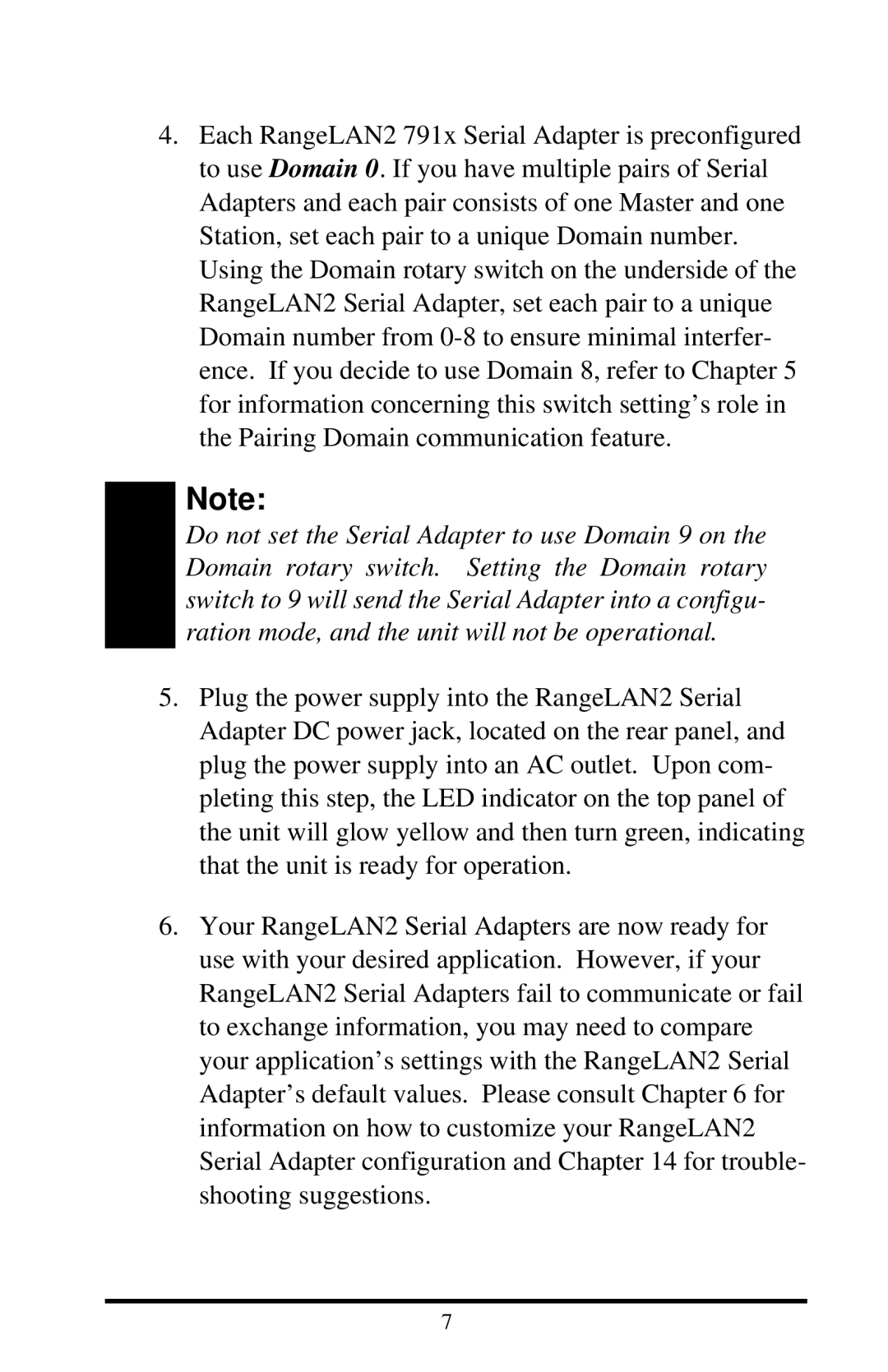4.Each RangeLAN2 791x Serial Adapter is preconfigured to use Domain 0. If you have multiple pairs of Serial Adapters and each pair consists of one Master and one Station, set each pair to a unique Domain number. Using the Domain rotary switch on the underside of the RangeLAN2 Serial Adapter, set each pair to a unique Domain number from
Note:
Do not set the Serial Adapter to use Domain 9 on the Domain rotary switch. Setting the Domain rotary switch to 9 will send the Serial Adapter into a configu- ration mode, and the unit will not be operational.
5.Plug the power supply into the RangeLAN2 Serial Adapter DC power jack, located on the rear panel, and plug the power supply into an AC outlet. Upon com- pleting this step, the LED indicator on the top panel of the unit will glow yellow and then turn green, indicating that the unit is ready for operation.
6.Your RangeLAN2 Serial Adapters are now ready for use with your desired application. However, if your RangeLAN2 Serial Adapters fail to communicate or fail to exchange information, you may need to compare your application’s settings with the RangeLAN2 Serial Adapter’s default values. Please consult Chapter 6 for information on how to customize your RangeLAN2 Serial Adapter configuration and Chapter 14 for trouble- shooting suggestions.
7