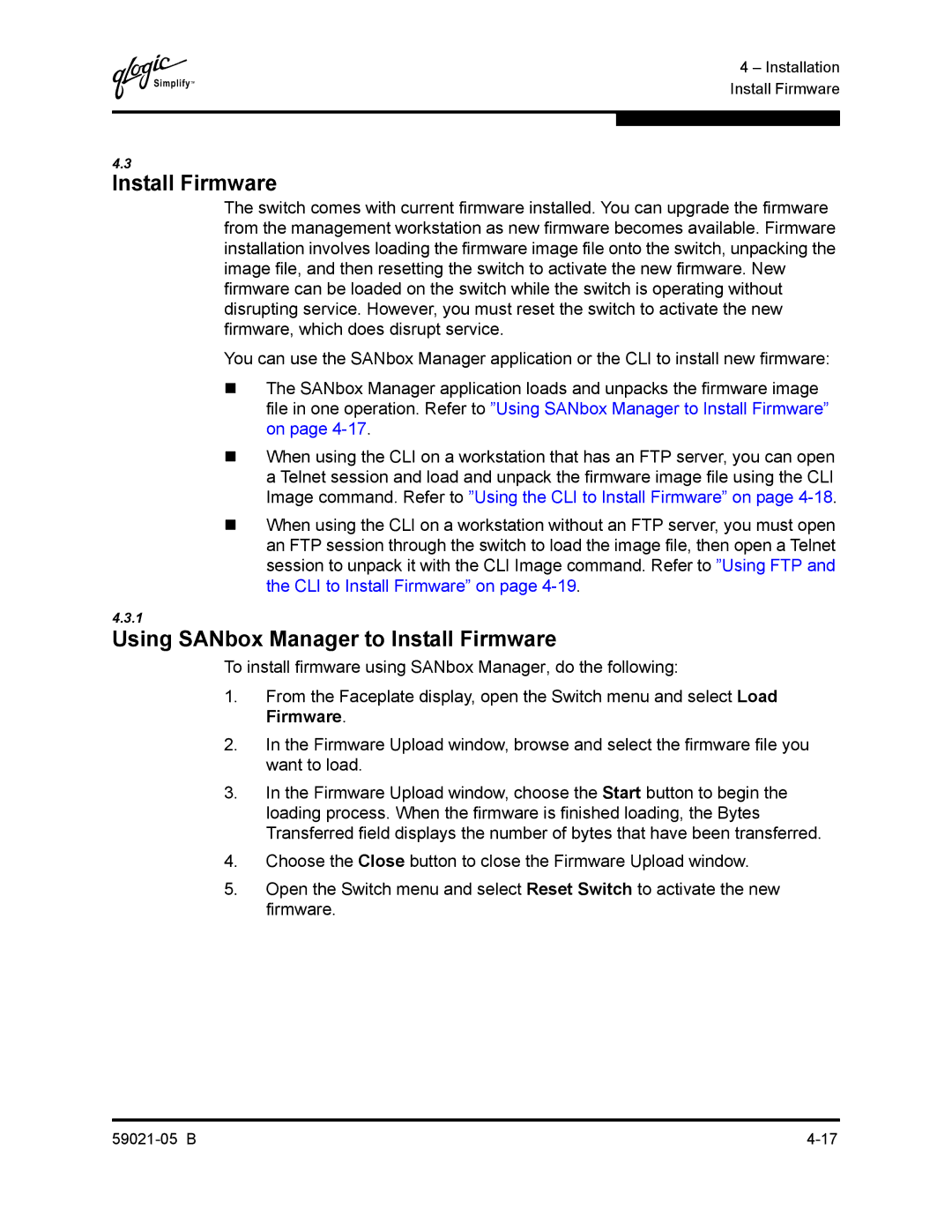Q
4 – Installation Install Firmware
4.3
Install Firmware
The switch comes with current firmware installed. You can upgrade the firmware from the management workstation as new firmware becomes available. Firmware installation involves loading the firmware image file onto the switch, unpacking the image file, and then resetting the switch to activate the new firmware. New firmware can be loaded on the switch while the switch is operating without disrupting service. However, you must reset the switch to activate the new firmware, which does disrupt service.
You can use the SANbox Manager application or the CLI to install new firmware:
The SANbox Manager application loads and unpacks the firmware image file in one operation. Refer to ”Using SANbox Manager to Install Firmware” on page
When using the CLI on a workstation that has an FTP server, you can open a Telnet session and load and unpack the firmware image file using the CLI Image command. Refer to ”Using the CLI to Install Firmware” on page
When using the CLI on a workstation without an FTP server, you must open an FTP session through the switch to load the image file, then open a Telnet session to unpack it with the CLI Image command. Refer to ”Using FTP and the CLI to Install Firmware” on page
4.3.1
Using SANbox Manager to Install Firmware
To install firmware using SANbox Manager, do the following:
1.From the Faceplate display, open the Switch menu and select Load Firmware.
2.In the Firmware Upload window, browse and select the firmware file you want to load.
3.In the Firmware Upload window, choose the Start button to begin the loading process. When the firmware is finished loading, the Bytes Transferred field displays the number of bytes that have been transferred.
4.Choose the Close button to close the Firmware Upload window.
5.Open the Switch menu and select Reset Switch to activate the new firmware.