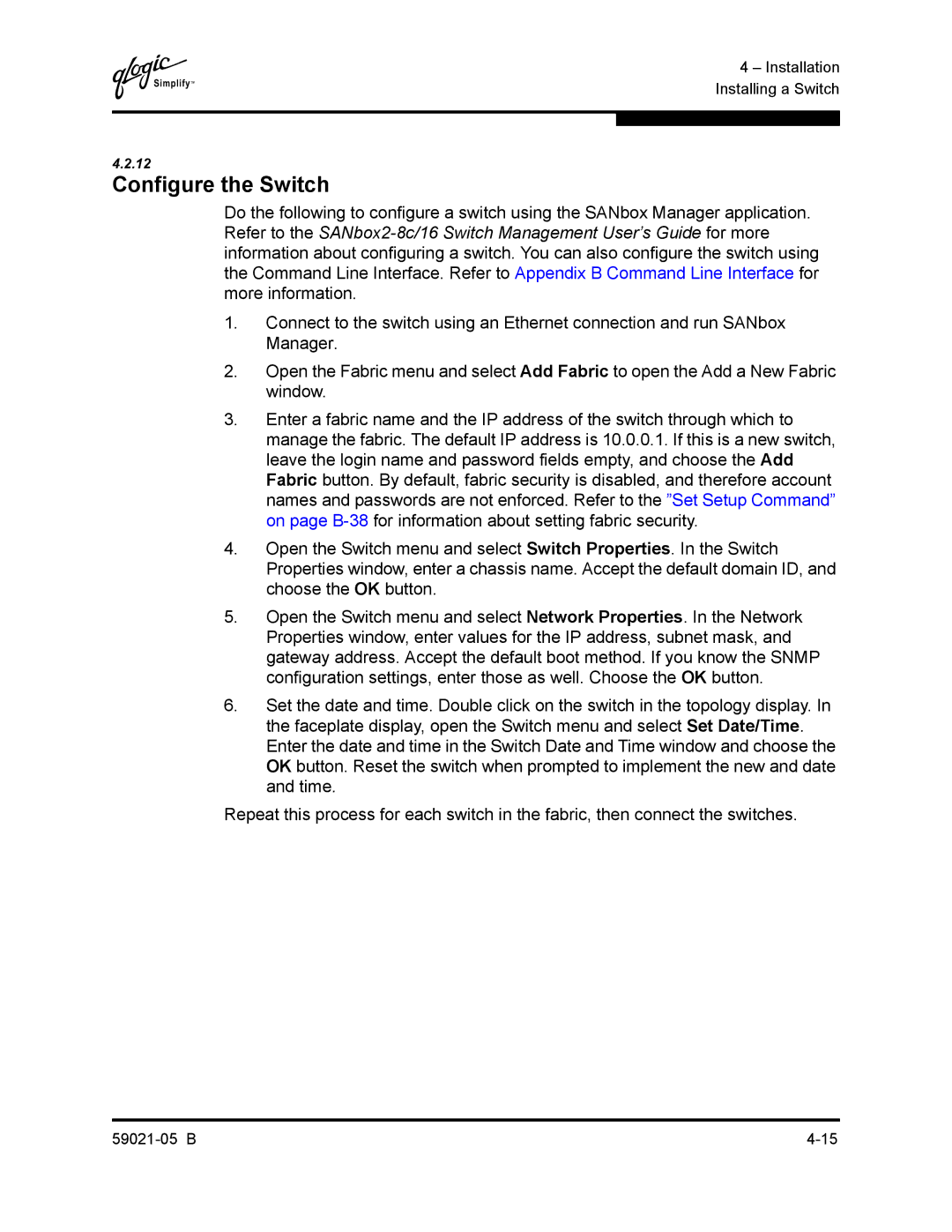Q
4 – Installation Installing a Switch
4.2.12
Configure the Switch
Do the following to configure a switch using the SANbox Manager application. Refer to the
1.Connect to the switch using an Ethernet connection and run SANbox Manager.
2.Open the Fabric menu and select Add Fabric to open the Add a New Fabric window.
3.Enter a fabric name and the IP address of the switch through which to manage the fabric. The default IP address is 10.0.0.1. If this is a new switch, leave the login name and password fields empty, and choose the Add Fabric button. By default, fabric security is disabled, and therefore account names and passwords are not enforced. Refer to the ”Set Setup Command” on page
4.Open the Switch menu and select Switch Properties. In the Switch Properties window, enter a chassis name. Accept the default domain ID, and choose the OK button.
5.Open the Switch menu and select Network Properties. In the Network Properties window, enter values for the IP address, subnet mask, and gateway address. Accept the default boot method. If you know the SNMP configuration settings, enter those as well. Choose the OK button.
6.Set the date and time. Double click on the switch in the topology display. In the faceplate display, open the Switch menu and select Set Date/Time. Enter the date and time in the Switch Date and Time window and choose the OK button. Reset the switch when prompted to implement the new and date and time.
Repeat this process for each switch in the fabric, then connect the switches.