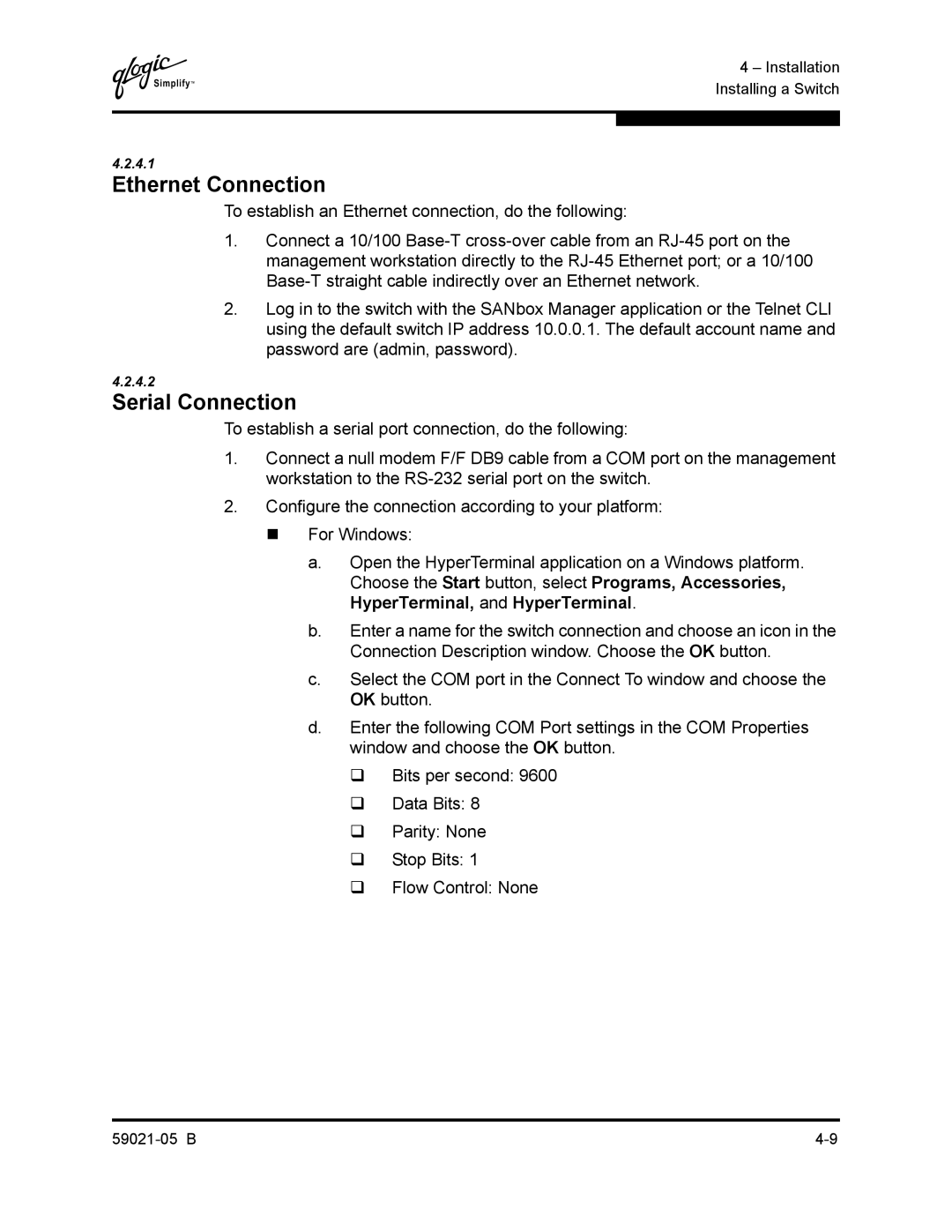Q
4 – Installation Installing a Switch
4.2.4.1
Ethernet Connection
To establish an Ethernet connection, do the following:
1.Connect a 10/100
2.Log in to the switch with the SANbox Manager application or the Telnet CLI using the default switch IP address 10.0.0.1. The default account name and password are (admin, password).
4.2.4.2
Serial Connection
To establish a serial port connection, do the following:
1.Connect a null modem F/F DB9 cable from a COM port on the management workstation to the
2.Configure the connection according to your platform:
For Windows:
a.Open the HyperTerminal application on a Windows platform. Choose the Start button, select Programs, Accessories, HyperTerminal, and HyperTerminal.
b.Enter a name for the switch connection and choose an icon in the Connection Description window. Choose the OK button.
c.Select the COM port in the Connect To window and choose the OK button.
d.Enter the following COM Port settings in the COM Properties window and choose the OK button.
Bits per second: 9600
Data Bits: 8
Parity: None
Stop Bits: 1
Flow Control: None