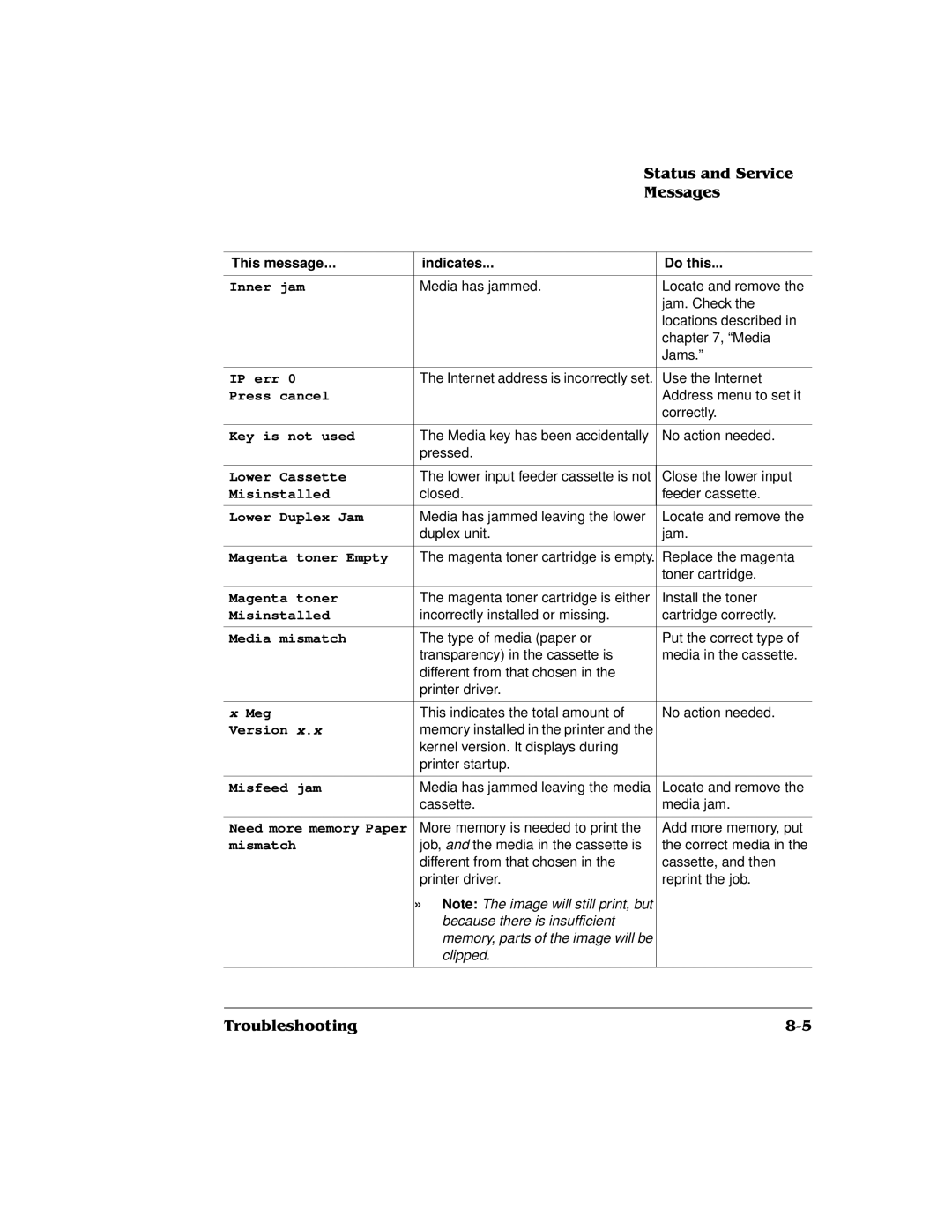Page
Page
Page
Loading the Media Cassette
Configuring Windows 95/98 Options through Application
Media Sizes and Imageable Areas
Introduction Additional Media Cassettes Lower Input Feeder
Cleaning the Printer
Handling the Printer Maintenance Schedule
Status and Service Messages
Understanding the Media Path
Understanding Media Jam Status Messages
Placing a Service Call
Remove Cables and Cassettes Remove the Toner Cartridges
+#+
Laser Safety
International Notices Power Cord D-4 Colophon
Page
Magicolor
QMS magicolor
Introduction
QMS Customer Support
Lowercase italic
Page
Page
Open the printer driver
From the File menu choose Properties
Page
Page
Page
Page
Page
Purpose
Default
Choices Size Inches Millimeters
Hot Key
ALT+S
DeskLaser Duplex Model
Default Additional
Hot Keys
ALT+E
Choices None
+++%
Page
Selects the style of halftoning to use
$-%
Page
Cmyk
Use Driver’s matching
Choices Disabled
Match for business graphics
Match for photo images
Use Windows’ matching
Use Driver’s matching , or
#$%
From the File menu choose Properties
Page
Page
Page
Make your option selections, and then choose OK
From the File menu choose Default Document Properties
Choose the Properties button
Page
Standard-Long-grain paper 16-24 lb 60-90 g/m²
Input feeder
Default Additional
Hot Keys
Or ALT-up arrow keys to choose the required option
Page
ALT+R-Use the arrow key to select another radio button
$-%
#$%
Green Strength,
Saturation
Is located in the C\WINDOWS\SYSTEM\COLOR directory under
$-%
#$%
Page
Choose the OK button
Password
Page
123453
#0#.123453
6123453
612+
Run Status Monitor Show Monitor during print
Printer Status Monitor window is shown below
To restart a paused job, use the Restart button
Choose the Pause button to pause printing
Page
Choose the Status Monitor’s Options tab to select options
12+
# $
12+
Explanation
Double-click the printer icon
Field Name
Document’s title it may also be the filename
Page
Print Mode
Weight
Input
Type
Duplexing
Take a stack of about 250 sheets ½ ream
Push the media pressure plate down to lock it in position
Load the media
Slide the media cassette back into the printer
Formatting
Formatting
Ordinary gummed flaps, such as
Insert the cassette into the printer
Placement
Sheet of paper first to check placement
Thick stock, such as
» Note If you have problems feeding 50 sheets, try loading
200 C. We recommend
Page
#$%
Page
» Note Media feed direction determined by your application
Page
Rated life @ normal 5% page* coverage
Color
Page
Page
Remove the protective cover Install the toner cartridge
Page
Page
Page
Page
111
23+
Indicator Off Blinking
Key Function
4453
Idle
Offline For configuration
Offline Configuration Menu Access the configuration menu
Press this Message window Key Reads Online
Press this key Menu
Times
Next
Ter or another symbol results in an error message
Identify a subnet mask, this automatic sensing is disabled
Ter or another symbol results in an error message
87!9
Page
Lower Feeder
Media Cassettes
Memory
System Software
Page
Page
Set the printer on top of the input feeder
Page
Plug in the printer and turn it on
+64 #3
Page
Always handle circuit boards by the edges only
Remove the new Simm from its antistatic bag
Remove the printer’s controller board
+3#+
Insert the new Simm into the Simm connector
Access the Run... command
From the File menu choose Delete
Page
Page
Page
111
Page
Page
This item needs After Cleaning
OPC belt cartridge
This item needs After Preventive Maintenance
This item needs replacing After For More Information
This item needs After Replacing
Registration rollers Transfer roller Paper discharger
If not, skip to step
Open the printer’s rear cover
Clean the paper discharger
Clean the transfer roller
Page
» Note a dry cotton cloth is required for this procedure
Using a dry cotton cloth, clean the paper exit rollers
If not, skip to step
Open the printer’s front cover
Page
Page
Page
Open the printer’s front cover
Slide the lens in at a 45 angle and snap it in place
Page
If you have a duplex model, follow steps 2 through
Page
Page
Page
Page
Using a dry cotton cloth, clean the paper exit rollers
Page
#$=
#$=
Install the cleaning roller in its slot
#$=
#$1.%
Open the printer’s front cover
Gently guide the cartridge into the printer
#$1.%
Duplex Model
DeskLaser
Open the printer’s front cover
111
» Note Do not fan transparencies since this causes static
Page
Page
# #
Page
Pull the top latch to release the top cover
Page
If you have a duplex model, open the duplexer’s top cover
Page
Tilt the paper path
Page
Transfer drum while removing jammed media
Page
Page
This message Indicates Do this
Check fuser
Erasing flash
Inner jam
Need new kernel
QMS magicolor
Replace cleaning
Replace oil and Pad
Writing flash
An error has been detected with
This service message Means
Item indicated in the service
Message. Correction of these errors
See the information on
This service message Means
This Indicates Do this Message
Printer Busy
Then do
Does your application require any additional printer setup?
Press the Select key again to display the message
#,%
As the printer restarts and then returns to
Page
Ensure that the toner cartridges are not empty
Check for media jams
Check your interface cable
Qmjournal
Change the spooling time
Reboot your printer
Add more memory to the printer
Check that the media does not exceed the media limit mark
Check that the correct paper type is used
Print a test
Ensure that you are using correct media
Ensure that your media does not exceed 43 lbs 160 g/m²
Check that you are using the approved media
Page
Page
Page
Page
Page
=.1
Page
Page
111
Page
Page
%7 %$
Repack the OPC belt cartridge in its original shipping bag
Remove the oil bottle
Close the lock levers to secure the cleaning roller
Install the fuser roller shipping restraints
Page
Close the printer’s front cover
#45
Attach the two brackets one on
Unscrew the thumbscrews that
Input feeder
Underneath the sides of the printer
Page
Duplex Model
Pack the DeskLaser for shipment as shown in the illustration
Page
Page
Page
Page
General Contact
National Service
Telephone +81-3 Fax Internet Anitech
Arenavägen 41, 6th floor
111
Letter/A4
Printer type
Resolution
Print method
Toner
Toner cartridges Black
Fuser cleaning
Yellow
Magenta
Optional memory MB RAM SIMMs
Watts
Standby
Noise level
Temperature
Relative
Humidity
Standard and lower input feeder
Media sizes
Transfer media Thick Stock mode
Media types,
Printing modes
$***?%
Signal Pin No Signal Description Direction
Reserved Selectin
Pin Name
Laser Safety
Product Safety
Industry Canada Canada
International EU
Page
Page
1 1
Page
Page
Page
464
Page
Page
#+#
+-3
Minimum
Cable
Canceling jobs message Cancelling a print job Cartridge
Calling for service
Cleaning roller
Configuration component Configuration menu
Flash error message Flash ROM
Environmental requirements B-6 Error messages
Fusing Unit Misinstalled message Gateway C-2
Data LED
Inner jam message 7-5,8-5,8-19 Installation
Indicators
Internet A-2,C-2
Internet Address Internet Protocol
Optional accessories
Message indicator Message window
Output Bin Full message Output problems Ozone filter
Media Jams Media jams
Pause, cooldown 3-24,8-26
Print quality Image defects Print quality problems
Pinouts, cable
Portrait orientation Choosing 2-12,2-33 PostScript
Specifications
Replacement packaging
Removing sharing Repacking, printer 9-2,9-14
Reverse page order 2-12,2-33 RMA number Router C-3
Troubleshooting
Status monitor, DeskLaser printer 2-50Subnet C-3,C-4
Subnet mask 4-10,C-4 Support, QMS
TrueType fonts Uneven print density Unpacking
Weight White lines Windows 95/98 printer driver
Updating
Windows NT 4.0 Windows NT 4.0 printer driver