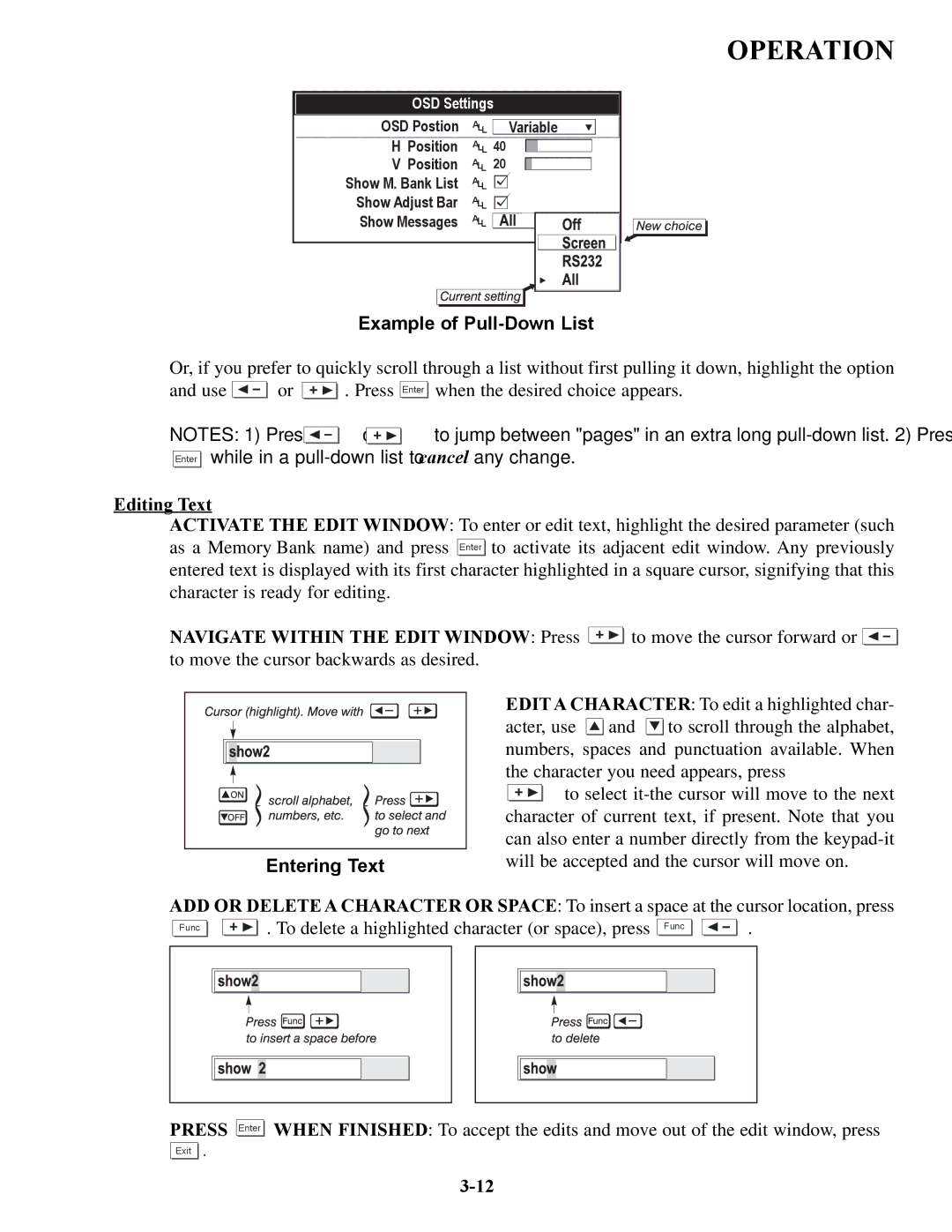OPERATION
OSD Settings | ||
OSD Postion | ALL | Variable |
H Position | ALL 40 | |
V Position | ALL | 20 |
Show M. Bank List | ALL |
|
Show Adjust Bar | ALL |
|
Show Messages | ALL |
|
Example of Pull-Down List
Or, if you prefer to quickly scroll through a list without first pulling it down, highlight the option
and use ![]()
![]() or
or ![]()
![]() . Press Enter
. Press Enter ![]()
![]() when the desired choice appears.
when the desired choice appears.
NOTES: 1) Press ![]()
![]() or
or ![]()
![]() to jump between "pages" in an extra long
to jump between "pages" in an extra long ![]()
![]() while in a
while in a
Editing Text
ACTIVATE THE EDIT WINDOW: To enter or edit text, highlight the desired parameter (such as a Memory Bank name) and press Enter ![]()
![]() to activate its adjacent edit window. Any previously entered text is displayed with its first character highlighted in a square cursor, signifying that this character is ready for editing.
to activate its adjacent edit window. Any previously entered text is displayed with its first character highlighted in a square cursor, signifying that this character is ready for editing.
NAVIGATE WITHIN THE EDIT WINDOW: Press ![]()
![]() to move the cursor forward or
to move the cursor forward or ![]()
![]() to move the cursor backwards as desired.
to move the cursor backwards as desired.
Entering Text
EDIT A CHARACTER: To edit a highlighted char- acter, use ![]()
![]() and
and ![]()
![]() to scroll through the alphabet, numbers, spaces and punctuation available. When the character you need appears, press
to scroll through the alphabet, numbers, spaces and punctuation available. When the character you need appears, press
![]()
![]() to select
to select
ADD OR DELETE A CHARACTER OR SPACE: To insert a space at the cursor location, press
Func | . To delete a highlighted character (or space), press Func | . |
PRESS |
Exit . |
Enter ![]()
![]() WHEN FINISHED: To accept the edits and move out of the edit window, press
WHEN FINISHED: To accept the edits and move out of the edit window, press