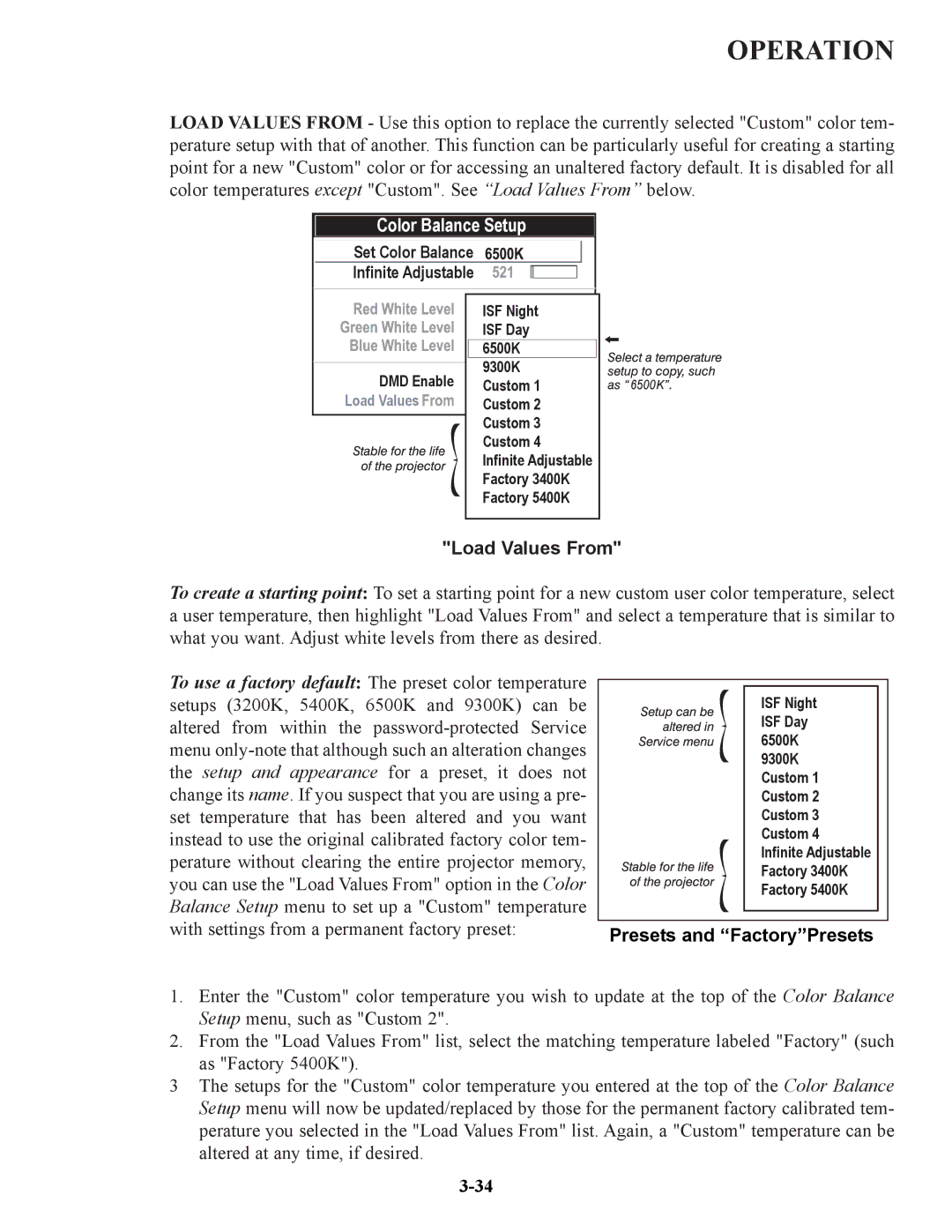OPERATION
LOAD VALUES FROM - Use this option to replace the currently selected "Custom" color tem- perature setup with that of another. This function can be particularly useful for creating a starting point for a new "Custom" color or for accessing an unaltered factory default. It is disabled for all color temperatures except "Custom". See “Load Values From” below.
Color Balance Setup |
| |
Set Color Balance |
|
|
Infinite Adjustable |
|
|
| ISF Night |
|
| ISF Day |
|
| 6500K |
|
DMD Enable | 9300K |
|
Custom 1 | 6500 | |
Load Values | Custom 2 |
|
| Custom 3 |
|
| Custom 4 |
|
| Infinite Adjustable |
|
| Factory 3400K |
|
| Factory 5400K |
|
"Load Values From"
To create a starting point: To set a starting point for a new custom user color temperature, select a user temperature, then highlight "Load Values From" and select a temperature that is similar to what you want. Adjust white levels from there as desired.
To use a factory default: The preset color temperature setups (3200K, 5400K, 6500K and 9300K) can be altered from within the
ISF Night
ISF Day 6500K 9300K Custom 1 Custom 2 Custom 3 Custom 4 Infinite Adjustable Factory 3400K Factory 5400K
Presets and “Factory”Presets
1.Enter the "Custom" color temperature you wish to update at the top of the Color Balance Setup menu, such as "Custom 2".
2.From the "Load Values From" list, select the matching temperature labeled "Factory" (such as "Factory 5400K").
3The setups for the "Custom" color temperature you entered at the top of the Color Balance Setup menu will now be updated/replaced by those for the permanent factory calibrated tem- perature you selected in the "Load Values From" list. Again, a "Custom" temperature can be altered at any time, if desired.