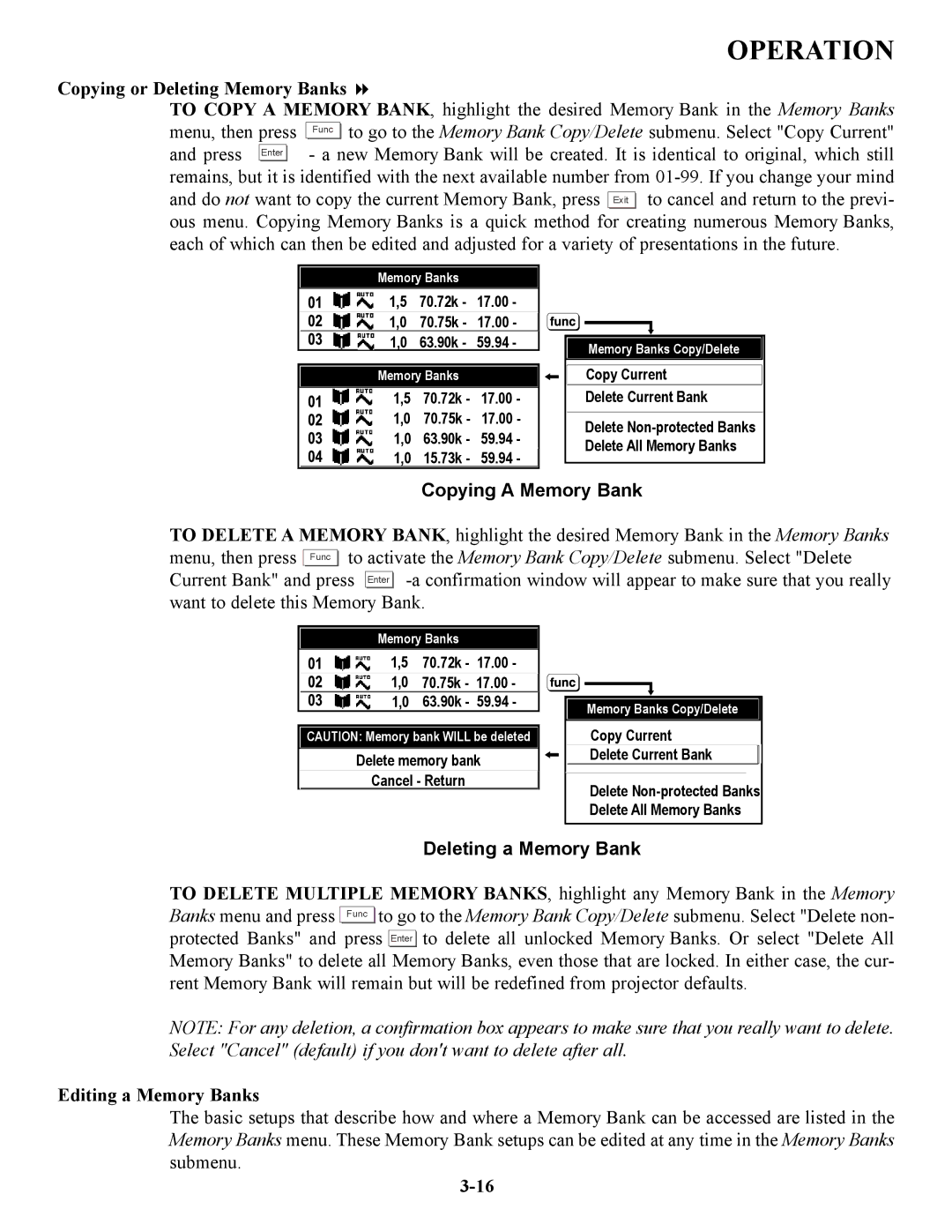OPERATION
Copying or Deleting Memory Banks
TO COPY A MEMORY BANK, highlight the desired Memory Bank in the Memory Banks
menu, then press | Func | to go to the Memory Bank Copy/Delete submenu. Select "Copy Current" | |||
and press |
|
| - a new Memory Bank will be created. It is identical to original, which still | ||
Enter |
| ||||
remains, but it is identified with the next available number from ![]()
![]() to cancel and return to the previ- ous menu. Copying Memory Banks is a quick method for creating numerous Memory Banks, each of which can then be edited and adjusted for a variety of presentations in the future.
to cancel and return to the previ- ous menu. Copying Memory Banks is a quick method for creating numerous Memory Banks, each of which can then be edited and adjusted for a variety of presentations in the future.
Memory Banks
1,5 70.72k - 17.00 -
1,0 70.75k - 17.00 -
1,0 63.90k - 59.94 -
Memory Banks
1,5 70.72k - 17.00 -
1,0 70.75k - 17.00 -
1,0 63.90k - 59.94 -
1,0 15.73k - 59.94 -
Memory Banks Copy/Delete
Copy Current
Delete Current Bank
Delete
Copying A Memory Bank
TO DELETE A MEMORY BANK, highlight the desired Memory Bank in the Memory Banks menu, then press Func ![]()
![]() to activate the Memory Bank Copy/Delete submenu. Select "Delete Current Bank" and press Enter
to activate the Memory Bank Copy/Delete submenu. Select "Delete Current Bank" and press Enter ![]()
![]()
Memory Banks
1,5 70.72k - 17.00 -
1,0 70.75k - 17.00 -
1,0 63.90k - 59.94 -
CAUTION: Memory bank WILL be deleted
Delete memory bank
Cancel - Return
Memory Banks Copy/Delete
Copy Current
Delete Current Bank
Delete
Deleting a Memory Bank
TO DELETE MULTIPLE MEMORY BANKS, highlight any Memory Bank in the Memory Banks menu and press Func ![]()
![]() to go to the Memory Bank Copy/Delete submenu. Select "Delete non- protected Banks" and press Enter
to go to the Memory Bank Copy/Delete submenu. Select "Delete non- protected Banks" and press Enter ![]()
![]() to delete all unlocked Memory Banks. Or select "Delete All Memory Banks" to delete all Memory Banks, even those that are locked. In either case, the cur- rent Memory Bank will remain but will be redefined from projector defaults.
to delete all unlocked Memory Banks. Or select "Delete All Memory Banks" to delete all Memory Banks, even those that are locked. In either case, the cur- rent Memory Bank will remain but will be redefined from projector defaults.
NOTE: For any deletion, a confirmation box appears to make sure that you really want to delete. Select "Cancel" (default) if you don't want to delete after all.
Editing a Memory Banks
The basic setups that describe how and where a Memory Bank can be accessed are listed in the Memory Banks menu. These Memory Bank setups can be edited at any time in the Memory Banks submenu.