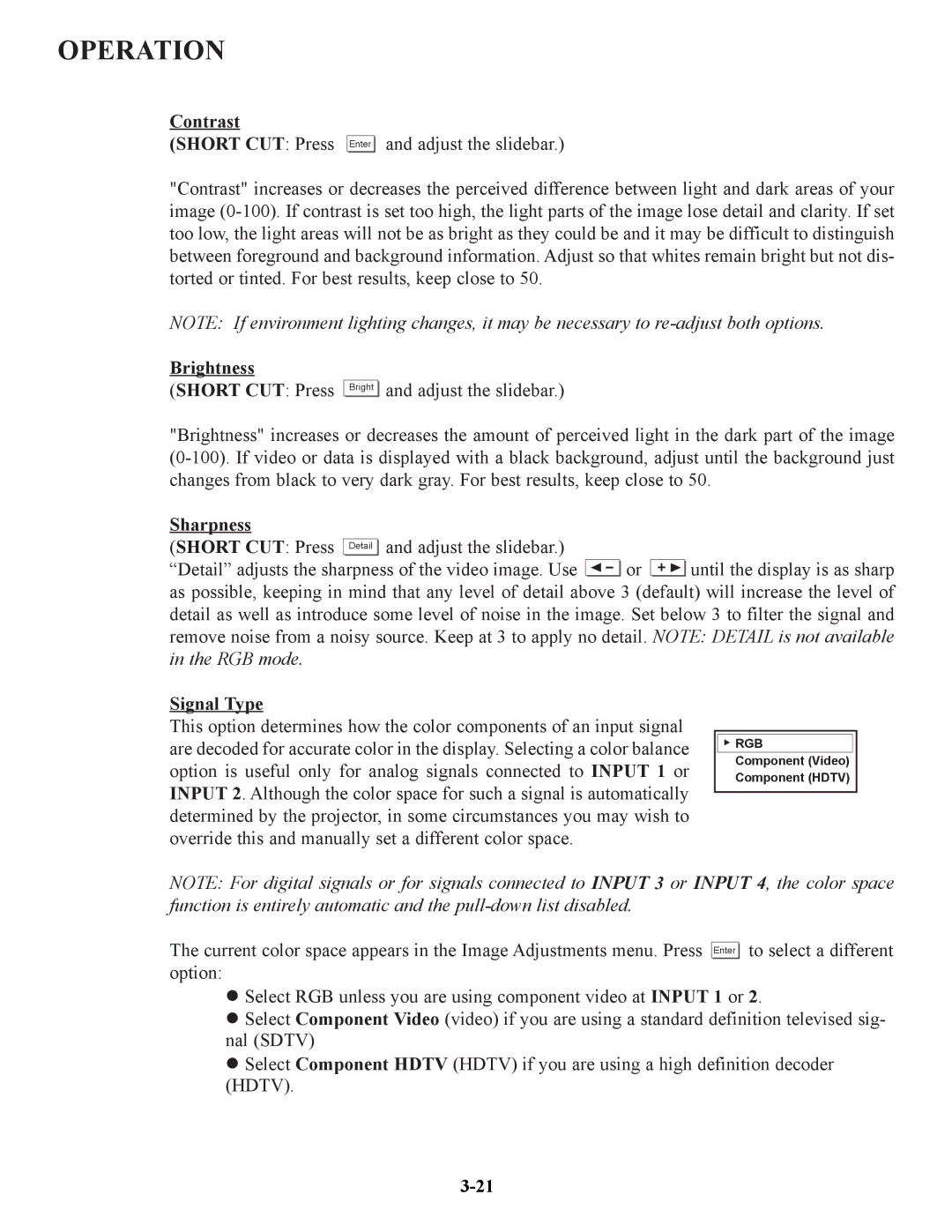OPERATION
Contrast
(SHORT CUT: Press
Enter ![]()
![]() and adjust the slidebar.)
and adjust the slidebar.)
"Contrast" increases or decreases the perceived difference between light and dark areas of your image
NOTE: If environment lighting changes, it may be necessary to
Brightness
(SHORT CUT: Press
Bright |
and adjust the slidebar.)
"Brightness" increases or decreases the amount of perceived light in the dark part of the image
Sharpness
(SHORT CUT: Press Detail ![]()
![]() and adjust the slidebar.)
and adjust the slidebar.)
“Detail” adjusts the sharpness of the video image. Use ![]()
![]() or
or ![]()
![]() until the display is as sharp as possible, keeping in mind that any level of detail above 3 (default) will increase the level of detail as well as introduce some level of noise in the image. Set below 3 to filter the signal and remove noise from a noisy source. Keep at 3 to apply no detail. NOTE: DETAIL is not available in the RGB mode.
until the display is as sharp as possible, keeping in mind that any level of detail above 3 (default) will increase the level of detail as well as introduce some level of noise in the image. Set below 3 to filter the signal and remove noise from a noisy source. Keep at 3 to apply no detail. NOTE: DETAIL is not available in the RGB mode.
Signal Type
This option determines how the color components of an input signal are decoded for accurate color in the display. Selecting a color balance option is useful only for analog signals connected to INPUT 1 or INPUT 2. Although the color space for such a signal is automatically determined by the projector, in some circumstances you may wish to override this and manually set a different color space.
![]()
![]() RGB
RGB
Component (Video)
Component (HDTV)
NOTE: For digital signals or for signals connected to INPUT 3 or INPUT 4, the color space function is entirely automatic and the
The current color space appears in the Image Adjustments menu. Press option:
Enter ![]()
![]() to select a different
to select a different
Select RGB unless you are using component video at INPUT 1 or 2.
Select Component Video (video) if you are using a standard definition televised sig- nal (SDTV)
Select Component HDTV (HDTV) if you are using a high definition decoder (HDTV).