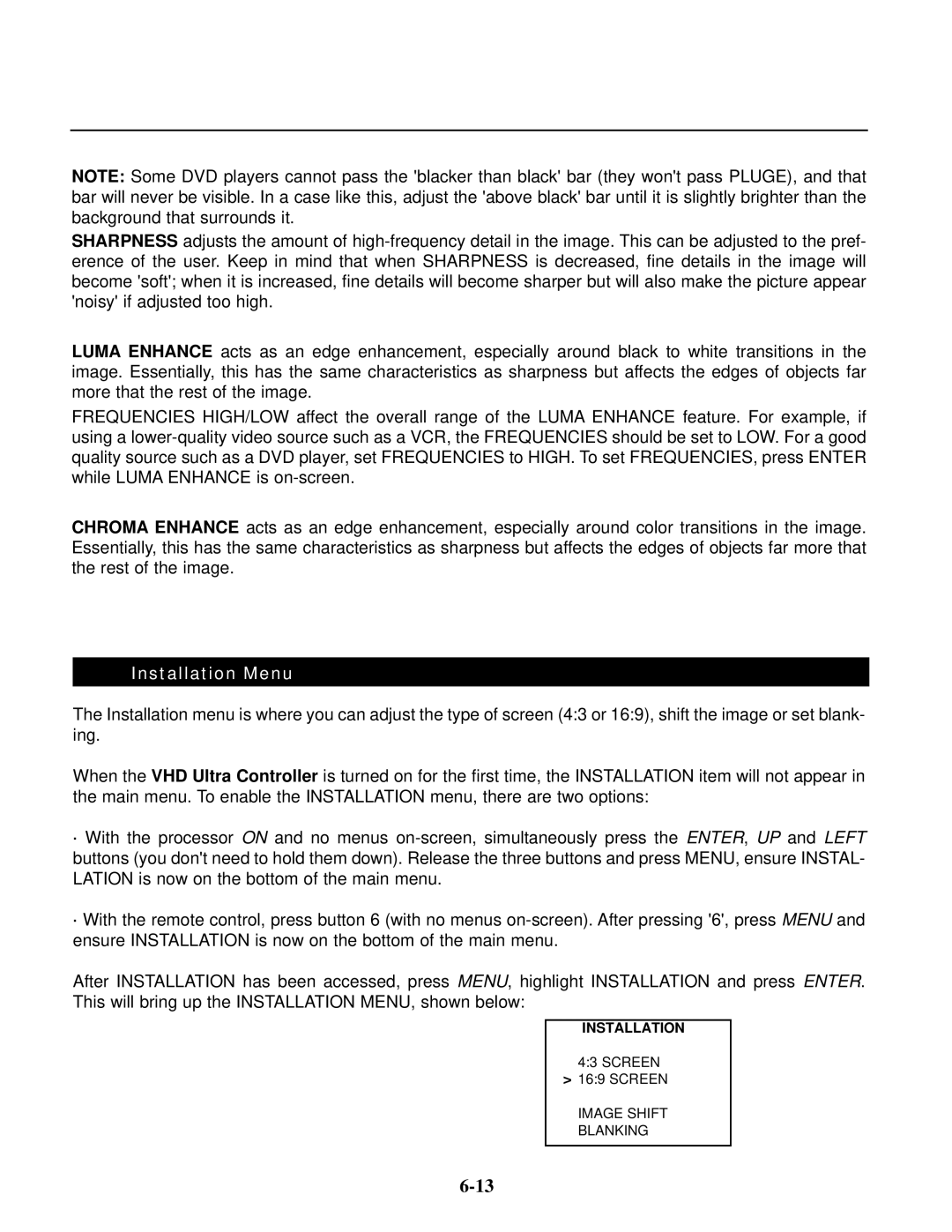NOTE: Some DVD players cannot pass the 'blacker than black' bar (they won't pass PLUGE), and that bar will never be visible. In a case like this, adjust the 'above black' bar until it is slightly brighter than the background that surrounds it.
SHARPNESS adjusts the amount of
LUMA ENHANCE acts as an edge enhancement, especially around black to white transitions in the image. Essentially, this has the same characteristics as sharpness but affects the edges of objects far more that the rest of the image.
FREQUENCIES HIGH/LOW affect the overall range of the LUMA ENHANCE feature. For example, if using a
CHROMA ENHANCE acts as an edge enhancement, especially around color transitions in the image. Essentially, this has the same characteristics as sharpness but affects the edges of objects far more that the rest of the image.
Installation Menu
The Installation menu is where you can adjust the type of screen (4:3 or 16:9), shift the image or set blank- ing.
When the VHD Ultra Controller is turned on for the first time, the INSTALLATION item will not appear in the main menu. To enable the INSTALLATION menu, there are two options:
·With the processor ON and no menus
·With the remote control, press button 6 (with no menus
After INSTALLATION has been accessed, press MENU, highlight INSTALLATION and press ENTER. This will bring up the INSTALLATION MENU, shown below:
INSTALLATION
4:3 SCREEN > 16:9 SCREEN
IMAGE SHIFT
BLANKING