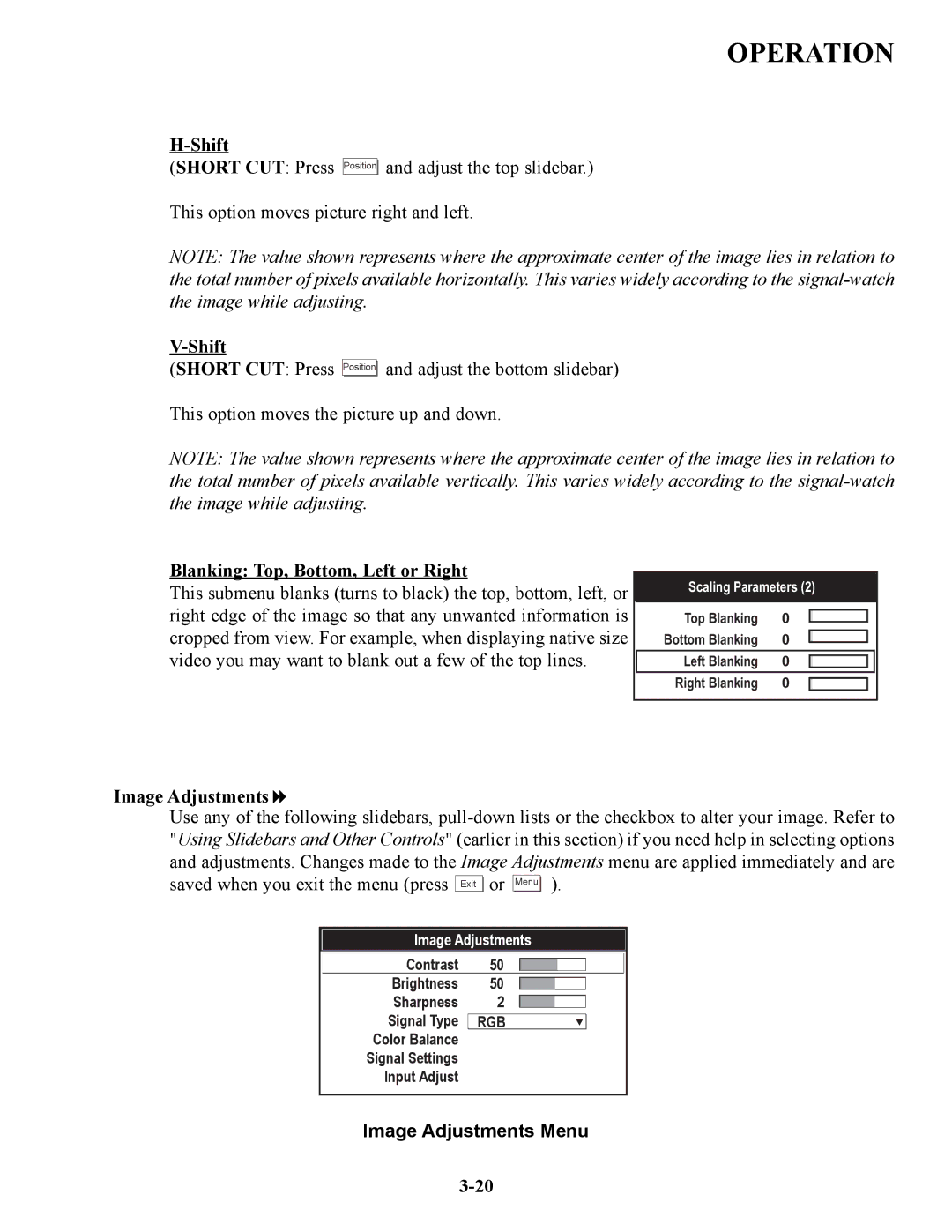OPERATION
H-Shift
(SHORT CUT: Press
Position![]()
![]() and adjust the top slidebar.)
and adjust the top slidebar.)
This option moves picture right and left.
NOTE: The value shown represents where the approximate center of the image lies in relation to the total number of pixels available horizontally. This varies widely according to the
(SHORT CUT: Press
Position![]()
![]() and adjust the bottom slidebar)
and adjust the bottom slidebar)
This option moves the picture up and down.
NOTE: The value shown represents where the approximate center of the image lies in relation to the total number of pixels available vertically. This varies widely according to the
Blanking: Top, Bottom, Left or Right
This submenu blanks (turns to black) the top, bottom, left, or right edge of the image so that any unwanted information is cropped from view. For example, when displaying native size video you may want to blank out a few of the top lines.
Scaling Parameters (2)
Top Blanking | 0 |
|
|
|
| ||
Bottom Blanking | 0 |
|
|
|
| ||
|
| ||
|
|
|
|
Left Blanking | 0 |
|
|
|
|
|
|
Right Blanking | 0 |
|
|
|
|
Image Adjustments
Use any of the following slidebars, ![]()
![]() or Menu
or Menu ![]()
![]() ).
).
Image Adjustments
Contrast 50
Brightness 50
Sharpness 2
Signal Type ![]()
![]() RGB
RGB
Color Balance
Signal Settings
Input Adjust