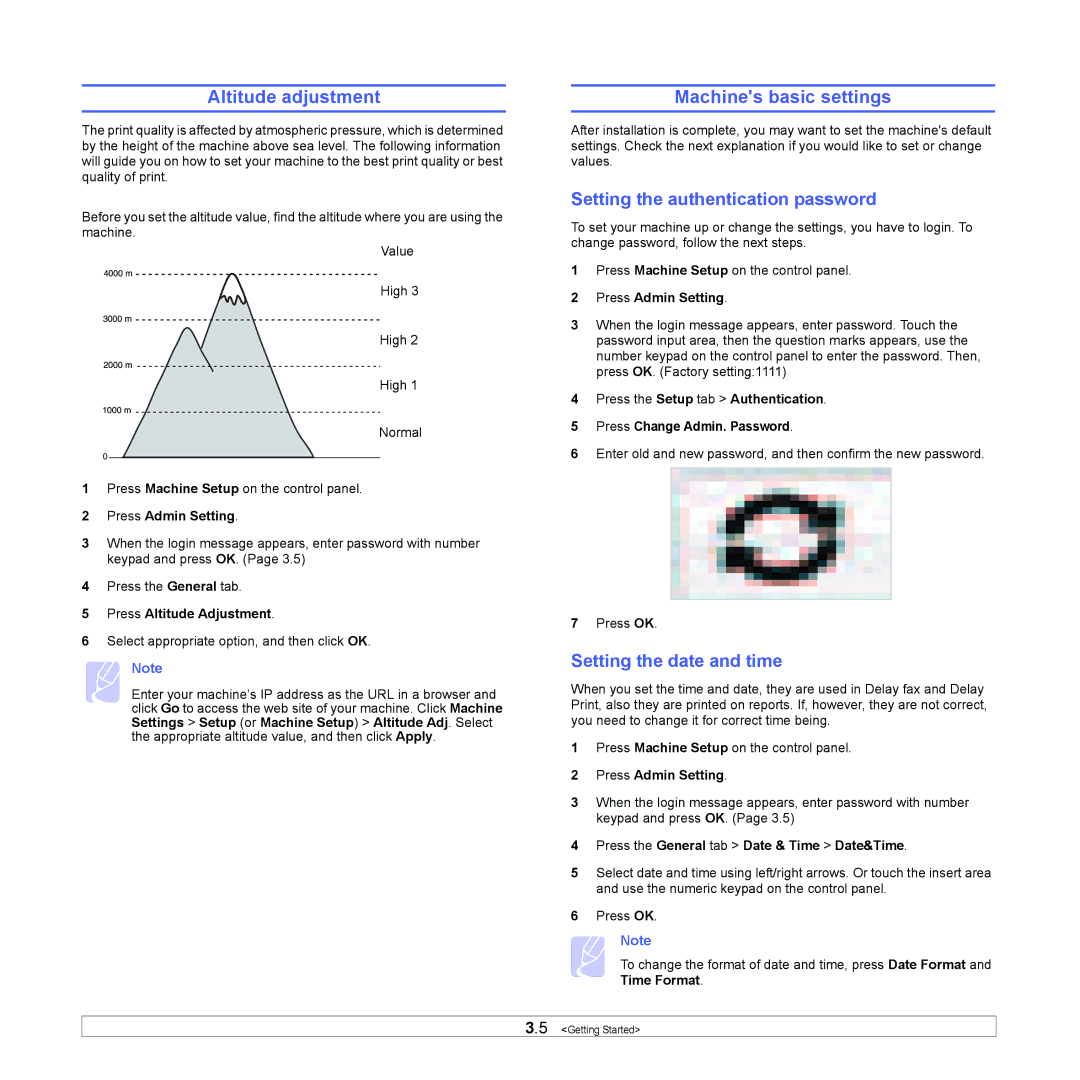Altitude adjustment
The print quality is affected by atmospheric pressure, which is determined by the height of the machine above sea level. The following information will guide you on how to set your machine to the best print quality or best quality of print.
Before you set the altitude value, find the altitude where you are using the machine.
Value
High 3
High 2
High 1
Normal
0
1Press Machine Setup on the control panel.
2Press Admin Setting.
3When the login message appears, enter password with number keypad and press OK. (Page 3.5)
4Press the General tab.
5Press Altitude Adjustment.
6Select appropriate option, and then click OK.
Note
Enter your machine’s IP address as the URL in a browser and click Go to access the web site of your machine. Click Machine Settings > Setup (or Machine Setup) > Altitude Adj. Select the appropriate altitude value, and then click Apply.
Machine's basic settings
After installation is complete, you may want to set the machine's default settings. Check the next explanation if you would like to set or change values.
Setting the authentication password
To set your machine up or change the settings, you have to login. To change password, follow the next steps.
1Press Machine Setup on the control panel.
2Press Admin Setting.
3When the login message appears, enter password. Touch the password input area, then the question marks appears, use the number keypad on the control panel to enter the password. Then, press OK. (Factory setting:1111)
4Press the Setup tab > Authentication.
5Press Change Admin. Password.
6Enter old and new password, and then confirm the new password.
7Press OK.
Setting the date and time
When you set the time and date, they are used in Delay fax and Delay Print, also they are printed on reports. If, however, they are not correct, you need to change it for correct time being.
1Press Machine Setup on the control panel.
2Press Admin Setting.
3When the login message appears, enter password with number keypad and press OK. (Page 3.5)
4Press the General tab > Date & Time > Date&Time.
5Select date and time using left/right arrows. Or touch the insert area and use the numeric keypad on the control panel.
6Press OK.
Note
To change the format of date and time, press Date Format and Time Format.