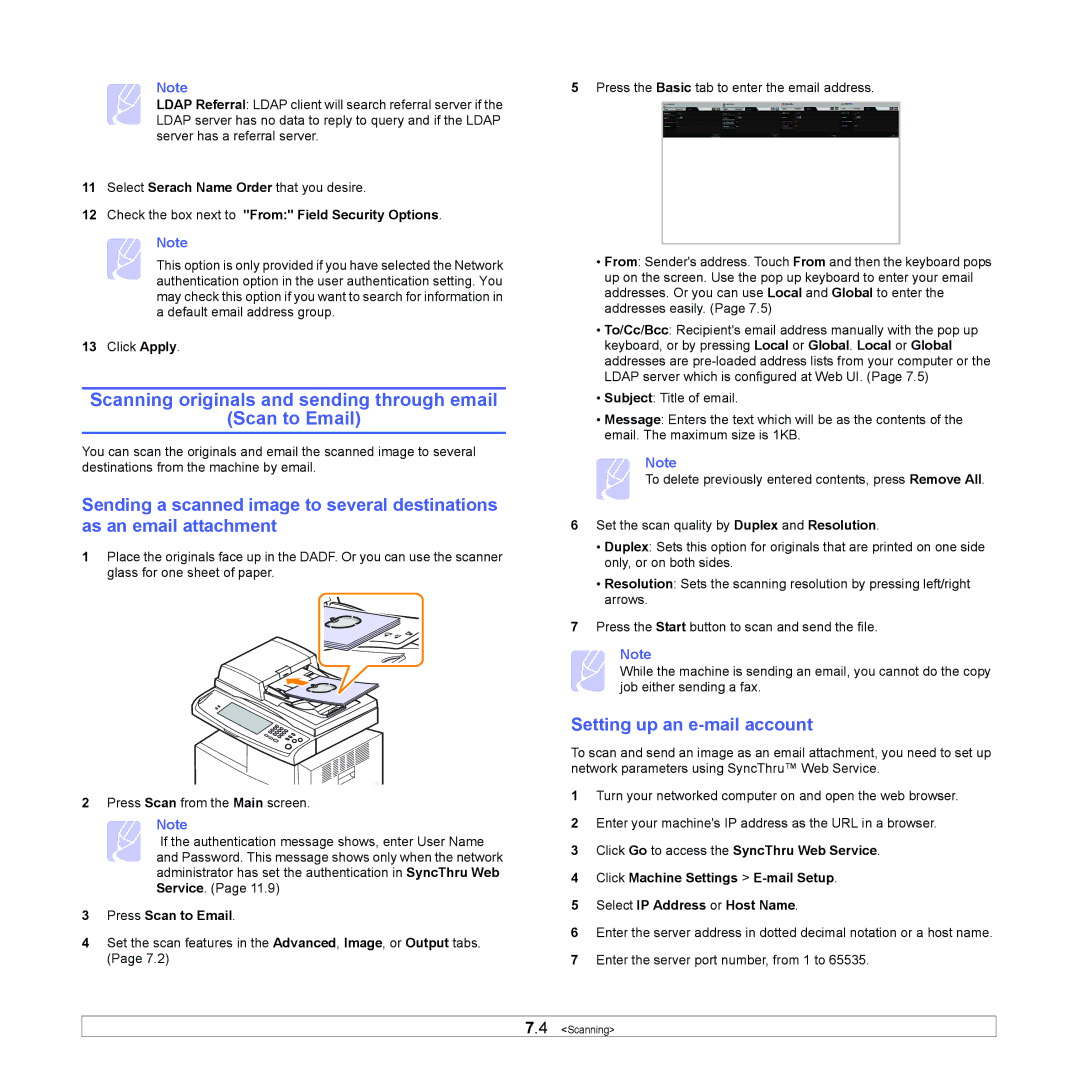Note
LDAP Referral: LDAP client will search referral server if the LDAP server has no data to reply to query and if the LDAP server has a referral server.
11Select Serach Name Order that you desire.
12Check the box next to "From:" Field Security Options.
Note
This option is only provided if you have selected the Network authentication option in the user authentication setting. You may check this option if you want to search for information in a default email address group.
13Click Apply.
Scanning originals and sending through email
(Scan to Email)
You can scan the originals and email the scanned image to several destinations from the machine by email.
Sending a scanned image to several destinations as an email attachment
1Place the originals face up in the DADF. Or you can use the scanner glass for one sheet of paper.
2Press Scan from the Main screen.
Note
If the authentication message shows, enter User Name and Password. This message shows only when the network administrator has set the authentication in SyncThru Web Service. (Page 11.9)
3Press Scan to Email.
4Set the scan features in the Advanced, Image, or Output tabs. (Page 7.2)
5Press the Basic tab to enter the email address.
•From: Sender's address. Touch From and then the keyboard pops up on the screen. Use the pop up keyboard to enter your email addresses. Or you can use Local and Global to enter the addresses easily. (Page 7.5)
•To/Cc/Bcc: Recipient's email address manually with the pop up keyboard, or by pressing Local or Global. Local or Global addresses are
•Subject: Title of email.
•Message: Enters the text which will be as the contents of the email. The maximum size is 1KB.
Note
To delete previously entered contents, press Remove All.
6Set the scan quality by Duplex and Resolution.
•Duplex: Sets this option for originals that are printed on one side only, or on both sides.
•Resolution: Sets the scanning resolution by pressing left/right arrows.
7Press the Start button to scan and send the file.
Note
While the machine is sending an email, you cannot do the copy job either sending a fax.
Setting up an e-mail account
To scan and send an image as an email attachment, you need to set up network parameters using SyncThru™ Web Service.
1Turn your networked computer on and open the web browser.
2Enter your machine's IP address as the URL in a browser.
3Click Go to access the SyncThru Web Service.
4Click Machine Settings >
5Select IP Address or Host Name.
6Enter the server address in dotted decimal notation or a host name.
7Enter the server port number, from 1 to 65535.
7.4 <Scanning>