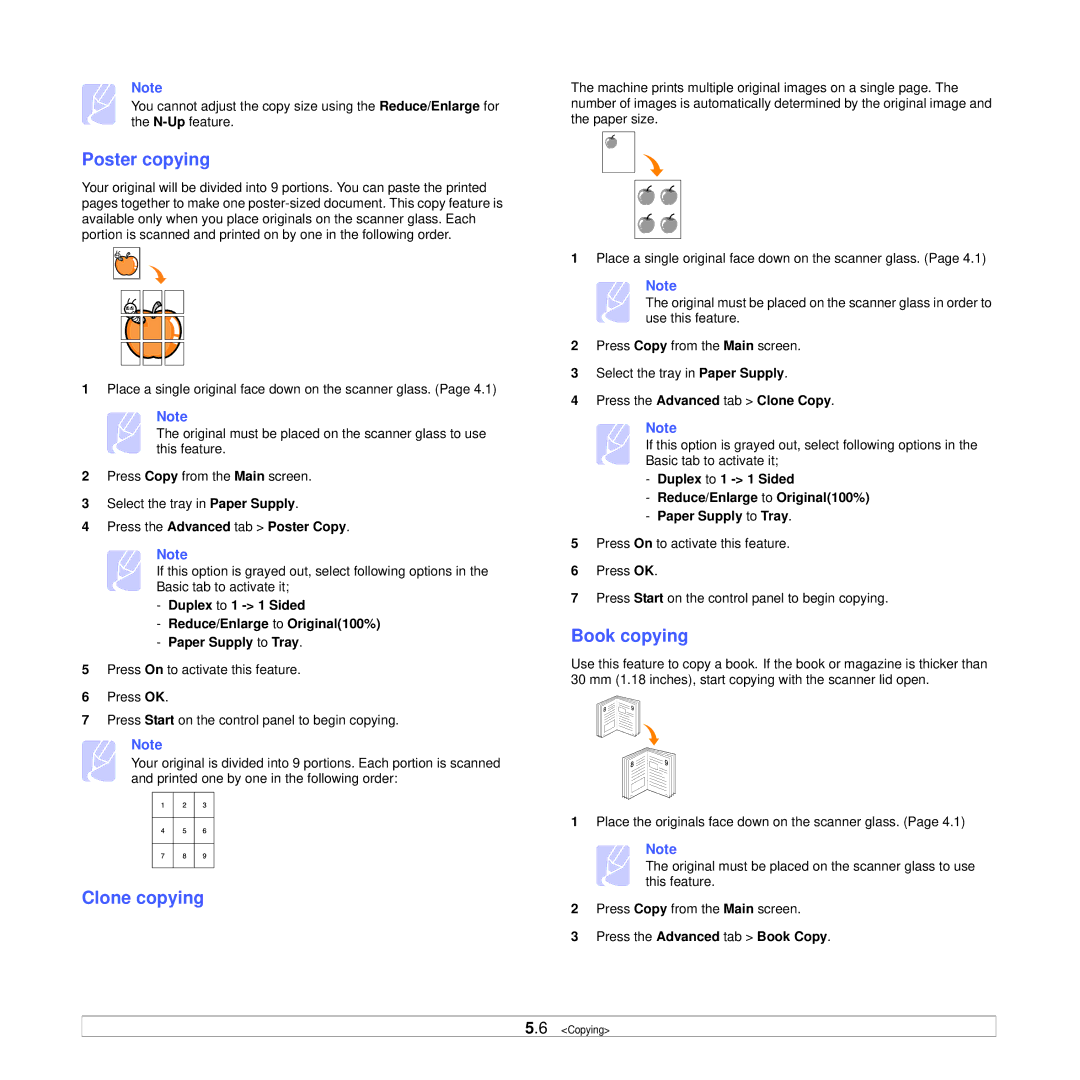Note
You cannot adjust the copy size using the Reduce/Enlarge for the
Poster copying
Your original will be divided into 9 portions. You can paste the printed pages together to make one
1Place a single original face down on the scanner glass. (Page 4.1)
Note
The original must be placed on the scanner glass to use this feature.
2 Press Copy from the Main screen.
3 Select the tray in Paper Supply.
4 Press the Advanced tab > Poster Copy.
Note
If this option is grayed out, select following options in the Basic tab to activate it;
-Duplex to 1
-Reduce/Enlarge to Original(100%)
-Paper Supply to Tray.
5Press On to activate this feature.
6Press OK.
7Press Start on the control panel to begin copying.
Note
Your original is divided into 9 portions. Each portion is scanned and printed one by one in the following order:
Clone copying
The machine prints multiple original images on a single page. The number of images is automatically determined by the original image and the paper size.
1Place a single original face down on the scanner glass. (Page 4.1)
Note
The original must be placed on the scanner glass in order to use this feature.
2Press Copy from the Main screen.
3Select the tray in Paper Supply.
4Press the Advanced tab > Clone Copy.
Note
If this option is grayed out, select following options in the Basic tab to activate it;
-Duplex to 1
-Reduce/Enlarge to Original(100%)
-Paper Supply to Tray.
5Press On to activate this feature.
6Press OK.
7Press Start on the control panel to begin copying.
Book copying
Use this feature to copy a book. If the book or magazine is thicker than 30 mm (1.18 inches), start copying with the scanner lid open.
1Place the originals face down on the scanner glass. (Page 4.1)
Note
The original must be placed on the scanner glass to use this feature.
2Press Copy from the Main screen.
3Press the Advanced tab > Book Copy.
5.6 <Copying>