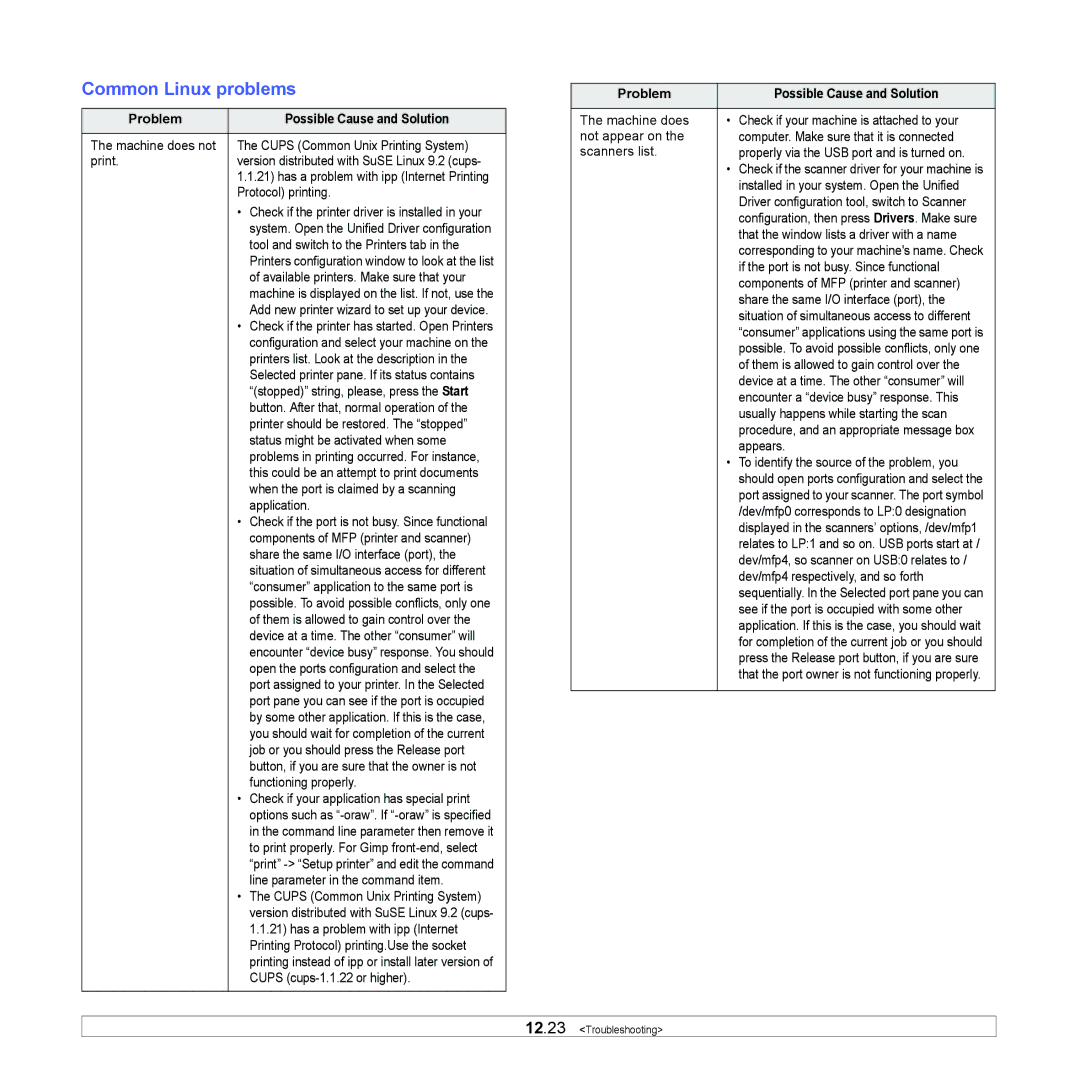Common Linux problems
Problem | Possible Cause and Solution |
|
|
The machine does not | The CUPS (Common Unix Printing System) |
print. | version distributed with SuSE Linux 9.2 (cups- |
| 1.1.21) has a problem with ipp (Internet Printing |
| Protocol) printing. |
| • Check if the printer driver is installed in your |
| system. Open the Unified Driver configuration |
| tool and switch to the Printers tab in the |
| Printers configuration window to look at the list |
| of available printers. Make sure that your |
| machine is displayed on the list. If not, use the |
| Add new printer wizard to set up your device. |
| • Check if the printer has started. Open Printers |
| configuration and select your machine on the |
| printers list. Look at the description in the |
| Selected printer pane. If its status contains |
| “(stopped)” string, please, press the Start |
| button. After that, normal operation of the |
| printer should be restored. The “stopped” |
| status might be activated when some |
| problems in printing occurred. For instance, |
| this could be an attempt to print documents |
| when the port is claimed by a scanning |
| application. |
| • Check if the port is not busy. Since functional |
| components of MFP (printer and scanner) |
| share the same I/O interface (port), the |
| situation of simultaneous access for different |
| “consumer” application to the same port is |
| possible. To avoid possible conflicts, only one |
| of them is allowed to gain control over the |
| device at a time. The other “consumer” will |
| encounter “device busy” response. You should |
| open the ports configuration and select the |
| port assigned to your printer. In the Selected |
| port pane you can see if the port is occupied |
| by some other application. If this is the case, |
| you should wait for completion of the current |
| job or you should press the Release port |
| button, if you are sure that the owner is not |
| functioning properly. |
| • Check if your application has special print |
| options such as |
| in the command line parameter then remove it |
| to print properly. For Gimp |
| “print” |
| line parameter in the command item. |
| • The CUPS (Common Unix Printing System) |
| version distributed with SuSE Linux 9.2 (cups- |
| 1.1.21) has a problem with ipp (Internet |
| Printing Protocol) printing.Use the socket |
| printing instead of ipp or install later version of |
| CUPS |
|
|
Problem | Possible Cause and Solution |
|
|
The machine does | • Check if your machine is attached to your |
not appear on the | computer. Make sure that it is connected |
scanners list. | properly via the USB port and is turned on. |
| • Check if the scanner driver for your machine is |
| installed in your system. Open the Unified |
| Driver configuration tool, switch to Scanner |
| configuration, then press Drivers. Make sure |
| that the window lists a driver with a name |
| corresponding to your machine's name. Check |
| if the port is not busy. Since functional |
| components of MFP (printer and scanner) |
| share the same I/O interface (port), the |
| situation of simultaneous access to different |
| “consumer” applications using the same port is |
| possible. To avoid possible conflicts, only one |
| of them is allowed to gain control over the |
| device at a time. The other “consumer” will |
| encounter a “device busy” response. This |
| usually happens while starting the scan |
| procedure, and an appropriate message box |
| appears. |
| • To identify the source of the problem, you |
| should open ports configuration and select the |
| port assigned to your scanner. The port symbol |
| /dev/mfp0 corresponds to LP:0 designation |
| displayed in the scanners’ options, /dev/mfp1 |
| relates to LP:1 and so on. USB ports start at / |
| dev/mfp4, so scanner on USB:0 relates to / |
| dev/mfp4 respectively, and so forth |
| sequentially. In the Selected port pane you can |
| see if the port is occupied with some other |
| application. If this is the case, you should wait |
| for completion of the current job or you should |
| press the Release port button, if you are sure |
| that the port owner is not functioning properly. |
|
|