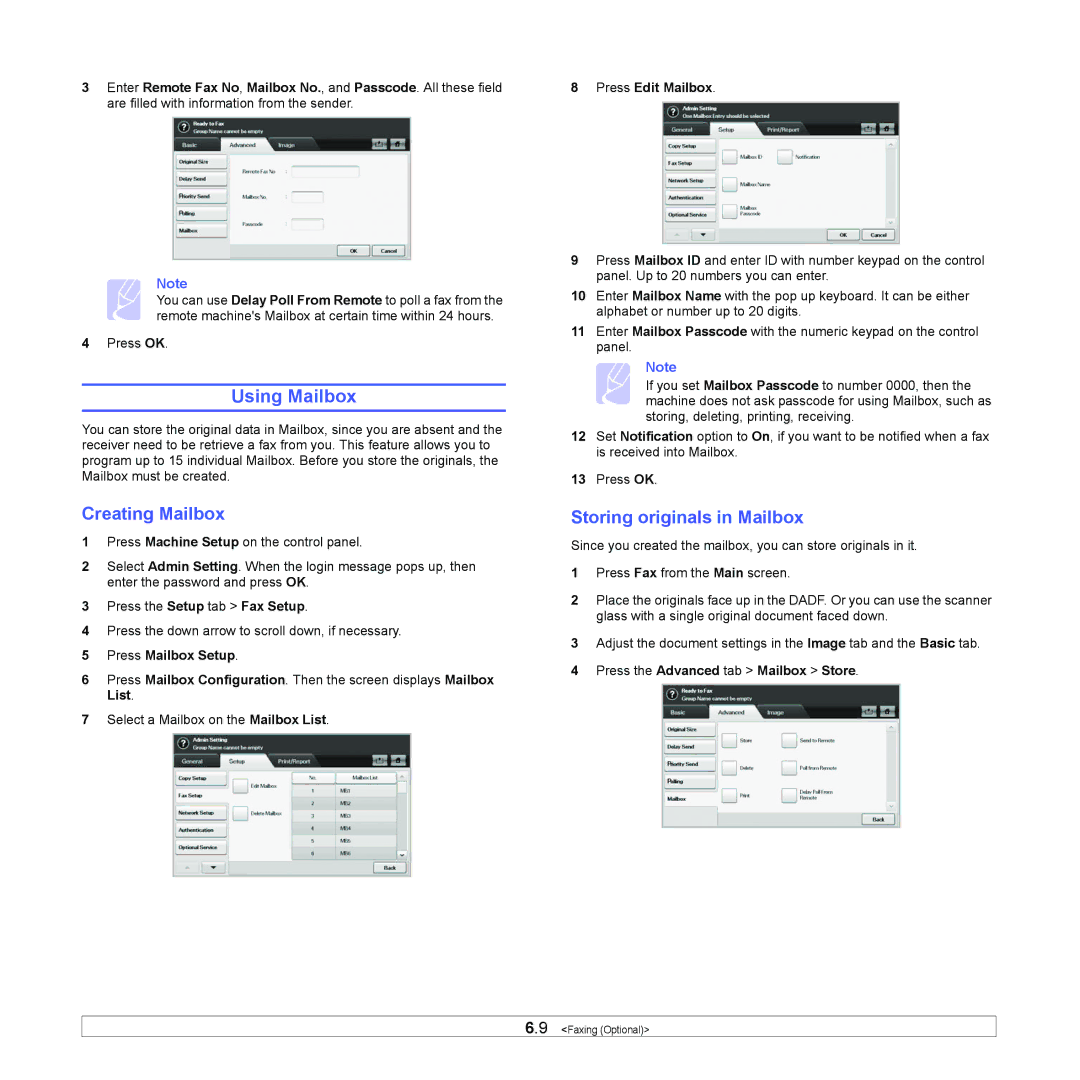3Enter Remote Fax No, Mailbox No., and Passcode. All these field are filled with information from the sender.
Note
You can use Delay Poll From Remote to poll a fax from the remote machine's Mailbox at certain time within 24 hours.
4Press OK.
Using Mailbox
You can store the original data in Mailbox, since you are absent and the receiver need to be retrieve a fax from you. This feature allows you to program up to 15 individual Mailbox. Before you store the originals, the Mailbox must be created.
Creating Mailbox
1Press Machine Setup on the control panel.
2Select Admin Setting. When the login message pops up, then enter the password and press OK.
3Press the Setup tab > Fax Setup.
4Press the down arrow to scroll down, if necessary.
5Press Mailbox Setup.
6Press Mailbox Configuration. Then the screen displays Mailbox List.
7Select a Mailbox on the Mailbox List.
8 Press Edit Mailbox.
9Press Mailbox ID and enter ID with number keypad on the control panel. Up to 20 numbers you can enter.
10Enter Mailbox Name with the pop up keyboard. It can be either alphabet or number up to 20 digits.
11Enter Mailbox Passcode with the numeric keypad on the control panel.
Note
If you set Mailbox Passcode to number 0000, then the machine does not ask passcode for using Mailbox, such as storing, deleting, printing, receiving.
12Set Notification option to On, if you want to be notified when a fax is received into Mailbox.
13Press OK.
Storing originals in Mailbox
Since you created the mailbox, you can store originals in it.
1Press Fax from the Main screen.
2Place the originals face up in the DADF. Or you can use the scanner glass with a single original document faced down.
3Adjust the document settings in the Image tab and the Basic tab.
4Press the Advanced tab > Mailbox > Store.
6.9 <Faxing (Optional)>