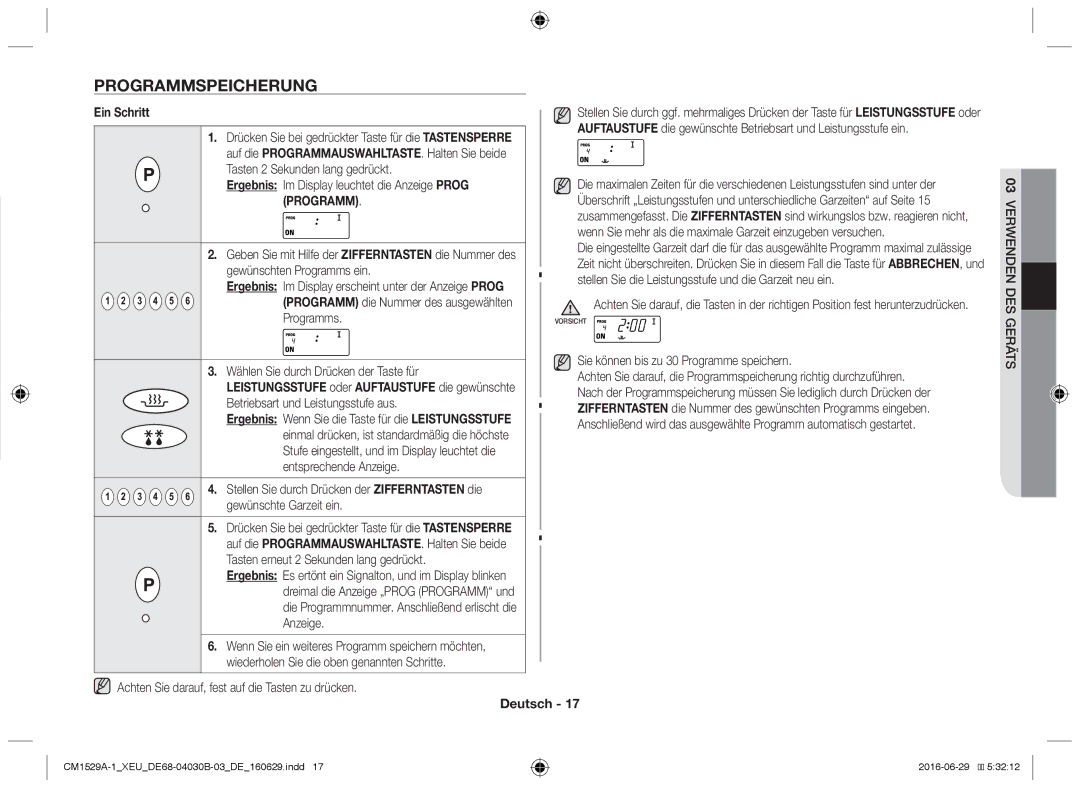Mikrowellengerät
Sicherheitsinformationen
Inhalt
Warnung Vorsicht
Deutsch
Mationfor eitsin erh Sich
Warnung nur Mikrowellenfunktion
Deutsch
Warnung nur Mikrowellenfunktion Optional
Mindestens 20 cm Abstand eingehalten werden
Aufstellen des Mikrowellengeräts
Reinigen Sie den Drehteller bei Bedarf in der Spülmaschine
Reinigen des Mikrowellengeräts
Mikrowellengeräts
Lagerung und Reparatur des
Verband
Herausziehen des Netzsteckers aus
Oberfläche des Geräts
Mikrowellenstrahlung ausgesetzt sind
Vorsicht
Gerät
Funktionen des Geräts
Gerätetür
Erätsseg NED F 02UNKTION
Display
Bedienfeld
Zubereitungshinweise
Verwenden des Geräts
Erhitzen/Aufwärmen
Garen in einem Schritt
Ergebnis Im Display wird die ausgewählte Garzeit angezeigt
Garen in mehreren Schritten
Wiederholungsfunktion
Leistungsstufen und unterschiedliche Garzeiten
Beenden/Unterbrechen des Garvorgangs
Diese Taste dient zum Garen MIT Einem Tastendruck
Verwenden der taste +20sek
Auftauen
Programm
Programmspeicherung
Ein Schritt
Ergebnis Im Display erscheint unter der Anzeige Prog
Mehrere Schritte
Programm die Nummer des ausgewählten Programms
Verwenden der Taste für die doppelte Menge
Verwenden der gespeicherten Programme
Programmieren der Taste für die doppelte Menge
Öffnen Sie die Gerätetür Die Gerätelampe wird eingeschaltet
Programmieren des Reinigungsintervalls für den Luftfilter
Einstellen des Signaltons
Bearbeiten des Mengenfaktors
Hinweis
Funktion
Verborgene Tastenfunktionen
Pflege des Mikrowellengeräts
Wichtig
Installation
Reinigen des Luftfilters
Ersetzen der Glühlampe
Informationen zum Geschirr
Geschirr
Kommentare
Empfohlen
Zubereitungshinweise
Gekühlt Gericht
Stufe
Snacks & Vorspeisen
Tiefgefroren Gekühlt Gericht
Nachspeisen
Hauptgerichte
Tiefgefroren
Fehlerbehebung
Fehlerbehebung und Fehlercodes
Fehlercodes
Signalton Ursache
Fehler
Behebung
Technische Daten
Signalton Behebung
Die Schaltungen im Geräteinneren
Funktionieren nicht korrekt
Notizen
Notizen
Fragen Oder HINWEISE?
Gracias por adquirir este producto Samsung
Instrucciones para el usuario y guía de cocción
Información de seguridad
Índice
Advertencia Precaución
Notas
Ge suridadde mraciónfoin
Utilice solo utensilios que sean aptos para microondas
No debe limpiar el aparato con un chorro de agua
Este electrodoméstico no está pensado
No deje que los niños jueguen con el electrodoméstico
Solo función horno Opcional
Instalación del horno microondas
Limpieza del horno microondas
Desconéctelo del enchufe de la pared
Solo modelo con calentador giratorio
Conservación y mantenimiento del horno microondas
En caso de quemaduras, siga las instrucciones de
No toque el cable de alimentación con las manos húmedas
Primeros Auxilios
No vierta ni rocíe agua directamente dentro del horno
Cada uso
Precaución
Rn l hodes neo funci02
Funciones del horno
Horno
Pantalla
Panel de control
Pantalla Botón Programa Botones Numéricos S
Potencia
Instrucciones de cocción Cocción/Recalentamiento
Uso del horno
Cocción en una etapa
Selectordel Nivelde Potencia
Cocción en varias etapas
Niveles de potencia y variaciones de tiempo
Cancelar
Cómo detener la cocción
Funciones de repetición
Uso de las funciones de descongelación
Uso del botón + 20 s
Es un botón de Cocción DE UN Toque
Descongelar
Una etapa
Programación del botón de la memoria
Programa
Selector Descongelación
Segundos
Funcionamiento del botón de doble cantidad
Funcionamiento de la cocción programada
Programación del botón de doble cantidad
Abra la puerta La lámpara del horno se encenderá
Filtro del aire
Control del tono de la alarma
Programación del tiempo de limpieza del
Cuidados del horno microondas
Teclas ocultas
Limpieza del filtro de aire
Sustitución de la lámpara
Guía de utensilios de cocina
Utensilios de
Comentarios
Refrigerado
Guía de cocción
Ccióno deía ug
Mejillones
’00 ’15 ’30
’30 ’45 ’00
Paupetón
El horno provoca interferencias con radios o televisores
Solución de problemas
Causa
Códigos de error
Errores
HVT-I
Especificaciones técnicas
HVT-II
Solución
Notas
Notas
Llame Visite Nuestra Página WEB
¿PREGUNTAS O COMENTARIOS?
Nous vous remercions davoir choisi ce produit Samsung
Four micro-ondes
Consignes de sécurité
Sommaire
Avertissement
Remarque
01CONSIGNES DE Sécurité
Avertissement
Ne tentez jamais de nettoyer le four au jet deau
Fonction du four uniquement En option
Un nettoyeur vapeur ne doit pas être utilisé
20 cm 8 pouces au-dessus
Installation du four micro-ondes
Deau savonneuse. Rincez et séchez
Modèle à plateau tournant uniquement
Nettoyage du four micro-ondes
Rangement et entretien du four micro-ondes
Ne sy accumule Ne nuise à létanchéité de la porte
Nexercez pas de pression excessive ni de choc sur lappareil
Français
Four
Fonctions du four
Écran
Tableau de commande
Écran Bouton Programme
Bouton Sélection DU Niveau DE Puissance
Consignes concernant la cuisson
Utilisation du four
Cuisson/Réchauffage
Cuisson en une étape
Sélection DE LA Puissance DE Décongélation
Cuisson en plusieurs étapes
Puissance DE Décongélation
Fonctionne en tant que séquence de réglage
Arrêt de la cuisson
Niveaux de puissance et variations de temps
Fonctions de répétition
Annuler
Il sagit dun bouton de Cuisson Immediate
Utilisation du bouton +20s
Utilisation des fonctions de décongélation
Une étape
Programmation du bouton de la mémoire
Apparaît sous lindicateur Prog
Résultat le code du programme mémorisé sélectionné
Boutons Sélection DU Niveau DE Puissance ou
Plusieurs étapes
Sélection DU Niveau DE Puissance
Sélectionnez le niveau de puissance en appuyant sur les
Utilisation du bouton de double quantité
Utilisation de la cuisson mémorisée
Programmation du bouton de double quantité
Appuyez sur le bouton Double Quantité
Programmation du temps de nettoyage du
Réglage de la tonalité du signal sonore
Filtre à air
Remarque
Fonction
Touches cachées
Entretien de votre four micro-ondes
Assainissant non toxique
Nettoyage du filtre à air
Avec le produit
La superposition est limitée aux modèles ci-dessous
Guide des récipients
Remplacement de la lampe
Récipient
Remarques
Surgelé Réfrigéré Récipient
Guide de cuisson
Recette
Pain ET Patisseries
EN-CAS ET Entrées
SurgeléR Réfrigéré Recette
Desserts
Recettes Dentrees
Saumon à la
Paupiette de Sachet percé
Réfrigéré
De volaille au
Réfrigéré Recette
Dépannage et code derreur
Dépannage
Codes derreur
Solution
Erreur
Cause
CM1529 CM1329
Caractéristiques techniques
Modèle
Mémo
Mémo
Pays Téléphone OU SUR Internet
DES Questions OU DES COMMENTAIRES?
Grazie per avere acquistato un prodotto Samsung
Forno a microonde
Informazioni di sicurezza
Indice
Avvertenza Attenzione
Italiano
Icuirezzas d mazionifor
Rispettare sempre queste precauzioni di sicurezza
Utilizzare solo utensili e recipienti adatti al microonde
Non pulire l’apparecchiatura usando getti d’acqua
Solo funzione forno Opzionale
Non utilizzare un pulitore a vapore
Solo modello con piastra girevole
Installazione del forno a microonde
Questo prodotto è un apparecchio Gruppo
Pulizia del forno a microonde
Conservazione e riparazione del forno a microonde
Solo modello con riscaldatore oscillante
Non versare né spruzzare acqua direttamente sul forno
Attenzione
Forno
Caratteristiche del forno
Coprilampada Sportello Display
SC 02 Fornoeldaratterihec TI
Display Tasto DI Selezione
Pannello di controllo
Scongelamento
Tasti Numerici
Istruzioni per la cottura
Uso del forno
Cottura/Riscaldamento
Cottura a fase singola
Valori sono selezionabili in sequenza
Cottura multifase
Interruzione della cottura
Livelli di potenza e modifiche dei tempi
Funzioni di ripetizione
Livello di potenza Tempo max
Uso delle funzioni di scongelamento
Uso del tasto +20sec
Display Premere i tasti Numerici per impostare il tempo di
Scongelamento. Max min
Selezione Livello DI Potenza
Programmazione tasto memoria
Fase singola
Multifase
Funzionamento del tasto quantità doppia
Cucinare con i programmi memorizzati
Programmazione del tasto quantità doppia
Premere il tasto Quantita Doppia
Dellaria
Programmazione della pulizia del filtro
Controllo tono segnale acustico
Modifica del fattore Quantità doppia
Funzione
Tasti nascosti
Manutenzione del forno a microonde
Pulizia del filtro dellaria
Installazione
Sostituzione della lampada
Guida ai materiali per la cottura
Materiali per la
Commenti
Congelato Materiali per la
Guida alla cottura
Commenti Cottura
Ricetta Metodo
Snack E Antipasti
Congelato
Dessert
Ricette DI Antipasti
Verdure Crude
Surgelato
Risoluzione dei problemi
Soluzione
Codici di errore
Di errore
Modello CM1929 CM1529 CM1329
Specifiche tecniche
Eeprom
Memo
Memo
Nazione Chiamare IL Numero Visitare IL Sito WEB
Domande O COMMENTI?
Bedankt voor het aanschaffen van dit Samsung-product
Magnetronoven
Veiligheidsinformatie
Inhoud
Waarschuwing LET OP
Eigendommen
Matie for dsin v 01eilighei
Waarschuwing
Het apparaat mag niet te nat worden schoongemaakt
Alleen voor de ovenfunctie optioneel
Gebruik geen stoomreiniger
Verwijder alle verpakkingsmaterialen uit de oven
De magnetronoven installeren
Cm aan de achterzijde en de
De magnetronoven reinigen
Invloed hebben op de onderdelen in de oven
Zich geen resten ophopen De deur goed sluit
De magnetronoven opbergen of laten repareren
Oefen geen buitensporige druk op het apparaat uit
Kom niet met natte handen aan de stekker
Dek af met droog, schoon verband
Breng geen zalf, olie of lotion aan op de brandwond
LET OP
Oven
Eigenschappen van de oven
Deur
02EIGENSCHAPPEN EDO AN VEN
Cijfertoetss
Bedieningspaneel
Programma
Kookinstructies
Gebruik van de oven
Bereiden/Opwarmen
Bereiding in één fase
Bereiding in meerdere fasen
On AAN weergegeven
Kunt niet hetzelfde Vermogensniveau of Ontdooien instellen
Het werkt als bij het instellen van een reeks
De bereiding beëindigen
Vermogensniveaus en bereidingstijden
Herhalen
Annuleren
De ontdooifunctie gebruiken
De toets +20sec gebruiken
Seconden ingedrukt
Geheugentoetsen programmeren
Druk stevig op de toetsen
Druk stevig op de toetsen in de juiste positie
Selecteren
Meerdere fasen
Vermogen Selecteren of Ontdooien
De toets voor dubbele hoeveelheid gebruiken
Werken met geheugen-koken
Programmeren toets dubbele hoeveelheid
Druk op de toets Dubbele Hoeveelheid
Controlerende pieptoon
Programmeren tijd voor reinigen van de
Luchtfilter
Onderhoud van uw magnetronoven
Verborgen toetsen
Luchtfilter schoonmaken
Installatie-instructies voor stapelen
De bovenplaat reinigen
Opmerkingen
Richtlijnen voor kookmaterialen
De lamp vervangen
Wees voorzichtig Onveilig
Kooktips
Diepvries Gekoeld Recept
Niveau
Diepvries
Verse Groenten
Recept Methode
Problemen oplossen
Problemen oplossen en foutcodes
Foutitems
Foutcodes
Mogelijke oorzaak
Oplossing
Model CM1929 CM1529 CM1329
Technische specificaties
Memo
Memo
Land BEL Bezoek ONS Online OP
Vragen of OPMERKINGEN?
Obrigado por ter adquirido este produto Samsung
Forno microondas
Lesões graves ou morte
Informações de segurança
Atenção
Ferimentos ligeiros ou danos à propriedade
Nçagursee d esõ aç ormf
Leia Atentamente E Guarde Para Consultas Futuras
Não limpe o aparelho com um jacto de água
Aviso Apenas função de forno Opcional
Não pode ser utilizada uma máquina de limpeza a vapor
Adequada, quando instalar o
Instalar o forno microondas
Forno, deixe pelo menos 10 cm 85 cm
De espaço atrás e dos lados e
Limpar o forno microondas
Guardar e reparar o forno microondas
Fica acumulado Impede a porta de fechar correctamente
Não verta, nem vaporize água directamente sobre o forno
Se se queimar, siga estas instruções de Primeiros Socorros
Não toque na ficha de alimentação com as mãos húmidas
Pano seco e macio
Atenção
Rnoof OD ESÕ Nçfu
Funções do forno
Porta
Visor
Painel de controlo
Visor Botão DE Programação
Botão Dobro DA Quantidade
Instruções de confecção
Utilização do forno
Cozinhar/Reaquecer
Cozedura numa fase
Descongelação
Cozedura em várias fases
Selector DE Descongelação
Funções de repetição
Níveis de potência e variações de tempo
Interromper a cozedura
Este é um botão de Cozedura DE UM Toque
Utilizar o botão +20seg
Utilizar as funções de descongelação
Uma fase
Programação do botão da memória
Programação
Selector do Nível DE Potência ou no botão
Resultado o indicador Prog aparece no visor digital
Várias fases
Seleccione o nível de potência carregando no botão
Como utilizar o botão de dobro da quantidade
Como utilizar a cozedura com um programa de memória
Programação do botão de dobro da quantidade
Abra a porta Lâmpada do forno acende-se
Programar o intervalo de limpeza do filtro de ar
Controlar o sinal sonoro
Editar factor de quantidade dupla Função
Observação
Cuidados a ter com o forno microondas
Instruções para instalação em pilha
Limpar a cobertura do tecto
Limpar o filtro de ar
Substituição da lâmpada
Guia de utensílios de cozinha
Comentários
Edcozinha U D Iatensíliosgu
Comentários Congelado Frio
Guia de confecção de alimentos
Receita Método
PÃO E Pastelaria
Refeições Ligeiras E Entradas
Congelado Frio Receita Método
Pratos Principais
Fecção ED Iacon GU
Legumes Frescos
Resolução de problemas
Motivo
Códigos de erro
Do erro
Solução
Características técnicas
Notas
Notas
CONTACTE-NOS OU VISITE-NOS Online EM
Dúvidas OU Comentários
Tack för att du har valt den här Samsung-produkten
Mikrovågsugn
Säkerhetsinformation
Innehåll
Varning VAR Försiktig
Svenska
No atimro hertsinfekäs
Se till att dessa säkerhetsföreskrifter alltid följs
Använd endast redskap som passar för mikrovågsugnar
Svenska
Endast ugnsfunktion Tillval
Ventilation genom att lämna
Installera mikrovågsugnen
Till att ugnen får tillräckligt med
Rengöra mikrovågsugnen
Tekniker som kan byta ut lampan
Ansamlas
Förvara och reparera mikrovågsugnen
Atimr
Häll eller spruta inte vatten direkt på ugnen
Placera inga föremål på ugnen, inuti ugnen eller på
Säkerhetsspärrarnas öppningar
VAR Försiktig
Ugn
Ugnsegenskaper
Lucka
Pe e genska ugns
När den visas fungerar inte uppvärmning
Manöverpanel
Matlagningsinstruktioner
Användning av ugn
Tillagning/uppvärmning
Tillagning med en nivå
Upptining
Multinivåtillagning
Upprepa funktioner
Effektnivåer och tidsvariationer
Stoppa tillagningen
Använda upptiningsfunktionen
Använda +20sec-knappen
Detta är knappen för Tillagning MED ETT Tryck
Men det kan inte överskrida den högsta tiden
För Effektnivå
Minnesknapprogrammering
En nivå
Multinivå
Så här använder du knappen för dubbel kvantitet
Så här använder du minnestillagning
Programmera knappen för dubbel kvantitet
Tryck på NUMMER-knapparna
Programmera tid för rengöring av luftfilter
Kontrollera ljudsignalen
Redigera faktorn för dubbel kvantitet
Anmärkning
Egenskap
Dolda tangenter
Ta hand om mikrovågsugnen
Rengöra luftfiltret
Installationsanvisningar för kombination
Rengöra takhöljet
Byta lampa
Guide över matlagningskärl
Matlagningskärl
Anmärkningar
Farligt
Tillagningsguide
Fryst Kyld Recept Metod
Bröd OCH Bakverk
Recept Metod
Fryst
Snack OCH Förrätter
Maträtter
Färska Grönsaker
Felsökning
Felsökning och felkod
Felobjekt Kod Ljudsignal Orsak För fel
Felobjekt Kod Ljudsignal Orsak
Felkoder
Effektfrekvensfel
Tekniska specifikationer
Anteckningar
Anteckningar
Land Ring Eller Besok OSS Online PA
Fragor Eller Kommentarer
Takk for at du kjøpte dette Samsung-produktet
Mikrobølgeovn
Sikkerhetsinformasjon
Innhold
Forsiktig
Norsk
Oj asm nfor hetsi 01sikker
Bruk bare redskaper som egner seg for bruk i mikrobølgeovner
Norsk
Kun mikrobølgefunksjon Tilleggsutstyr
Installere mikrobølgeovnen
Rengjøre mikrobølgeovnen
Mikrobølgeovnen
Oppbevare og reparere
Førstehjelpsinstruksjonene
Forsiktig
Norsk
Ernoj ksunsfn 02stekeov
Stekeovnsfunksjoner
Ovn
Tallknapps
Kontrollpanel
Knapp for +20sek
Når den vises, fungerer ikke oppvarming
Matlagningsinstruksjoner
Bruk av ovnen
Tilberedning/oppvarming
Tilberedning i ett trinn
Tiden på det digitale displayet vil telle ned
Tilberedning i flere trinn
Still inn ønsket oppvarmingstid ved å trykke på knappene
Gjenta funksjoner
Effektnivåer og tidsvariasjoner
Stanse tilberedningen
Bruke tinefunksjonene
Bruke knappen +20sek
Dette er en Tilberedning MED ETT TASTETRYKK-knapp
Åpne døren Lukke døren Øke gjenværende tilberedningstid
Ett-trinns
Programmering av minneknapp
Effektnivå
Pass på å trykke knappene bestemt i riktig posisjon
Flere trinn
Slik brukes knappen for dobbel mengde
Slik fungerer tilberedning fra minne
Programmering av knappen for dobbel mengde
Ha maten i en egnet beholder, plasser den i midten av
Kontrollere pipetone
Programmere rengjøringstid for luftfilter
Redigering av dobbel mengde-faktor
Funksjon
Vedlikehold av mikrobølgeovnen
Skjulte taster
Rengjøre luftfilteret
Installasjonsinstruksjoner for stabling
Rengjøre takdekselet
Utskiftning av lampe
Veiledning for kokekar
Kokekar
Kommentarer
Kokekar Sikkert Kommentarer
Tilberedningsveiledning
Anbefales Vær forsiktig Usikkert
Frossen Avkjølt Oppskrift
Snacks OG Forretter
Frossen Avkjølt Oppskrift Metode
Oppskrift Metode
Desserter
Friske Grønnsaker
FrossenC Avkjølt Oppskrift Metode
Feilsøking og feilkode
Feilsøking og problemløsning
Feilelementer Kode Feilpip Årsak
Feilkoder
Tekniske spesifikasjoner
Notat
Notat
Land Ring Eller Besøk OSS Online PA
Spørsmal Eller Kommentarer
Kiitos, että ostit tämän Samsungin tuotteen
Mikroaaltouuni
Turvallisuusohjeet
Sisällysluettelo
Varoitus vakavia henkilövahinkoja tai kuoleman
Huomio
Jee llisuusoh 01turva
Muista noudattaa seuraavia ohjeita, kun käytät uunia
Suomi
Vain uunitoiminto valinnainen
Mikroaaltouunin asentaminen
Pese konepesun kestävä uunilautanen tarvittaessa
Mikroaaltouunin puhdistaminen
Syy Pöly ja kosteus voivat vaurioittaa uunin liikkuvia osia
Mikroaaltouunin säilyttäminen ja korjaaminen
Tehtäväksi
Ensiapuohjeita
Huomio
De naisuuomin n uu
Uunin ominaisuudet
Uuni
Näyttö
Käyttöpaneeli
Näyttö
Ohjelmapainike
Valmistusohjeet
Uunin käyttäminen
Ruoanvalmistus/lämmitys
Numeropainikkeita
Digitaalisessa näytössä näkyvä aika alkaa laskea
Monivaiheinen ruoanvalmistus
Tulos Valitsemasi teho näytetään käyttöpaneelin
Toistotoiminnot
Tehot ja ajanvaihtelut
Valmistuksen keskeyttäminen
Tämä on Pikavalmistuspainike
Lisää 20 sekuntia -painikkeen käyttäminen
Sulatustoimintojen käyttäminen
Sulatuksen Valintapainiketta
Muistipainikkeen ohjelmoiminen
Ohjelmanilmaisimen alle
Monivaiheinen
Kaksinkertaisen määrän painikkeen käyttäminen
Muistissa olevien ruoanvalmistusohjelmien käyttäminen
Kaksinkertaisen määrän painikkeen ohjelmoiminen
Kaksinkertaisen Määrän Painiketta
Peruutuspainiketta
Äänimerkin hallinta
Ilmansuodattimen puhdistusajan ohjelmoiminen
Mikroaaltouunin ylläpito
Piilotetut painikkeet
Ilmansuodattimen puhdistaminen
Katon suojuksen puhdistaminen
Pinoamisohjeet
Tärkeää
Soveltuvuus Kommentit
Valmistusastiaopas
Lampun vaihtaminen
Vaarallinen
Valmistusopas
Kylmä Resepti
Leivät JA Piirakat
Teho Aika
VÄLI- JA Alkupalat
Jälkiruoat
Eturuokia
Tuoreet Vihannekset
Vianmääritys
Vianmääritys ja virhekoodit
Pakastettu Kylmä Resepti
RIISI, 500 g Lämmitys
Virhekoodit
Malli CM1929 CM1529 CM1329
Tekniset tiedot
Muistiinpanoja
Muistiinpanoja
MAA Soita TAI KAY Verkkosivuillamme
Kysymyksia TAI Kommentteja
Tak, fordi du købte dette Samsung-produkt
Kommerciel
Sikkerhedsinformationer
Indhold
Forsigtig
Dansk
Matio nfor hedsierkksi
Dansk
Mikrobølgeovnen skal placeres, så der er adgang til stikket
Installation af din mikrobølgeovn
Hvilket kan
Adgang til stikket
Med en
Rengøring af mikrobølgeovnen
Kun modeller med svingbart varmeelement
Der hobes op Forhindrer døren i at lukkes ordentligt
Opbevaring og reparation af din mikrobølgeovn
Kun uddannede fagfolk må ændre eller reparere apparatet
Nfor
Nærmeste servicecenter
Brug ikke et beskadiget strømstik, et beskadiget
Hedsier
Og derefter med en blød, tør klud
Forsigtig
NK Snefun OV ERN TIO
Ovnens funktioner
Knappen Annuller
Betjeningspanel
Talknapper
Tilberedningsinstruktioner
Ovnbrug
Tilberedning/Opvarmning
Tilberedning med ét trin
Vælg det ønskede effektniveau ved at trykke på
Flertrinstilberedning
Resultat Den valgte tid vises i displayet
Tiden på det digitale display tæller ned
Afbrydelse af tilberedningen
Effektniveauer og tidsvariationer
Gentag funktioner
Effektniveau Maks. tid
Dette er en knap til Tilberedning MED ÉT Tryk
Brug knappen +20sek
Brug af optøningsfunktionen
Ét trin
Programmering af hukommelsesknap
Optøning
Displayet ved første tryk på
Displayet ved første tryk på
Flere trin
Sådan bruges knappen dobbelt mængde
Sådan bruges hukommelsestilberedning
Programmering af knappen dobbelt mængde
Tryk på Talknapperne
Programmering af tid til rengøring af luftfilter
Styring af biptonen
Redigering af faktor for dobbelt mængde Funktion
Bemærk
Display Bemærk
Pleje af din mikrobølgeovn
Annuller
Annuller Program
Rengøring af ovnens loft
Installationsinstruktioner ved stakning
Rengøring af luftfilter
Loftsdæksel
Kogekar
Vejledning i køkkenudstyr
Udskiftning af pære
Anbefales Brug med varsomhed Usikkert
Tilberedningsvejledning
Frossen Afkølet Opskrift
Tid
Ngsvejled
Frossen
Opskrift Metode
Hovedretter
Friske Grøntsager
Opskrift Metode Effekt Tid
Afkølet Opskrift Metode
Fejlfinding og fejlkode
Fejlfinding
Afhjælpning
Fejlkoder
Fejlelementer Kode Fejlbip Årsag
Tekniske specifikationer
Notat
Notat
Land Ring Eller Besøg OS Online PA
Spørgsmal Eller Kommentarer
Thank you for purchasing this Samsung product
Microwave Oven
Safety information
Contents
Feas 01mationfor iny
Read Carefully and Keep for Future Reference
CM1529A-1XEUDE68-04030B-03EN160629.indd 2016-06-29 53126
Oven function only Optional
Installing your microwave oven
Cleaning your microwave oven
Storing and repairing your microwave oven
Feas
Do not pour or directly spray water onto the oven
Do not place objects on the oven, inside or on
English
Installing, maintaining, and operating your appliance
Oven features
ES Featurne OV
Result in a hazardous situation
Programming
Control panel
Cooking instructions
Oven use
Cooking/Reheating
One-stage cooking
Multi-stage cooking
Stopping the cooking
Power levels and time variations
Repeat features
Using the defrost features
Using +20sec button
Memory button programming
Program indicator
One-stage
Be sure to press the buttons firmly in the right position
Multi-stage
Double quantity button programming
How to operate memory cooking
How to operate double quantity button
Double Quantity Factor Editing Feature
Programming air filter clean time
Controlling beep tone
Remark
Care of your microwave oven
Hidden keys
Cleaning the air filter
Cleaning the ceiling cover
Installation instructions for stacking
Lift the Air Filter off the post carefully
Cookware guide
Replacement of lamp
Cookware
Comments
Use Caution Unsafe
Cooking guide
Frozen
Recipe Method
1300 W Time
Recipe Method Power Timing Stand Level
Snack & Starters
Recipe Dish Entrees
Fresh Vegetables
Recipe Method Power Timing Stand Level 1850 W
Level 1850 W
Troubleshooting
Troubleshooting and error code
Error Items Code Error Beep Cause
Error codes
Technical specifications
Memo
Memo
Country Call Or Visit US Online AT
Questions or COMMENTS?