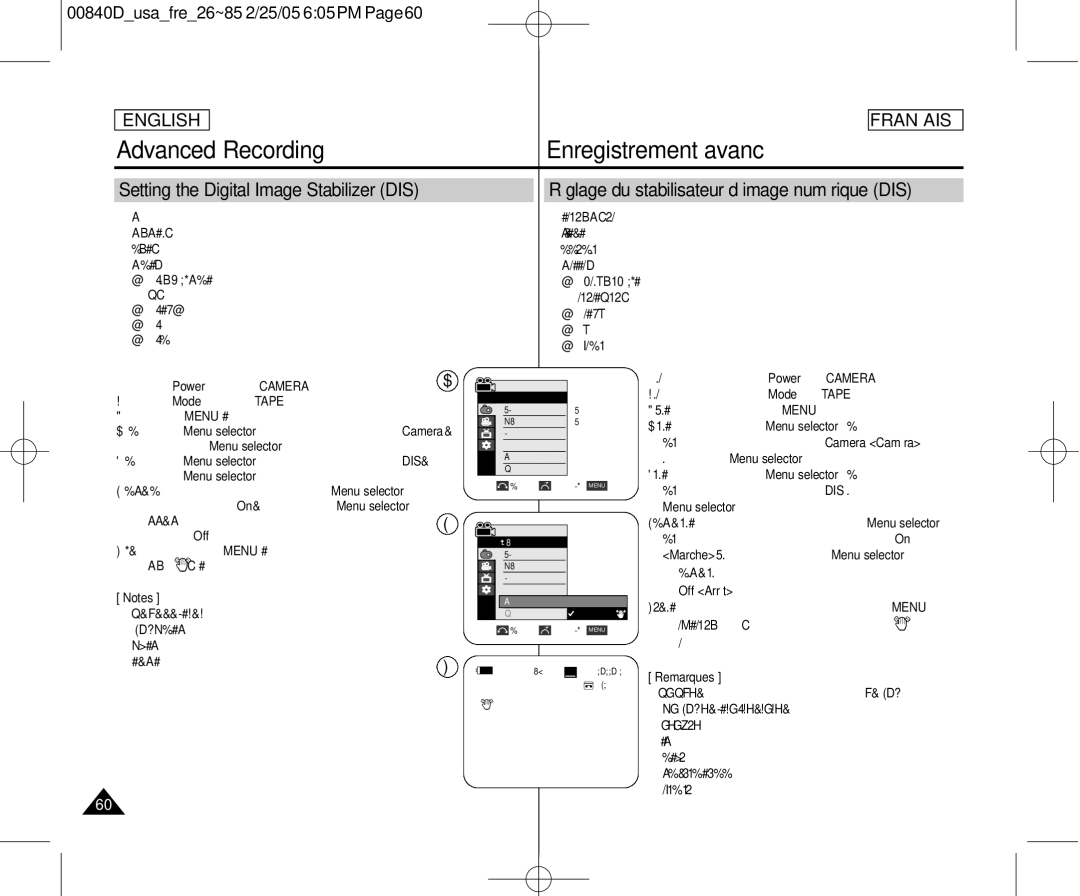Digital Video Camcorder
Contents Sommaire
Adjusting the Focus Réglage de la mise au point
Using Quick Menu Tele Macro Menu rapide Télé Macro
Setting the Shutter Speed & Exposure
Setting the Program AE
Setting the Digital Zoom Activation du zoom numérique
Adjusting the LCD Bright/Color during Playback
Effets spéciaux numériques
Searching for a Photo Image Recherche d’une photo
109
111
114
117
Remarques concernant la rotation de l’écran ACL
Remarques sur le Droits d’auteurs
Remarques sur la condensation
Remarques sur le caméscope
Remarques concernant la batterie
Remarques concernant le nettoyage des têtes vidéo
Damage it
Remarques concernant l’objectif
Remarques sur le viseur électronique
Remarques concernant la dragonne
Replacement Parts
Servicing
Dépannage
Pièces de rechange
Getting to Know Your Camcorder
Fonctions
Basic Accessories
Optional Accessories
Accessoires principaux
Accessoires en option
Front & Left View Vue de l’avant et du côté gauche
Lens
LED Light Internal MIC
Dragonne
Speaker Mode Switch
Focus Adjustment Knob Viewfinder Function buttons
Interrupteur Mode
Left Side View Vue du côté gauche
Right & Top View Vue du dessus et du côté droit
Zoom Lever Photo button External MIC Cassette Door DC Jack
Charging indicator Battery Release Reset button see
Rear & Bottom View Vue de l’arrière et du dessous
Memory Card Slot
SC-D453 uniquement SC-D455/D457 uniquement
Remote Control SC-D457 only Télécommande SC-D457 uniquement
DUB REW Play Direction
Zoom
Slow Still Stop 11. F. ADV
Adjusting the Hand Strap
When You carry Your
Réglage de la dragonne
Hand Strap Dragonne
Remarque
Connecting a Power Source
Player mode
To Select the Camcorder Mode Sélection du mode Caméscope
Utilisation de ladaptateur CA et du cordon CC
Battery may contain a slight charge at the time of purchase
Amount of continuous recording time available depends on
Discharge
Battery Type Le modèle de batterie
Change the battery as soon as possible
Changez la batterie aussitôt que possible
Conditions ’utilisation
Elle sont sensiblement réduites lorsqu’il fait froid
Preparation Prise en main
Image Counter Compteur dimages
Témoin d’enregistrement et de chargement d’image
Turning OSD on/off
Activation/Désactivation de laffichage à lécran
System Menu Setting Réglage du menu Système
System , then press the Menu selector
Language , then press the Menu selector
Sur Menu selector
Setting the Clock Réglage de l’horloge
Le message Complete ! Terminé ! s’affiche
Remarques
Setting the Wireless Remote Control Acceptance
Télécommande puis appuyez sur Menu selector
Remote SC-D457 only Le caméscope SC-D457 uniquement
Remote , then press the Menu selector
Setting the Beep Sound Réglage du signal sonore
Beep Sound , then press the Menu selector
Setting the Shutter Sound
Mode switch to Memory
Réglage du bruit de l’obturateur
Sound , then press the Menu selector
Viewing the Demonstration Démonstration
Menu selector
Démonstration puis appuyez sur Menu selector
Display Menu Setting Réglages du menu Affichage
Adjusting the LCD Screen Réglage de l’écran ACL
Displaying the Date/Time Réglage de la date et de l’heure
Date/Time , then press the Menu selector
Date/heure puis appuyez sur Menu selector
Setting the TV Display Réglage de l’affichage TV
TV Display , then press the Menu selector
To activate TV Display function, move the Menu selector to
Using the Viewfinder Utilisation du viseur
Adjusting the Focus Réglage de la mise au point
Basic Recording Enregistrement simple
Ne regardez pas le soleil ni aucune source de lumière
How to store a tape
Protecting a tape
Removing the tape protection
Protection d’une cassette
Basic Recording Enregistrement simple
Various Recording Techniques Techniques d’enregistrement
Battery pack or a AC Power
Placez l’interrupteur Mode sur
Réalisation de votre premier enregistrement
Making your First Recording
Using EASY.Q Mode for Beginners Mode EASY.Q débutants
Basculement en mode EASY.Q
Digital ne sont pas disponibles en mode EASY.Q
’appareil active à nouveau les réglages définis avant le
’écran sous forme de mosaïque
Setting the Zero Memory SC-D457 only
Basic Recording
Mise du compteur à zéro SC-D457 uniquement
Code Au profit du code temps
Self Record using the Remote Control
Bouton Self Timer
SC-D457 only SC-D457 uniquement
Appuyez sur le bouton Start/Stop une nouvelle fois
Zooming In and Out
Zoom avant et arrière
Using the Tele Macro Mode Télé Macro
Camera , then press the Menu selector
Macro , then press the Menu selector
Using Quick Menu Tele Macro Menu rapide Télé Macro
Appuyez sur le bouton Menu selector
Move the Menu selector to the left or right to select Macro
La droite pour sélectionner Macro puis appuyez sur
Using the Fade In and Out Ouverture et fermeture en fondu
To Start Recording
To Stop Recording Use Fade In/Fade Out
Lancement d’un enregistrement
BLC off BLC on
Rema
Using the Color Nite/LED Light SC-D455/D457 only
Advanced Recording Enregistrement avancé
Advanced Recording Enregistrement avancé
Principal
Function availability in each Mode
Disponibilité des fonctions dans chaque mode
Selecting the Record Mode Mode Enregistrement
Enregistrement puis appuyez sur Menu selector
Selector
Selecting the Audio Mode
Mode Audio
Audio Mode , then press the Menu selector
Record , then press the Menu selector
Cutting Off Wind Noise Wind Cut
Fonction Suppression du bruit du vent Wind Cut
Setting the Shutter Speed & Exposure
Recommended Shutter Speeds when Recording
Shutter or Exposure , then press the Menu selector
Manual , then press the Menu selector
Manual Focusing
Auto Focusing
Auto Focus/Manual Focus
Mise au point manuelle
Setting the White Balance Réglage de la balance des blancs
White Balance , then press the Menu selector
Auto, Hold Bloqué, Indoor Intérieur ou
Using Quick Menu White Balance
Desired mode Auto, Hold, Indoor or Outdoor, then
Menu rapide Balance des blancs
Setting the Digital Image Stabilizer DIS
Réglage du stabilisateur d’image numérique DIS
Using Quick Menu Digital Image Stabilizer DIS
Menu rapide Stabilisateur d’image numérique DIS
Appuyez sur Menu selector
Auto mode a
Mode Auto Auto a
Mode Sports Sports Portrait mode
Sand/Snow mode Mode Projecteur Spot
Using Quick Menu Program AE
Setting the Program AE
Menu rapide Exposition automatique
Programmable Program AE
Applying Digital Effects Effets spéciaux numériques
Effect, then press the Menu selector
Zooming In and Out with Digital Zoom
Zoom avant et arrière à l’aide du zoom numérique
Selecting the Digital Zoom Activation du zoom numérique
Photo Image Recording Utilisation en tant qu’appareil photo
Recherche d’une photo Searching for a Photo Image
Search , then press the Menu selector
Playback Lecture
Screen De l’écran ACL
Playing back a Tape you have recorded on the LCD
Réglage des paramètres LCD Bright Lum. LCD
Pour rétablir le son, il vous suffit de débrancher le câble
AV de la prise du caméscope
Tape Playback
Connecting to a TV which has no Audio and Video Input Jacks
Playback
Lecture
Pause Playback Pause
SC-D457 uniquement
Picture Search Forward/Reverse
Slow Playback Forward/Reverse SC-D457 only
Appuyez sur le bouton F.ADV de votre télécommande en
X2 Playback Forward/Reverse SC-D457 only
Reverse Playback SC-D457 only
Lecture arrière SC-D457 uniquement
Appuyez sur le bouton PB Zoom en mode lecture ou
Pause Image is magnified starting from the center of image
Appuyez sur le bouton PB Zoom ou
AV In/Out SC-D457 only Entrée/Sortie AV SC-D457 uniquement
AV In/Out , then press the Menu selector
AV In or S-Video In , then press the Menu selector
Audio Dubbing function works only in Player Mode
Audio Dubbing SC-D457 only
Post-sonorisation SC-D457 uniquement
Dubbing Sound
Dubbed Audio Playback Lecture avec post-sonorisation
Audio Select , then press the Menu selector
Audio puis appuyez sur Menu selector
Raccordement à un ordinateur Connecting to a PC
IEEE1394 Data Transfer Transfert de données IEEE1394
IEEE1394
IEEE1394 Data Transfer
System Requirements
Recording with a DV Connection Cable
Configuration système
USB Interface
Selecting the USB Device
Sélection du périphérique USB
Connect, then press the Menu selector
Computer or Printer, then press the Menu selector
Version , then press the Menu selector
Installation du logiciel DV Media Pro
Installing DV Media Pro 1.0 Program
Program Installation Installation du programme
USB Interface
Connecting to a PC
Disconnecting the USB Cable
Utilisation de la fonction de disque amovible
Raccordement à un ordinateur
Enregistrées par la caméra en mode Appareil photo
Protection tab
Memory Stick Functions
Recording still images and MPEG4 movies
Usable Memory card
Selecting the Camcorder Mode
Sélection du mode Caméscope
Image Format
Format d’image
Mode switch to Tape or Memory
Using Quick Menu Memory Type
Selecting the Built-in Memory SC-D455/D457 only
Menu rapide Memory Type Type Mémoire
Selecting the Image Quality Choix de la qualité d’image
Photo Quality, then press the Menu selector
Quality Qualité Photo, puis appuyez sur
Menu selector
Fin, Fine Fin, Normal Normal, puis
Memory File Number Numéro de fichier en mémoire
File No. , then press the Menu selector
Numéro Fichier , puis appuyez sur Menu
Selector
Taking Photos
Viewing Still Images Visualisation d’images figées
To view a Single Image
Pour visualiser une seule image
To view a Slide Show
Multi
Protection function works only in M.Player mode
Menu selector Utilisant simplement le bouton Menu selector
Protect , then press the Menu selector
Protéger , puis appuyez sur Menu selector
On or Off, then press the Menu selector
Delete, then press the Menu selector
Vous effacer ? apparaît
No Non puis appuyez sur Menu selector
Deleting All images at once
Memory Card error ! Erreur carte mémoire ! s’affiche
Press the Menu selector
Sur Menu selector
Message No image ! Pas d’image ! s’affiche
Formatting the Memory Card Formatage de la carte mémoire
Memory , then press the Menu selector
Format , then press the Menu selector
Mpeg Recording Enregistrement Mpeg
Saving Moving Picture File onto a Memory Card
Remarques Menu button and Menu selector are not available
DIS Digital Image Stabilizer, Digital Zoom, Fade, Program
Mpeg Playback
Lecture Mpeg
Using Quick Menu M.Play Select Menu rapide Sélection M.Play
Play Select , then press the Menu selector
Sél. Memoire puis appuyez sur Menu selector
Photo or Movie , then press the Menu selector
Recording an Image from a Cassette as a Still Image
Cassette puis appuyez sur Menu selector
Memory SC-D455/D457 only
Copy to , then press the Menu selector
Back Retour
Back
Memory , then press the Menu selector
Remarque Removing the Print Mark
Print Mark , then press the Menu selector
Connecting to a Printer Connexion à une imprimante
PictBridgeTM
Selecting Images Sélection des images
Printer , then press the Menu selector
PictBridge TM
Maintenance Entretien
After Finishing a Recording La fin d’un enregistrement
When the playback pictures display square block-shaped
Cleaning the Video Heads Nettoyage des têtes vidéo
Noise or distortion, or a blue screen appears
De lecture
Power sources
Troubleshooting Dépannage
Troubleshooting
Affichage de l’autodiagnostic en modes M.Cam/M.Player
Self Diagnosis Display in M.Cam/M.Player Modes
Samsung authorized service center
Symptom Explanation/Solution Symptôme Explication/Solution
Proche
Specifications Caractéristiques
System Système
General Généralités
Dêtre modifiées sans préavis
Index
AF/MF
Warranty Canada users only Garantie pour le Canada
Samsung Electronics Canada Inc
This Camcorder is Manufactured by
Samsung Electronics’ Internet Home