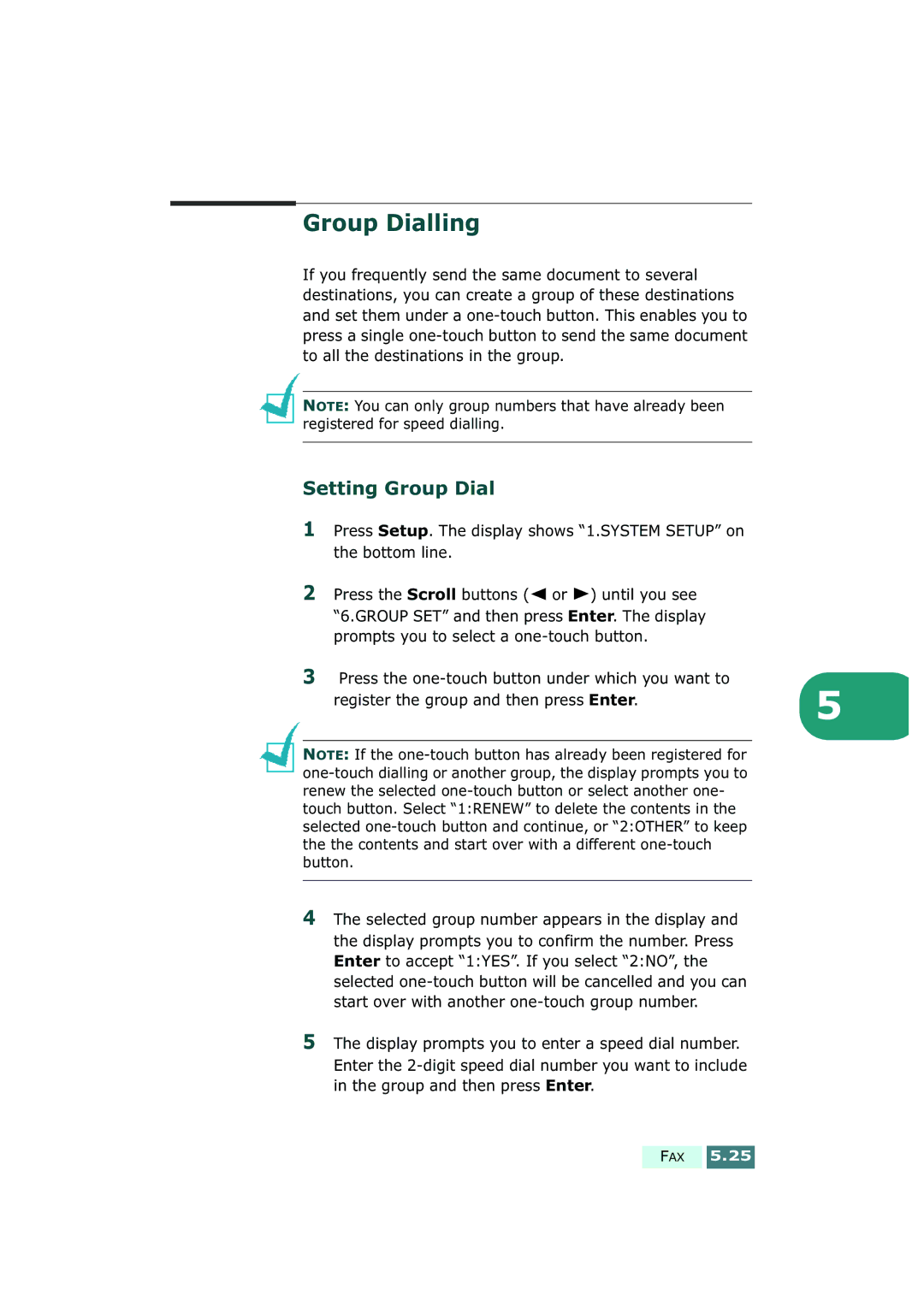SF-430
Important Precautions and Safety Information
Page
Contents
Sending a Fax
Additional Feature
Receiving a Fax
Automatic Dialling
Advanced Faxing
Index
Setup
Choosing a Location
Unpacking
Contents
Control Locations and Functions
Front View
Inside
Rear
Front Panel Button Functions
Setup
Setting Up Your product
Document Input Support
Document Output Support
Handset
Telephone Line
Extension Phone
AC Power Cord
Printer Cable
Loading Paper
Paper guide
Installing the Print Cartridges
Do not force the paper down into the printer
Open the top cover
Push the black cartridge back until it clicks into place
Setup
Setup
Cartridge type Part number
About Samsung Software
MFP Driver
SmarThru Software
OCR Software AnyPage Lite
System Requirements
Supported Operating System
Minimal Requirements
Recommended
After reading, click Next
Installing Samsung Software
Click Install the Samsung Software on your PC
Click Next
Setup
Setup
Configuring the Fax Gate Internet Gates
Setup
Setup
Setup
Uninstalling Samsung Software
Uninstalling the MFP Driver
Uninstalling Samsung SmarThru
Select Samsung SmarThru, then select SmarThru 3 Uninstall
Setup
Setup
Using the SmarThru CD-ROM
Click Uninstall the Samsung software on your PC
Basic System Setup
Setting Date and Time
Current date
Changing Clock Mode
Changing Date Format
Setting Fax Number and Name
Entering Characters Using the Number Keypad
Keypad Character Assignment
Editing Numbers or Names
Inserting a Pause while Entering a Number
Space + , . ‘ / * #
Setting the Discard Size
Changing the Display Language
Setting Sounds
Ringer Volume, Alarm Sound, Key Sound
Setting Dialling Mode
Adjusting Speaker Volume
Setting the PIN Code
Setting the Handset Mode
Paper Save
Setting Paper and Ink Save Modes
Ink Save
Memo
Print
Paper Selection
Guidelines for Special Media
Loading Speciality Paper
Transparencies Sheets Print side is facing you
Paper Guidelines
Paper guides rest against the edge
Printing a Document
Click OK to close the Properties dialogue box
Printer Settings
Accessing Printer Settings
Windows 95/98/Me
Select the File Print Properties or File Print
Windows NT
Printer Properties Tabs Windows 95/98/Me
Paper Tab
Two-sided printing
Document/Quality Tab
Job Finishing Tab
Booklet. If the Print reloading instructions after
Booklet
Booklet option allows you to print a document out as a
Poster
Handout
Two-Sided Printing
Advanced Tab
Color Tab
Setup Tab
Printer Properties Tabs Windows NT
Feature Tab
Layout Tab
Printer Properties Tabs Windows 2000/XP
Paper Quality Tab
Printer Properties Buttons & Icons
Using the Printer Control Program
Accessing the Printer Control Program
Status Tab
Options Tab
Click the Cartridge Maintenance tab
Cartridges Tab
About Tab
From the pop-up list, select Properties
Memo
Copy
This chapter includes
Setting Paper Size and Type
Paper Size
Paper Type
Copying a Document
Setting Copy Options
Quality
Contrast
Copy job. For details, see
Copy
Zoom Rate
Collation
Changing Default Settings
Memo
Scan
Scanning Basics
Starting Scan from the Front Panel
Scan
Scan
Copy
Scan to Email
Scan to FAX
Scan to OCR
Scanning Process with TWAIN- enabled Software
FAX
Preparing Documents for Faxing
Acceptable Documents for ADF1
Max
Document Size Min
Adjusting Document Settings
Resolution
Contrast
Setting Default Resolution and Contrast
Enter
Loading Document
Sending a Fax Using Manual Dial
Sending a Fax Automatically
Cancelling a Fax
Sending a Fax After Talking
Confirming Transmission
Automatic Redial
Press Enter Lift the handset to make a call
Redialling
Dialling the Last Number You Dialled
Sending a Voice Request
Voice Request
Dialling the Number You Received
Using the Toll Save Transmission
Answering a Voice Request
Scheduled Operation on
Receiving a Fax
About Reception Modes
Loading Paper for Receiving Faxes
Receiving Automatically in FAX Mode
Receiving in Auto Mode
Receiving Automatically in ANS FAX Mode
Receiving Manually in TEL Mode
Receiving Manually Using an Extension Telephone
Receiving Fax in Memory
Receiving Using Drpd Feature
Receiving in Colour
Forwarding Received Faxes
Press FAX Forward
FAX
One-Touch Dialling
Storing a Number for One-Touch Dialling
Storing a Number for Speed Dialling
Sending a Fax using a One-Touch Number
Speed Dialling
Sending a Fax using a Speed Dial Number
Enter the number you want to store, and press Enter
Setting Group Dial
Group Dialling
26 FAX
Searching for a Number Memory
Searching Sequentially through Memory
Searching with a Particular First Letter
Press Search/Delete
Advanced Faxing
Broadcasting
Delayed Fax
30 FAX
Priority Fax
Polling
Polling Transmission
Polling a Remote Machine
Adding Documents To a Scheduled Operation
Cancelling a Scheduled Operation
Printing Reports
Schedule Job Information
System Data List
Self Test
CID Caller Identification List
Printing List
Fax Setup Options
Setting an Option
Selectable Options
40 FAX
FAX
42 FAX
FAX
Samsung SF-430 Fax Settings Utility dialogue box opens
Using the Fax Settings Utility
Accessing the Fax Settings Utility
Settings Tab
Phonebook Tab
Maintenance
Maintaining Print Cartridges
Cleaning the Print Cartridges
Viewing Ink Levels
Printing a Cleaning Page from the SF-430
Printing a Cleaning Page from Your Computer
Cleaning the Print Cartridge Nozzles
Nozzles Contact area
Allow the copper-coloured area to dry
Cleaning the Cartridge Holder Contacts
Replacing the Print Cartridges
Replacing Print Cartridges from the SF-430
Colour ink cartridge Black or photo ink cartridge
May not be correct
Replacing Print Cartridges from the Control Program
Select the Cartridges tab
Click the Cartridge Maintenance tab
Aligning the Print Cartridges
Aligning Print Cartridges from the SF-430
Aligning Print Cartridges from Computer
When the procedure is finished, click OK
Clearing Memory
Repeat steps 1 through 4 to clear another item
Adjusting Shading
Setting the Product to be Checked by Phone
Cleaning the Document Scanner
Remove the other end the same way
Maintenance
Troubleshooting
Clearing Jams LCD Error Messages Fixing Problems
Clearing Jams
Document Jams While Sending a Fax
If jammed in the paper feed area
Paper Jams While the Product is Printing
If Jammed in the received paper output area
If jammed inside the product
Tips for Avoiding Paper Jams
LCD Error Messages
You attempted to add Check the display if there is
One-touch or speed Dial the number manually
Your product is not Check the cable connection
Properly connected to
Cancel/Reset
Fixing Problems
Fax Problems
Another phone
Pressed Start FAX Black or Start FAX Color?
Noisy phone line can cause line errors
Fax machine Them to sort out the problem You cannot store a
User option setting. See page 5.39 to
Incoming fax has
Paper Feeding Problems
General Printing Problems
Created Samsung SF-430 Series Copy x where
Series
Remove Samsung SF-430 Series Copy x from
Offline
Change the software paper size settings
Available choices When printing
Part
Box
Colour Printing Problems
Print Quality Problems
Higher resolution. See
Blurred or
Let the ink dry before handling the paper Characters with
White lines
Scanning Problems
Appendix
Emulation
Printer Specification
Scanner and Copier Specification
Fax Specification
200 x 200 dpi Low compression
Data coding
Maximum modem speed Kbps Transmission speed
General Specification
Chart reduced to 60% on
Paper Specification
L Inch
Sample of ITU 5% Chart reduced to 60%
Replacing the Fitted Plug UK
Important warning You must earth this machine
Important Notice
EC Certification
Declaration of Conformity European Countries
Approvals and Certifications
Memo
Cancel
Scheduled fax Character, enter Clean
Clean, print cartridge
Date and time, set Date format, change Default setting
Ink save mode Jams, clear Document Paper
Install
Guide Document
Handout, print Ink level, view From control program
TWAIN-enabled software
Uninstall, software MFP driver SmarThru Using CD-ROM
Speed dial
Web smoothing