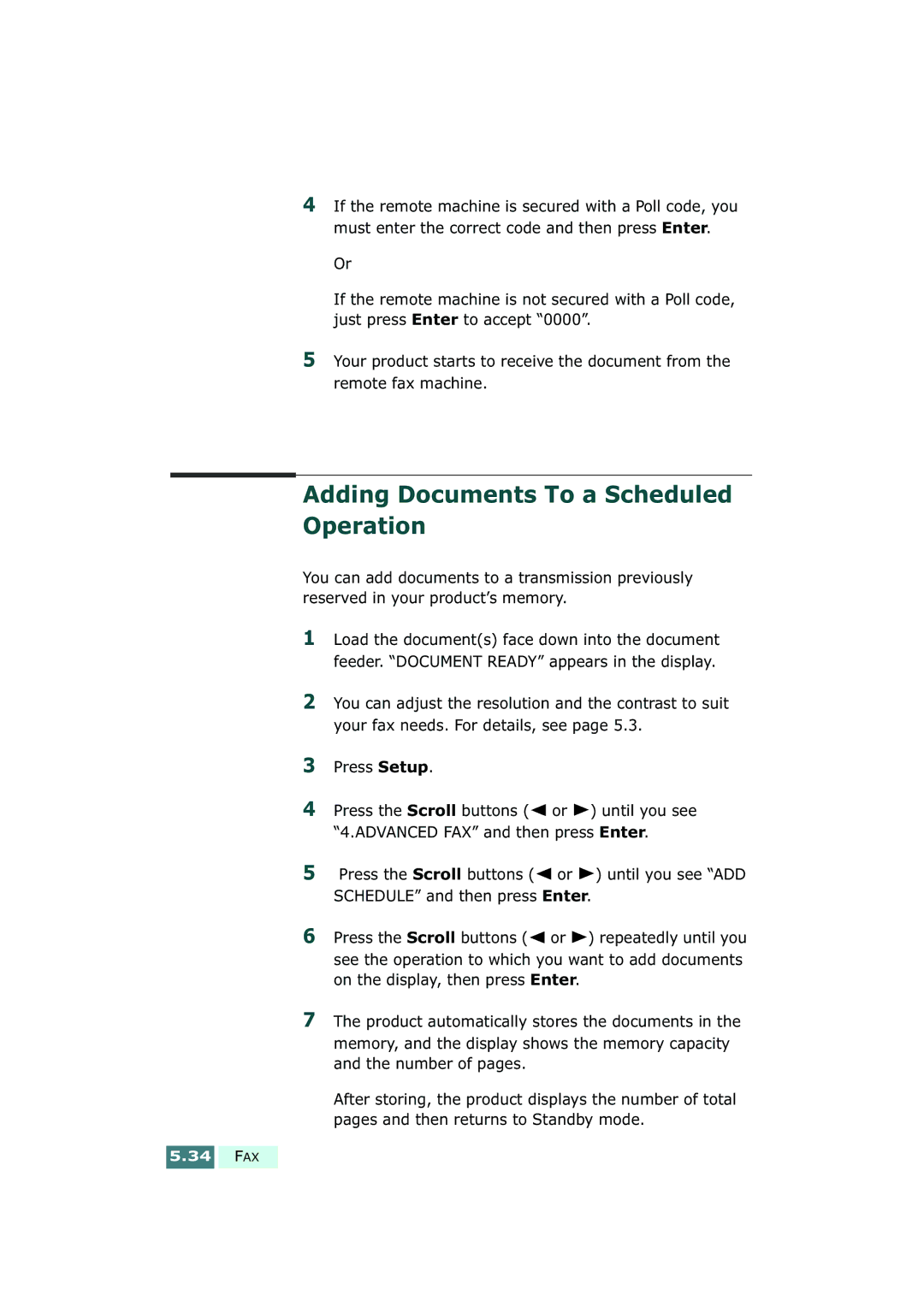SF-430 specifications
The Samsung SF-430 is an advanced multifunction printer designed to meet the diverse needs of both home and small office environments. Combining efficiency with high-quality performance, this printer is crafted to enhance productivity while ensuring ease of use.One of the standout features of the SF-430 is its print speed. With a remarkable output of up to 33 pages per minute, users can expect fast and reliable printing. Whether you are producing documents or marketing materials, the printer's quick turnaround increases efficiency, minimizing wait times for busy professionals.
The SF-430 also boasts exceptional print quality. With a resolution of up to 1200 x 1200 dpi, it produces sharp text and vivid images. This makes it suitable for a range of printing tasks, from standard office documents to high-resolution graphics. This attention to detail ensures that printed materials maintain a professional appearance.
In terms of connectivity, the Samsung SF-430 is equipped with USB and Ethernet ports, allowing for flexible networking options. This enables multiple users to share the printer effectively, promoting a collaborative work environment. Moreover, its compatibility with mobile printing technologies, such as Google Cloud Print and Samsung Mobile Print, empowers users to print directly from their smartphones or tablets, providing added convenience.
The printer's user-friendly interface further enhances its functionality. The intuitive control panel allows for easy navigation of settings and functions. Additionally, it features a large paper tray that can hold up to 250 sheets, reducing the frequency of paper refills during busy workdays.
Energy efficiency is a priority for the Samsung SF-430. It is equipped with Samsung’s Eco Driver, which helps reduce energy consumption and minimizes waste. Users can take advantage of duplex printing capabilities, enabling double-sided printing that saves on paper usage.
Overall, the Samsung SF-430 stands out as a versatile and powerful printing solution. Its impressive speed, high-resolution output, and advanced connectivity options make it an ideal choice for users who seek a reliable multifunction printer that meets a variety of printing demands while promoting environmental sustainability.