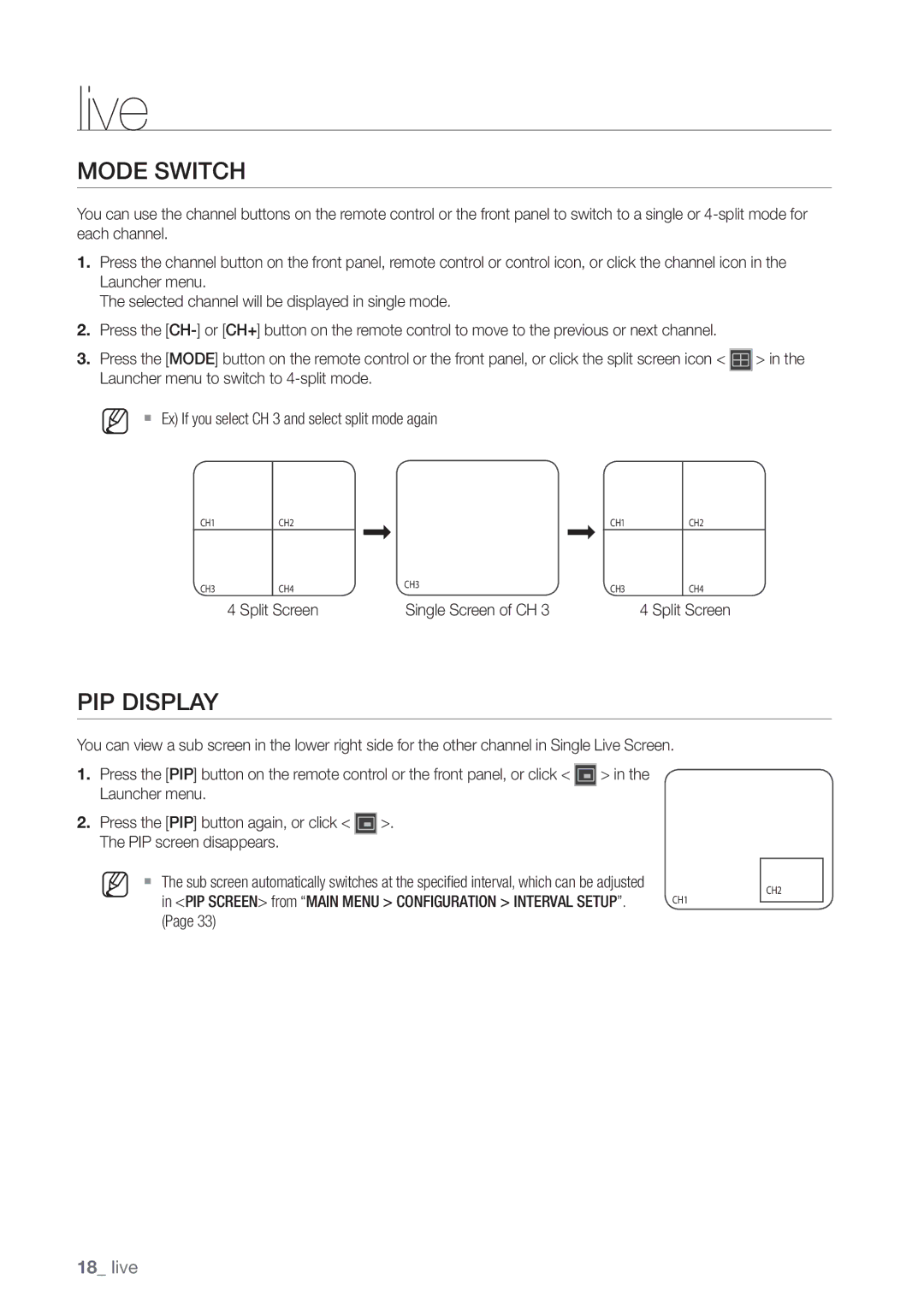live
MODE SWITCH
You can use the channel buttons on the remote control or the front panel to switch to a single or
1.Press the channel button on the front panel, remote control or control icon, or click the channel icon in the Launcher menu.
The selected channel will be displayed in single mode.
2.Press the
3.Press the [MODE] button on the remote control or the front panel, or click the split screen icon < ![]() > in the Launcher menu to switch to
> in the Launcher menu to switch to
M Ex) If you select CH 3 and select split mode again
CH1CH2CH1CH2
CH3 | CH4 | CH3 | CH3 | CH4 |
| ||||
| 4 Split Screen | Single Screen of CH 3 |
| 4 Split Screen |
PIP DISPLAY
You can view a sub screen in the lower right side for the other channel in Single Live Screen.
1.Press the [PIP] button on the remote control or the front panel, or click < ![]() > in the Launcher menu.
> in the Launcher menu.
2.Press the [PIP] button again, or click < ![]() >. The PIP screen disappears.
>. The PIP screen disappears.
M The sub screen automatically switches at the specified interval, which can be adjusted |
| CH2 |
in <PIP SCREEN> from “MAIN MENU > CONFIGURATION > INTERVAL SETUP”. | CH1 |
|
(Page 33) |
|
|
18_ live